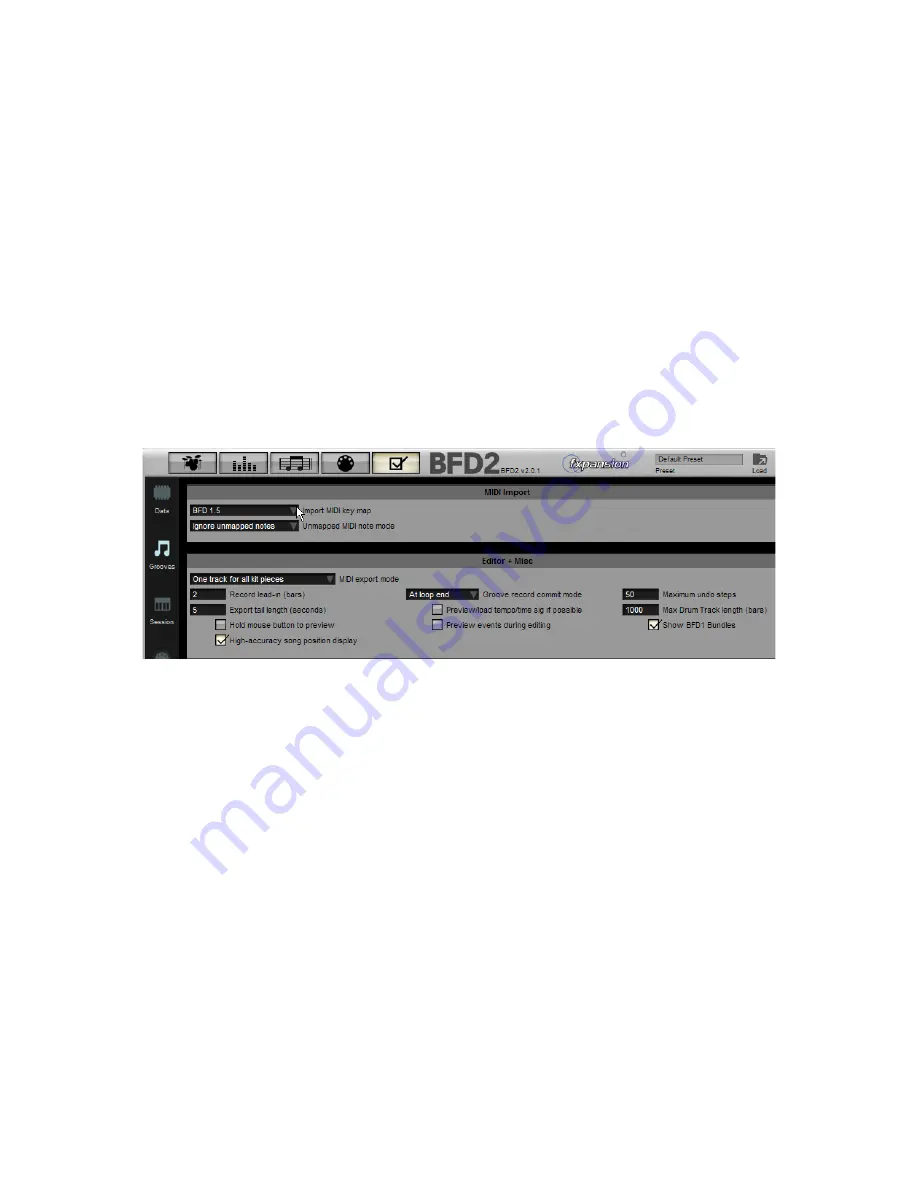
0
5:7 Importing BFD 1.x Grooves and MIDI files
Importing BFD 1.x Grooves and Bundles
Groove formats
BFD2 Groove files are stored in a proprietary format which allows the software to associate events with specific articulations, and
are therefore independent of MIDI mappings. A Palette lets you assemble up to 128 Grooves, while a saved Palette also includes
the state of the entire Grooves page.
On the other hand, BFD 1.x used MIDI files as Grooves, routing notes to articulations according to the default BFD keymap. Up
to 12 MIDI files were referenced from a text file called a Bundle file. The MIDI files exist in a subfolder with the same name as the
Bundle file.
These two formats are fundamentally different. The entire BFD 1.5 Groove library is provided with BFD2 as Palettes in the new
format. Therefore, BFD 1.x Grooves and Bundles are not shown by default in the Palette. If you have any third-party BFD 1.5-for-
mat MIDI Grooves, or if you have made your own custom Grooves, BFD2 is capable of loading them.
MIDI Import mapping
Since BFD 1.x Grooves are in MIDI file format, with no internal articulation mapping, BFD2 must consult a MIDI keymap in order
to assign its MIDI note events to articulations.
The Import MIDI key map setting in the BFD2 Grooves preferences allows you to specify a keymap to use for importing MIDI
Grooves.
By default, BFD2 ignores any MIDI notes encountered that are not defined in the referenced keymap. A preference also exists
(Unmapped MIDI note mode) to show a warning when this occurs instead of simply ignoring any unused notes.
Accessing BFD 1.x Bundles in the Groove and Palette choosers
1. Enable the Show BFD1 Bundles setting in the BFD2 Grooves preferences.
2. Make sure the bundles and their constituent MIDI grooves are contained within a BFD 1.5 data path. BFD2 looks for Groove
Bundles in BFD/Grooves, and for Fill Bundles in BFD/Fills. A Bundle must be usable in BFD to be loadable in BFD2. This
means that it should properly reference up to 12 MIDI files inside a sub-folder of the Grooves folder with the same name as the
Bundle. Check to see that the Bundle loads properly in BFD if you’re not sure!
3. in the BFD2 Data preferences, click the Scan data paths for new files button.
4. if the Grooves correspond to the BFD 1.5 keymap, set the Import MIDI map in the BFD2 Grooves preferences to use the BFD
1.5 keymap provided with BFD2. If your Grooves are created for a different keymap, you’ll need to make a suitable new BFD2
keymap – see chapter 8 for details of how to do this.
The Palette and Groove choosers should now show the bundles and MIDI grooves, which are ready to load. Both Groove and Fill
Bundles are shown in the chooser.
Assembling Palettes from BFD1.5 bundles
Groove Bundle sets generally consist of one or two Groove Bundles and an accompanying Fill Bundle, each consisting of up to
12 MIDI files. In order to assemble these into a single BFD2 Palette, proceed as follows.
1. Using the Palette chooser, load the first Groove Bundle. When loading a Bundle in this way, the Grooves are placed into as-
cending slots starting at C5.
2. Using the Groove chooser on a suitable Groove slot in the Palette, with the Show Palettes button enabled, load all the Grooves
contained within any other Groove and Fill Bundles in the set. Use the multiple selection capability in the chooser in order to
accomplish this.
3. If the set contains Fills, select them in the Palette and click the Fill button in the Slot Groove Actions area. These are now desig-
nated as Fills.
4. Save the assembled Palette to the BFD2 User Grooves location.
Содержание BFD2
Страница 1: ...2 0 1 Dec 2007 www fxpansion com...






























