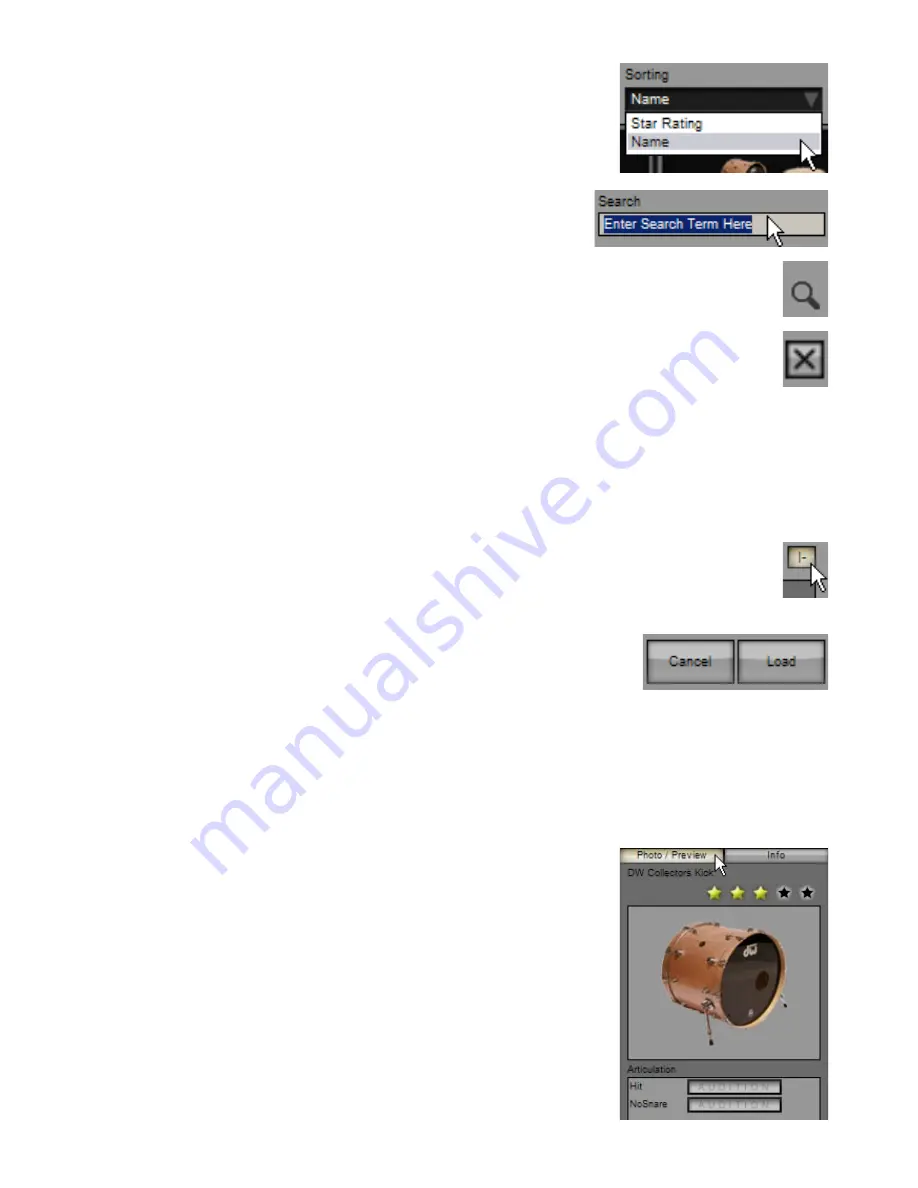
Sorting
With this drop-down menu you can sort kits either by name or by star rating.
Rating your favourite kits and sorting chooser contents by Star rating can make it easier to
find your favourite kits.
This setting is recalled between sessions. Its state is stored in the BFD2 preferences
– therefore, if you re-initialize your BFD2 preferences this setting is returned to the default
(sorting by ‘Name’).
Search
The kit chooser panel includes a search facility in order to narrow down the amount of
kits shown in the chooser panel.
Quick-search
Useful search terms are stored in the quick-search drop-down menu to the left of the Search text-box.
Delete kit-piece from database
Clicking this button removes the selected kit from the BFD2 database. This feature is provided if you find you have too
many kits and you want to get rid of those which may not be to your taste, making kits you do like easier to find in the
chooser panel. You are asked for confirmation before you can continue.
If you choose to remove a user kit from the database, you are also asked if you want to remove the kit files from disk – if you click
‘Yes’, the kit file and its associated photo are deleted from the <user location>/BFD2/Kits folder. If you click ‘No’, the kit’s files re-
main untouched. If you leave user kit files on disk, they are scanned during the next full rescan of the database (Trash and rebuild
all databases in the BFD2 Data preferences).
BFD2 never prompts to delete factory-installed kit files.
Note that this function always leaves the actual kit-piece audio files untouched – if you want to delete these to recoup hard disk
space, you must go into BFD2’s audio folder and delete the relevant folders.
Sticky button
Enabling the Sticky button results in the kit chooser panel remaining open after a kit is loaded.
This is useful if, for example, BFD2 is playing a sequence or Groove and you want to repeatedly change kits until you find
what you need. Clicking the Sticky button saves you having to keep opening the kit chooser panel.
Load / Cancel buttons
To load the currently selected kit, click the Load button.
You can also load any kit in the listing by double-clicking it.
If you change your mind and decide you don’t want to load a new kit, click the Cancel button.
Keyboard operation
You can navigate around the available kits with the cursor (arrow) keys.
The selected kit can be deleted from the database by pressing the DELETE key.
Load the selected kit by pressing the RETURN or ENTER key.
To exit the chooser panel without loading anything, press the ESC key.
Info
The Info area displays information about the currently selected kit and allows you to rate it.
Photo & rating
The large kit photo shows a representation of the included kit-pieces. It is especially useful if
you are using the ‘List’ or ‘Details’ views.
Above the kit photo is the star rating control, with which you can rate the kit by clicking on
one of the stars. This is used as a ‘favourites’ system when the Sorting type is set to ‘Star
rating’: kits are shown in order of their rating.
When you set a kit’s rating, it is applied immediately to the BFD2 database.
Info
The info display shows information about which kit-pieces exist in each of the kit’s slots.
• Valid kit-pieces’ names are shown in black
• Empty slots or those with unidentifiable contents are shown in grey
Содержание BFD2
Страница 1: ...2 0 1 Dec 2007 www fxpansion com...






























