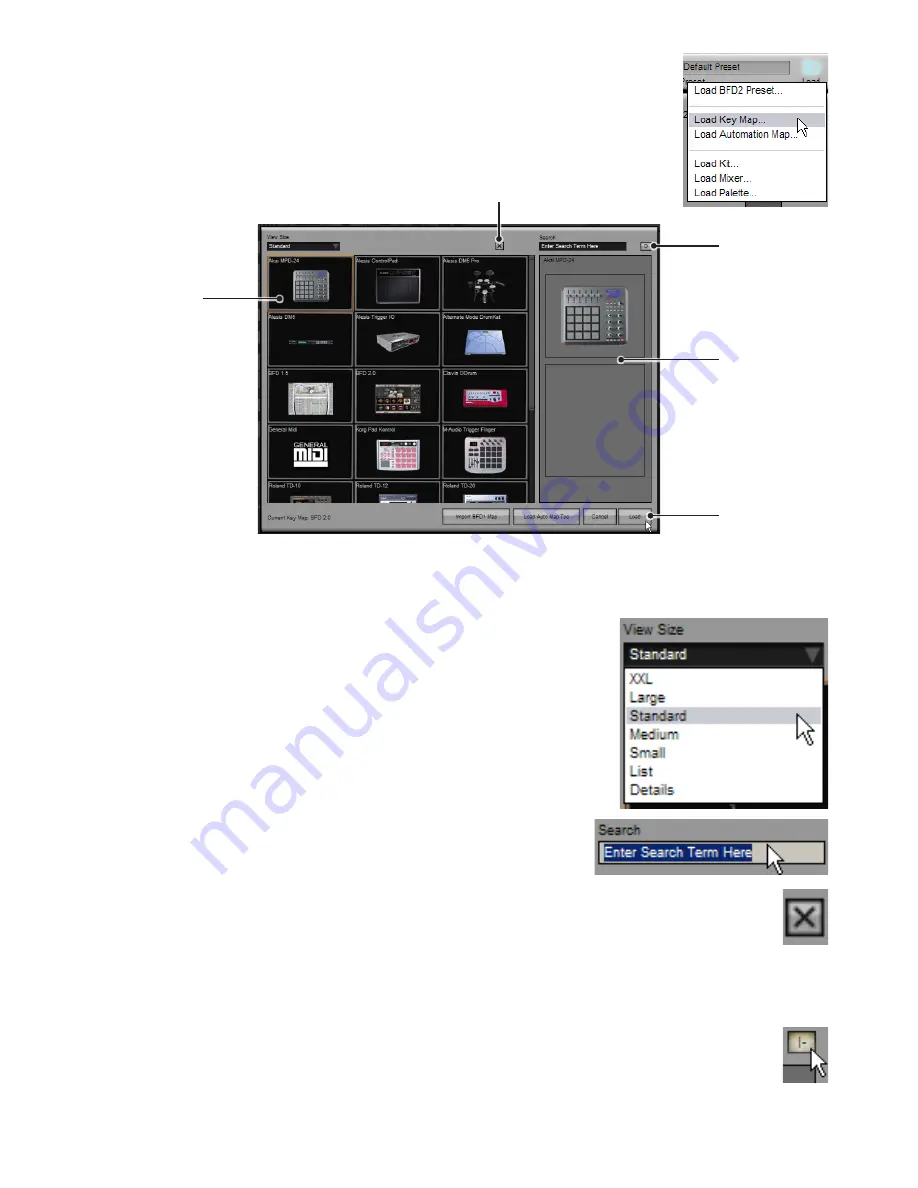
11
8:2 Loading in the Mapping page
Loading key maps
To load a key map, click the Load button in the BFD2 Control bar and use the Load Key Map... func-
tion on the Load menu that appears. This opens the key map chooser.
All available key maps are displayed with an image representing their contents.
To load a map, select it by clicking on it and then click the Load button.
You can also double-click any map in the listing in order to load it.
View size
This drop-down menu selects the size of the key maps shown in chooser panel listing. A
range of settings are available, including text-only displays. Larger sizes result in larger pho-
tos but requires more use of the scrollbars in order to view all the available items. The ‘List’
and ‘Details’ settings result in faster operation due to the fact that images are not displayed.
You can still see a photo for each key map by selecting it – its details are displayed in the
Info area.
This setting is recalled between sessions. Its state is stored in the BFD2 preferences
– therefore, if you re-initialize your BFD2 preferences this setting is returned to the default
‘Standard’ size.
Search
The key map chooser panel includes a search facility in order to narrow down the
amount of kit-pieces shown in the listing.
Delete key map from database
Clicking this button removes the selected key map from the BFD2 database. This feature is provided if you find you have
too many maps in the list and you want to get rid of those which may not suit your needs. You are asked for confirmation
before you can continue. You can bring removed maps back by trashing and rebuilding your database.
If you choose to remove a user key map from the database, you are also asked if you want to remove the map files from disk – if
you click ‘Yes’, the key map file and its associated photo are deleted from the <user location>/BFD2/Maps folder. If you click ‘No’,
the map’s files remain untouched. BFD2 never prompts to remove factory-installed keymaps.
Sticky button
Enabling the Sticky button results in the key map chooser panel remaining open after a key map is loaded.
This is useful if you want to repeatedly change maps until you find what you need without having to keep opening the
chooser panel.
Click to load
the selected
key map
Info
Delete key map from database
Key map listing:
click to select or
double-click to
load
Sticky button
Содержание BFD2
Страница 1: ...2 0 1 Dec 2007 www fxpansion com...




































