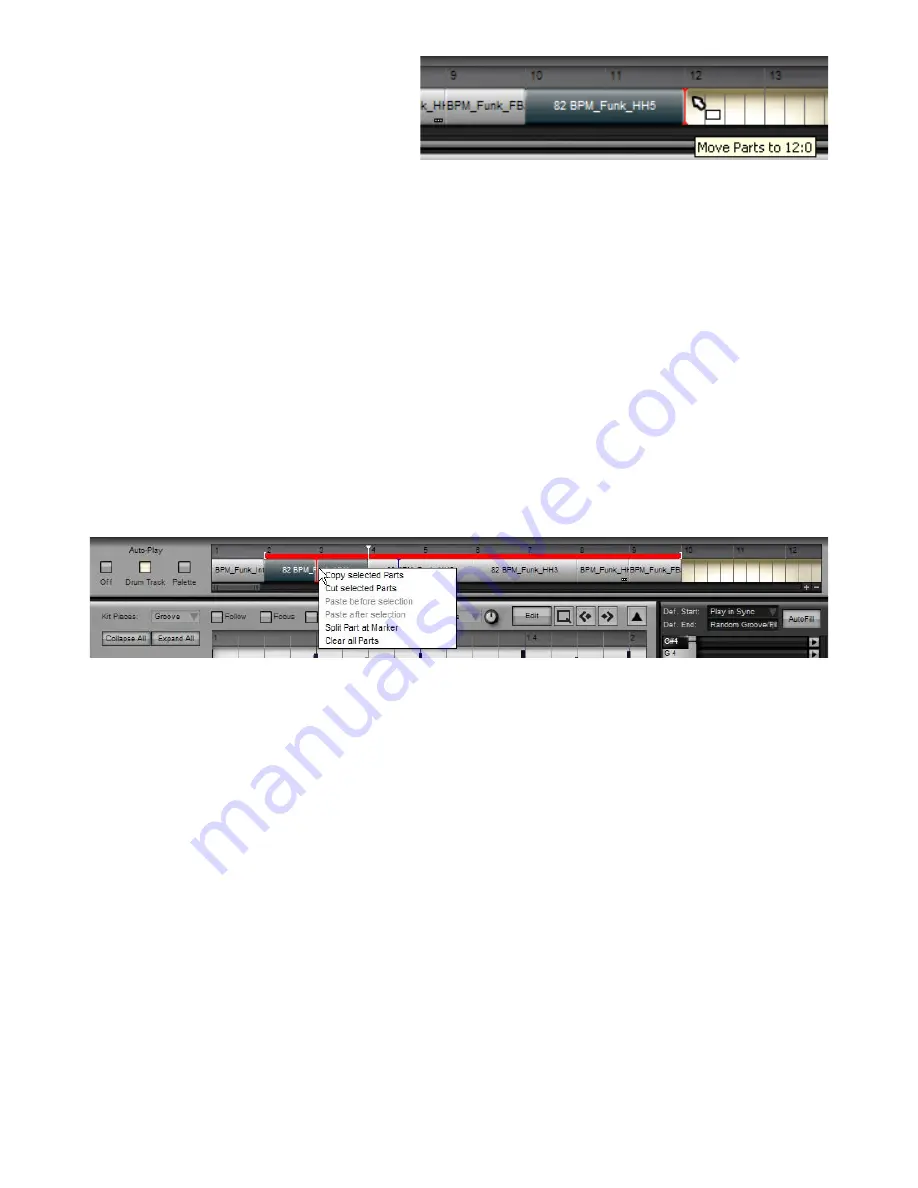
11
Moving selected Parts
To move Parts on the Track lane select one or more
parts and then drag them along the Track lane. The posi-
tion at which they will be dropped is shown by the insert
marker. Release the mouse button to drop the part at the
desired position.
If there is a gap of the same or greater size as the
moved Part between the insert marker and another Part in the track, the Part simply slots into the gap.
If there is no gap, or a gap smaller than the moved Part, between the insert marker and another Part in the track, all subsequent
Parts in the track are nudged later in time by the length of the moved Part – in other words, the gap is preserved.
Copying selected Parts
You can copy Parts using drag and drop by holding down the ALT key while moving them. This function follows exactly the same
behaviour as that which occurs when moving Parts, except that the original Part is not moved, it is copied.
Changing the size of Parts
It is possible to make a Part shorter in the Drum Track by clicking and dragging its extreme left and right edges.
When you move the mouse cursor over the extreme right edge of a Part, you’ll notice it change to reflect the fact that you can
click and drag at this point. Click and drag towards the left in order to shorten the Part. An indicator appears at the right of the Part
to indicate that it has been truncated.
If you move the mouse cursor over the extreme left edge of a Part, the cursor changes to reflect the fact that you can click and
drag from this point towards the right in order to change the start point of the Part. A ‘...’ indicator appears at the left of the part to
indicate that the start point has been changed.
It is not possible to change the length of a part beyond that of the original Groove.
Part context menu
Right-clicking on the Drum Track brings up a menu with a number of additional functions for manipulating Parts. Exactly which
functions are available depends on whether you right-click on an empty area of the track, or if you click on one of a selection of
Parts.
Cut Selected Parts
This function removes the selected Parts from the track and stores them in the clipboard.
Copy Selected Parts
This function stores the selected Parts in the clipboard.
Paste at marker
This function pastes the copied Parts to the point indicated by the insert marker. Parts are inserted one after the other in their
original order in the track. Their relative positions when they were originally copied are not retained.
Split part at marker
If you right-click on a part, you can split the part at the position marker.
When a part is split, the first of the resulting two Parts has a ‘...’ indicator at its right, to show that it has been shortened, and can
be increased to its original length. The second of the resulting Parts has a ‘...’ indicator at its right, to show that it is starting later
than the actual start of the original Groove.
Clear All Parts
This function clears the current contents of the Drum Track. The Grooves in the Palette remain unchanged. You are asked for
confirmation before you can continue.
Содержание BFD2
Страница 1: ...2 0 1 Dec 2007 www fxpansion com...






























