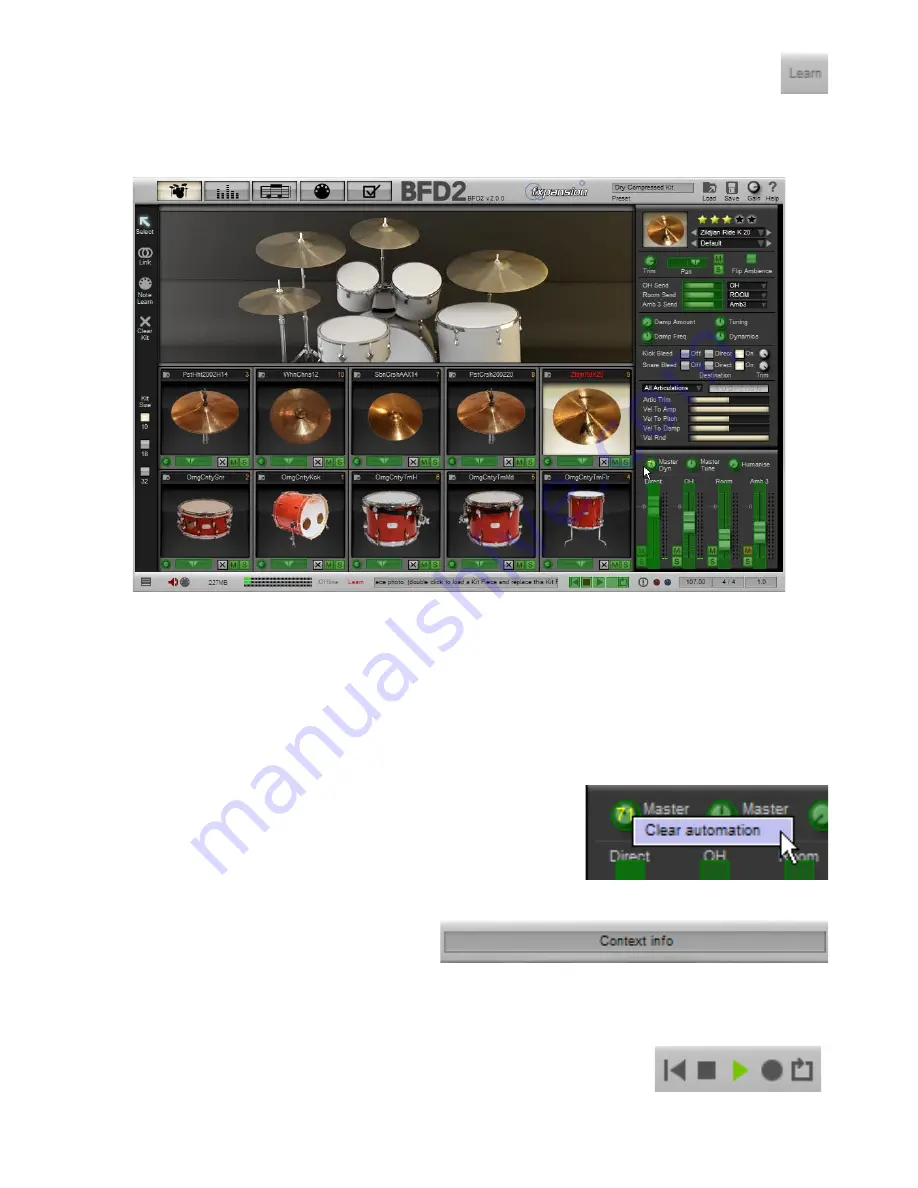
1
Controller learn
The controller learn function gives you a quick method of assigning BFD2 controls to MIDI continuous controllers (MIDI
CCs) and even to MIDI notes, so that you can use physical keys, knobs, faders or other controllers to control BFD2 con-
trols such as knobs, faders and buttons.
Using controller learn
1. When the controller learn button is enabled, an overlay appears on the interface, with all MIDI-controllable parameters high-
lighted in green.
2. Click the desired automatable control and then do one of the following:
• move the physical knob, fader or other controller to assign a MIDI CC
• play a MIDI key to assign the note – this is especially useful for buttons
3. The assignment is made, and the assigned note or MIDI CC number is overlaid on the control.
Please see section 8:8 for more details on automation of BFD2 parameters.
Controller learn context menu
While you are in controller learn mode, right-click on any assignable control to display
the controller learn context menu.
Clear automation
This function clears the control’s current automation mapping.
If the parameter has not yet been mapped, this function is greyed out on the menu.
Context info display
The context info display provides information about the
control currently under the mouse cursor. Parameter names
and values are shown.
While a control is being adjusted, the context info display remains locked to the parameter until the mouse button is released,
showing the value as it changes.
Transport
The transport controls are used in conjunction with BFD2’s Groove engine. Please see section 4:5
for more details about the transport buttons.
Содержание BFD2
Страница 1: ...2 0 1 Dec 2007 www fxpansion com...






























