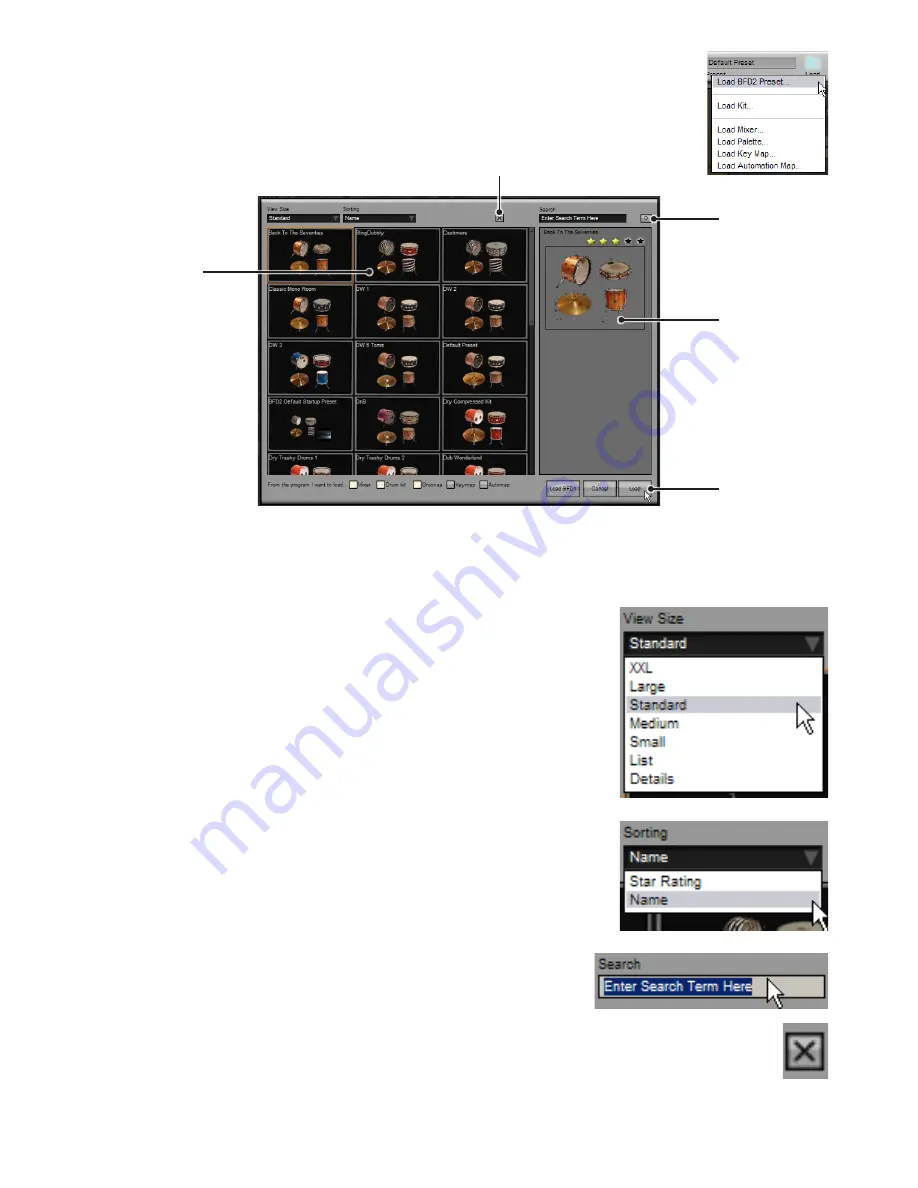
1
1:7 Loading BFD2 Presets
BFD2 Presets store the entire state of a BFD2 session.
To load a Preset, click the Load button in the Control bar and click on Load BFD2 Preset... from the Load
menu that appears. This opens the Preset chooser panel. Any available preset is displayed with an image
representing its contents.
Click a Preset to select it. A larger photo and rating information is displayed in the Info display to the right.
To load a preset, select it by clicking on it and then click the Load button.
You can also load any preset in the listing by double-clicking it.
View size
This drop-down menu selects the size of Preset images shown in the chooser panel listing.
A range of settings are available, including text-only displays. Larger sizes result in larger
photos but requires more use of the scrollbars in order to view all the available Presets.
The ‘List’ and ‘Details’ settings result in faster operation due to the fact that images are not
displayed. You can still see a photo for the Preset by selecting it – its details are displayed on
the right side of the panel.
This setting is recalled between sessions. Its state is stored in the BFD2 preferences
– therefore, if you re-initialize your BFD2 preferences this setting is returned to the default
‘Standard’ size.
Sorting
With this drop-down menu you can sort Presets either by ‘Name’ or ‘Star rating’.
Rating the Presets in the database and sorting the listing by ‘Star rating’ can make it easier
to find your favourite Presets.
This setting is recalled between sessions. Its state is stored in the BFD2 preferences
– therefore, if you re-initialize your BFD2 preferences this setting is returned to the default
(sorting by ‘Name’).
Search
The Preset chooser panel includes a search facility in order to narrow down the amount
of Presets shown in the listing.
Delete Preset from database
Clicking this button removes the selected preset from the BFD2 database. This feature is provided if you find you have
too many presets and you want to get rid of those which may not be to your taste, making those you do like easier to
find in the Preset chooser. You are asked for confirmation before you can continue.
If you choose to remove a user preset from the database, you are also asked if you want to remove the preset files from disk – if
Click to load
the selected
Preset
Photo &
Star rating
Delete Preset from database
Preset listing:
click to select or
double-click to
load
Sticky button
Содержание BFD2
Страница 1: ...2 0 1 Dec 2007 www fxpansion com...






























