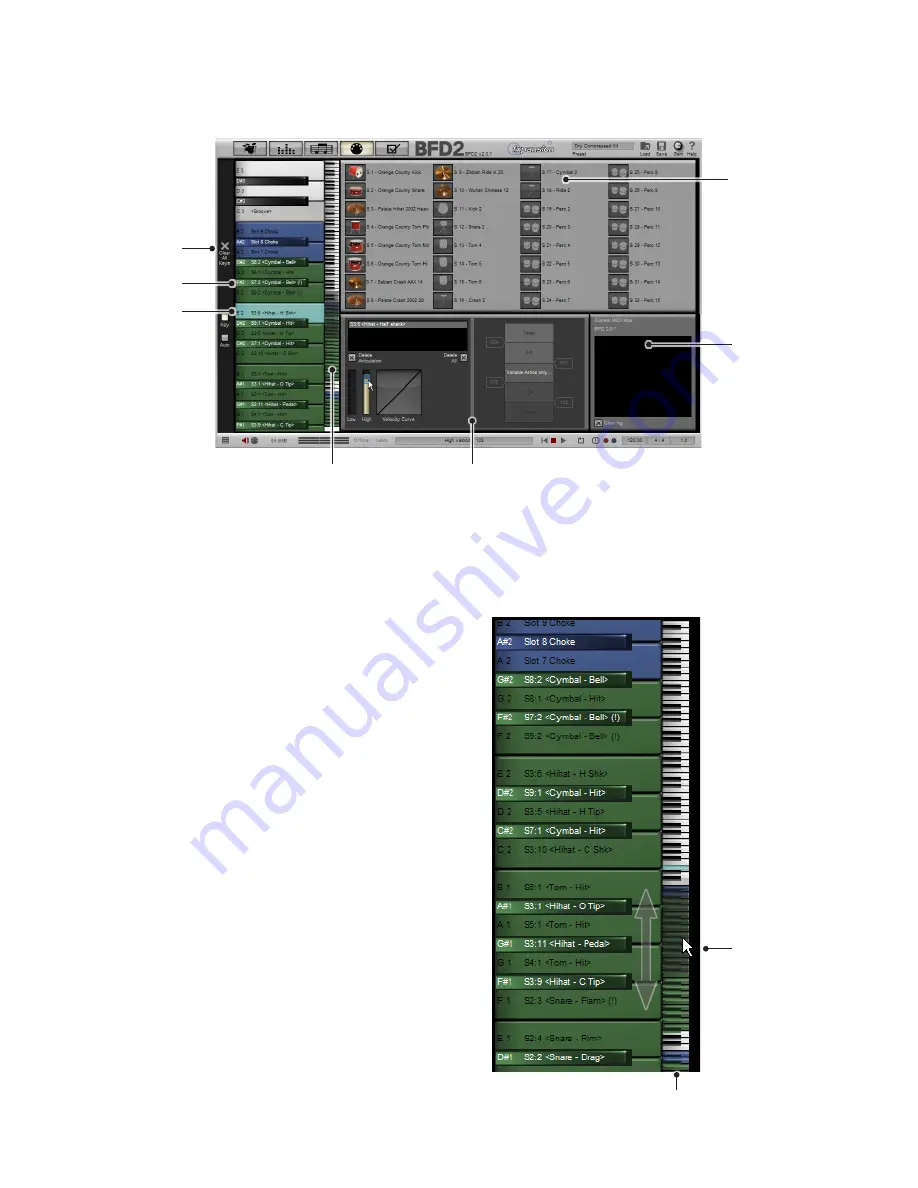
1
8:4 Key mapping view
BFD2’s keymapping mapping process involves dragging and dropping a kit-piece from the kit-piece listing to a MIDI key in the
keyboard layout.
Kit-piece listing
The kit-piece listing shows all the kit-piece slots in the current kit size.
You can map a kit-piece slot even if no kit-piece is loaded into the slot: the default choices of articulations for the slot are map-
pable. You can map a kit-piece slot even if it has no kit piece loaded. If you map a slot that has nothing loaded in to it you can only
map the default articulations available for the slot.
Keyboard layout and keyrange selector
The keyboard layout shows a region of 11/2 octaves of the keyboard
at any one time. Each key is labelled with its MIDI note.
The keyrange selector, effectively a scrollbar, allows you to access
the entire keyboard range.
The currently displayed region is shown as a shaded overlay on the
keyboard range.
Click and drag the shaded region up or down to change the displayed
keyboard region. You can also use the mousewheel to scroll up and
down the keyboard range.
Mapping inspector
You can edit the mapping properties of the currently selected key in
the mapping inspector.
Select a key in the keyboard layout by clicking on it. The key is high-
lighted in light blue and its contents can be edited.
You can also select a key by playing it via MIDI. This function can be
turned off by disabling the Select keys with MIDI notes setting in the
BFD2 MIDI preferences.
See section 8:6 for further details on the mapping inspector.
Clear all keys
Clicking this button in the toolbar clears all current key mappings.
MIDI event log
Kit-piece listing
Keyrange selector
Mapping inspector
Keyboard
layout
Clear
All Keys
Keyrange
selector
Click and drag
up/down to
access the
full keyboard
layout
Selected key
Содержание BFD2
Страница 1: ...2 0 1 Dec 2007 www fxpansion com...

































