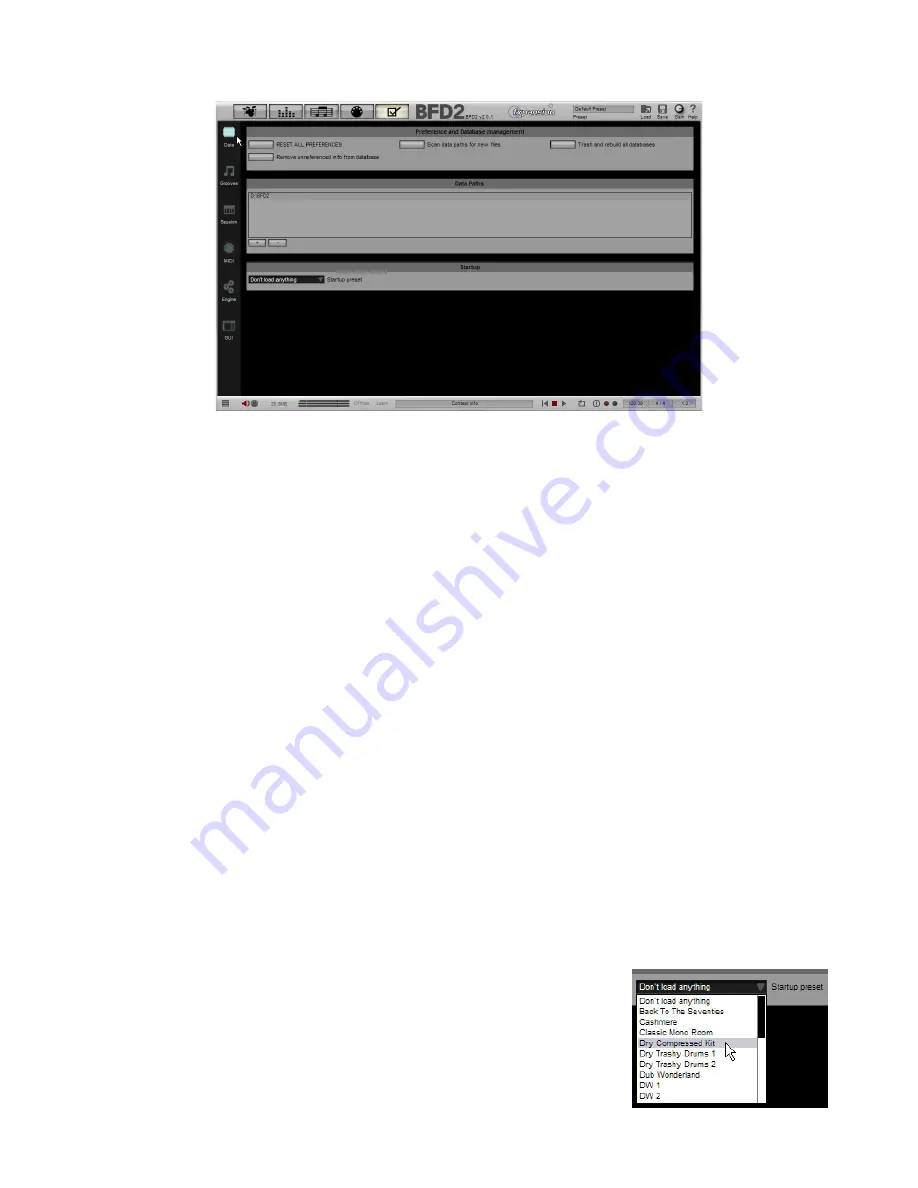
1
10:2 Data preferences
Preference Options
RESET ALL PREFERENCES
Clicking this button, and agreeing to the subsequent confirmation dialog, results in all your preference settings being trashed,
reverting to factory default settings.
Scan Data Paths for new files
Clicking this button causes BFD2 to scan its data locations for new files.
The locations that are scanned include any set up in the Data Path setting (see below) and the BFD2 user storage location.
Any files which have been removed from the database using the various chooser panels are ignored.
Trash and rebuild all databases
This button results in your entire database being trashed and rebuilt from BFD2’s data locations.
The locations that are scanned include any set up in the Data Path setting (see below) and the BFD2 user storage location.
This function rescans any items that have been removed from the database, but which have not been deleted.
Remove unreferenced info from database
If you have deleted any kit files, presets, Grooves or other files used in BFD2 from your hard disk, clicking this button removes
their entries from the database.
Data Path
The data path specifies the location of the BFD2 folder containing the sample data and other files like keymaps, Grooves and so
on.
If you have spread out your BFD2 data over several drives, you can set up as many data paths you like.
You can also select a BFD folder from a BFD 1.0 or 1.5 installation.
Always make sure to select the BFD2 or BFD folder when specifying a data path – in other words DO NOT select BFD2/Audio,
BFD/Data or any other folder.
Startup
Startup Preset
You can specify a default Preset to load when BFD2 starts. A Preset stores the entire state
of BFD2.
Alternatively, you can set this option to ‘Don’t load anything’, meaning that BFD2 is launched
in its factory-initialized state.
Содержание BFD2
Страница 1: ...2 0 1 Dec 2007 www fxpansion com...


































