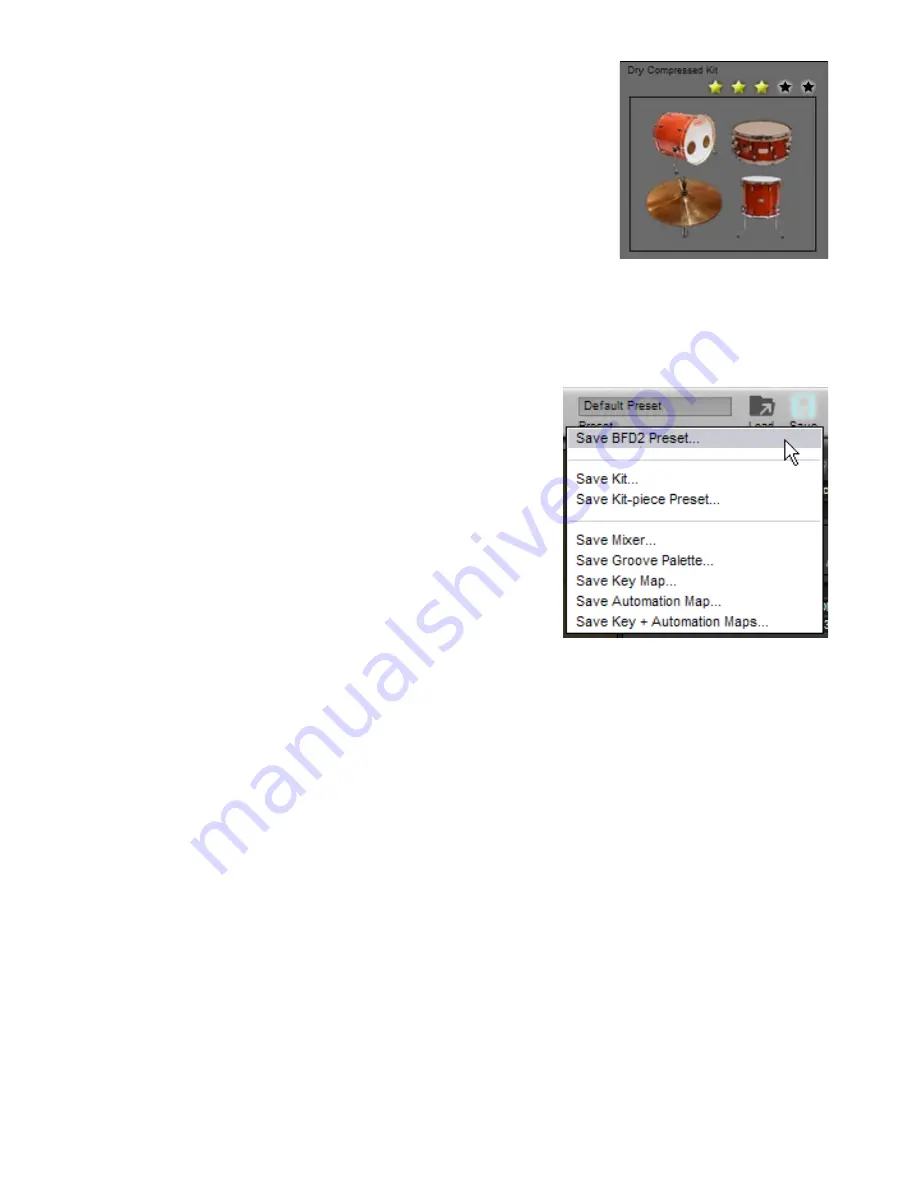
1
Photo & Rating
The large photo of the Preset, showing a representation of the included kit-pieces, is espe-
cially useful when using ‘List’ or ‘Details’ View settings.
Above the photo is the star rating control, with which you can rate the preset by clicking on
one of the stars. This is used as a ‘favourites’ system when the Sorting type is set to ‘Star
rating’: Presets are shown in order of their rating. This means that those with a higher rating
are shown first.
When you set a preset’s Star rating, it is applied immediately to the BFD2 database.
1:8 Saving BFD2 Presets
To save the current state of BFD2 as a Preset, use the Save BFD2 Preset func-
tion on the Control bar Save menu.
A system file save dialog is displayed, prompting you to save the Preset to disk.
The suggested filename used for the Preset is that defined in the Preset name
box, although you can type a new filename if you wish.
When you are happy with the filename and location, hit ENTER or click the Save
button.
Save location
When you save your own Presets, you are prompted by default to save them in
the user level BFD2 folder as follows:
<user location>/Presets
It is recommended that you stick to this location, so that your Presets are acces-
sible whenever you use the Preset chooser.
Wherever you save the Preset, it is added to the BFD2 database. It is very important to remember, however, that if it is removed
from the database (or if you trash and rebuild your database), items not saved in the user location are not re-scanned.
Preset photo
When you save a Preset, a TGA graphic file is saved along with it, showing images of the kit-pieces it contains. This photo is then
visible in the Preset chooser panel during future browsing.
Elements saved with Presets
When you save a Preset, all the following elements are saved with it:
• Kit (kit-pieces and kit-piece setups)
• Mixer
• Groove Palette, Drum Track and other Groove page settings
• MIDI keymap
• Automation map – MIDI CC, note and host automation assignments
• Session preferences
It is not possible to opt not to save any of these elements. You can, however, selectively choose to load only certain elements
(with the exception of embedded Session preferences) when recalling Presets at a later time.
If you specifically do not want to save certain elements, for example Grooves or mixer FX, within a Preset, you should first clear
the Palette or remove the FX from the mixer before saving the Preset.
Alternatively, you may want to save a Preset with mixer settings but no kit-pieces, so that you can load whatever kit-pieces you
want into a certain mixer setup. Since mixer channels are dependent on kit-pieces being loaded, it is necessary to first create the
mixer settings with kit-pieces loaded. However, before saving the Preset, clear the kit (remove all kit-pieces from their slots). The
mixer channels remain, but they are inactive until you load kit-pieces into the relevant slots.
Содержание BFD2
Страница 1: ...2 0 1 Dec 2007 www fxpansion com...






























