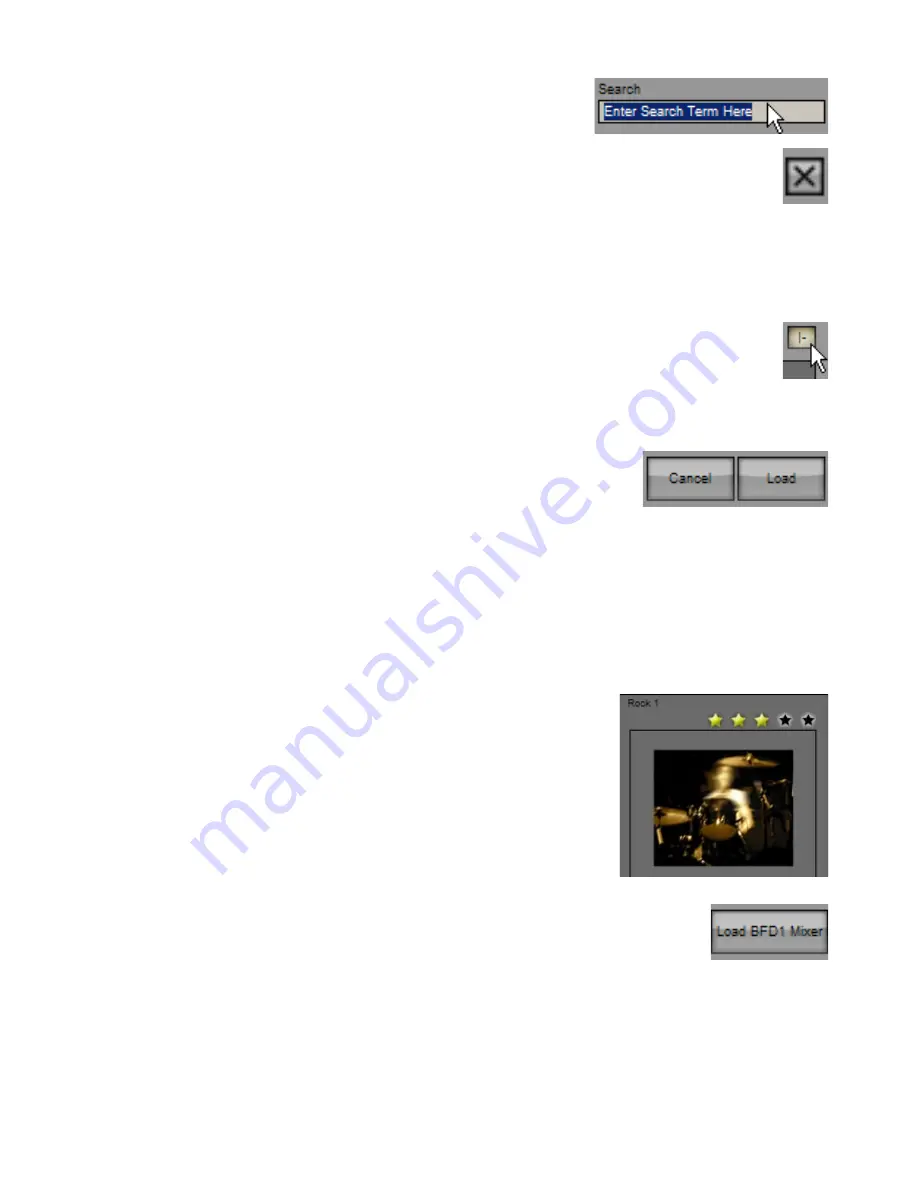
0
Search
The search facility allows you to narrow down the amount of presets shown in the
chooser panels.
Delete mixer preset from database
Clicking this button removes the selected mixer preset from the BFD2 database. This feature is provided if you find you
have too many presets and you want to get rid of those which may not be to your taste, making presets you do like
easier to find. You are asked for confirmation before you can continue.
If you choose to remove a user preset from the database, you are also asked if you want to remove the preset files from disk – if
you click ‘Yes’, the mixer preset file and its associated photo are deleted from the <user location>/BFD2/Mixers folder. If you click
‘No’, the preset’s files remain untouched. If you leave user kit files on disk, they are scanned during the next full rescan of the
database (Trash and rebuild all databases in the BFD2 Data preferences).
BFD2 never prompts to delete factory-installed mixer preset files from disk.
Sticky
Enabling the Sticky button results in the mixer preset chooser panel remaining open after a preset is loaded.
This is useful if, for example, BFD2 is playing a sequence or Groove and you want to repeatedly change mixers until you
find what you need. Clicking the Sticky button saves you having to keep opening the mixer preset chooser panel.
Note that you can also use the mixer preset panel in order to quickly load and cycle through available mixer presets in the data-
base.
Load / Cancel buttons
To load the currently selected preset, click the Load button.
You can also double-click any mixer preset in the listing in order to load it.
If you change your mind and decide you don’t want to change the current mixer, click the Cancel button to return to the Mixer
page.
Keyboard operation
You can navigate around the available mixer presets with the cursor (arrow) keys.
The selected preset can be deleted from the database by pressing the DELETE key.
Load the selected preset by pressing the RETURN or ENTER key.
To exit the mixer preset chooser panel without loading anything, press the ESC key.
Photo & Star rating
The large photo can be associated with a preset with the mixer preset panel (see section
3:10). It is especially useful if you are using the ‘List’ or ‘Details’ views.
Above the photo is the star rating control, with which you can rate the preset by clicking on
one of the stars. This is used as a ‘favourites’ system when the Sorting type is set to ‘Star
rating’: mixer presets are shown in order of their rating.
When you set a preset’s star rating, it is applied immediately to the BFD2 database. It is
also possible to rate the current mixer preset in the mixer preset panel.
The rating can also be changed after the preset has been loaded by using the mixer preset
panel.
Import BFD1 mixer
Original BFD mixer presets are very different types of files to the mixer preset files used in BFD2. Because
of this, they are not shown in the mixer preset chooser panel, even if you have specified a BFD data path
containing mixers made for BFD 1.0 or 1.5.
However, BFD2 gives you the ability to load a BFD mixer file. To do this, click the Load BFD1 Mixer button to bring up a system
file open dialog. Then browse to and select the BFD1 mixer file that you want to load. The settings within the file are translated to
BFD2 equivalents and applied to the current mixer.
BFD 1.0 mixer presets contain settings only relevant to the first 9 kit-piece slots, while BFD 1.5 mixer presets contain settings
only relevant to the first 18 slots.
If you want to use these settings in future, it is recommended that you re-save them as a BFD2 mixer preset.
Содержание BFD2
Страница 1: ...2 0 1 Dec 2007 www fxpansion com...






























