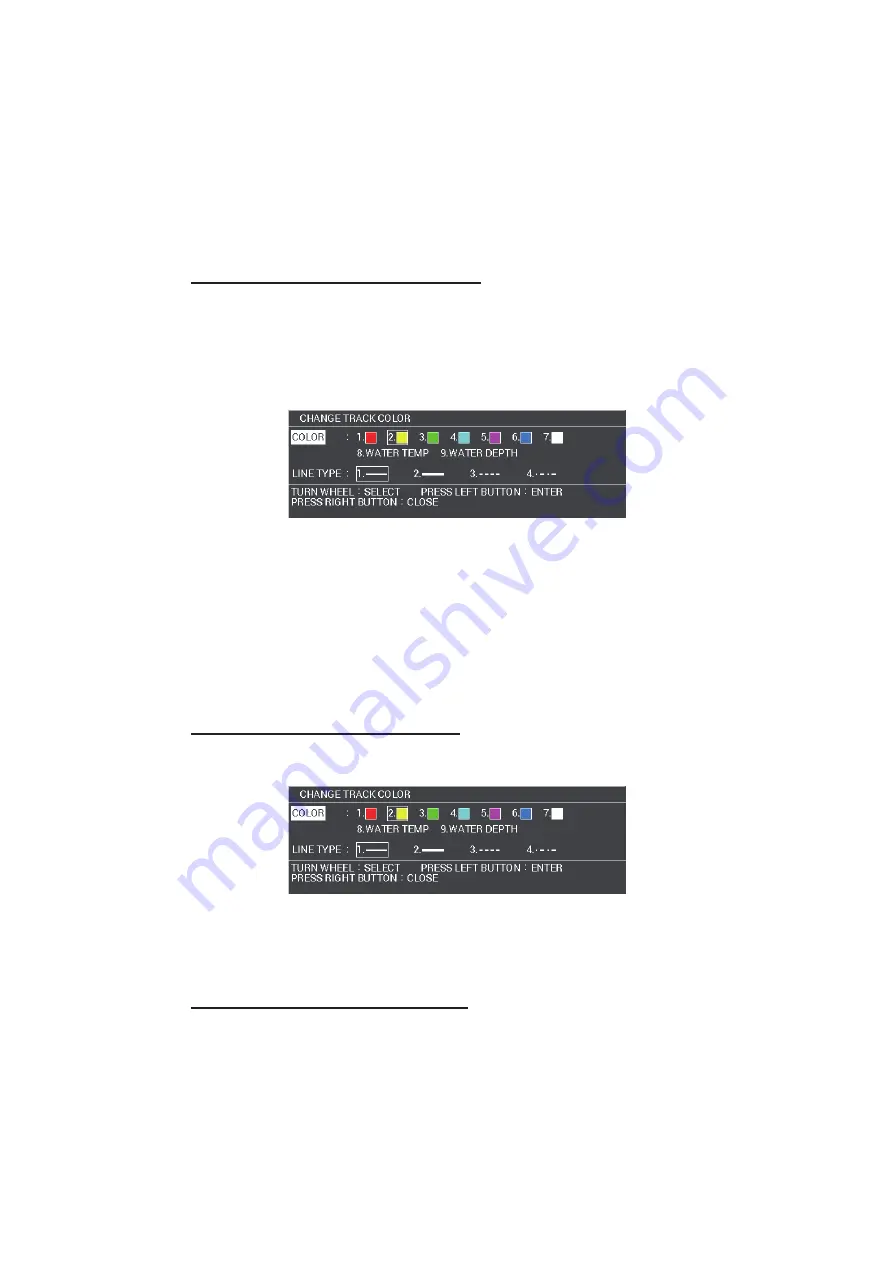
5. VIDEO PLOTTER OPERATION
5-7
1. Open the [MAIN MENU].
2. Select [TRACK], then press the
left button
.
3. Select [AUTO COLOR CHANGE], then press the
left button
.
4. Select [ON], then press the
left button
to select the preferred color.
The own ship’s track color will change in the following order: red, yellow, green,
light-blue, purple, blue and white.
5. Press the
MENU
key to close the menu.
Change the other ship’s track color
1. Press the
CURSOR/DISP
key when the cursor is not shown.
2. Move the cursor onto the other ship target symbol.
3. While the target information is displayed, press the
TRACK COLOR
key.
The [CHANGE TRACK COLOR] window appears.
4. Select [COLOR], then press the
left button
.
5. Select the preferred color, then press the
left button
.
6. Press the
right button
to close the window.
5.1.6
How to set the track line
You can select the track line from solid line (thin/thick), broken line and long- and
short-dashed line.
Change the own ship’s track line
1. Press
TRACK COLOR
key to open the [CHANGE TRACK COLOR] window.
2. Select [LINE TYPE], then press the
left button
.
3. Select the preferred line type, then press the
left button
.
4. Press the
right button
to close the window.
Change the other ship’s track line
1. Press the
CURSOR/DISP
key when the cursor is not shown.
2. Move the cursor onto the other ship target symbol.
SHIP’S NAME (FURUNO)
Содержание FAR-1416
Страница 90: ...2 RADAR OBSERVATION 2 8 This page is intentionally left blank ...
Страница 116: ...4 AIS OPERATION 4 10 This page is intentionally left blank ...
Страница 172: ...5 VIDEO PLOTTER OPERATION 5 56 This page is intentionally left blank ...
Страница 186: ...6 DATA SAVE AND READ 6 14 This page is intentionally left blank ...
Страница 222: ...FURUNO FAR 1416 1426 SP 4 E3650S01D M This page is intentionally left blank ...






























