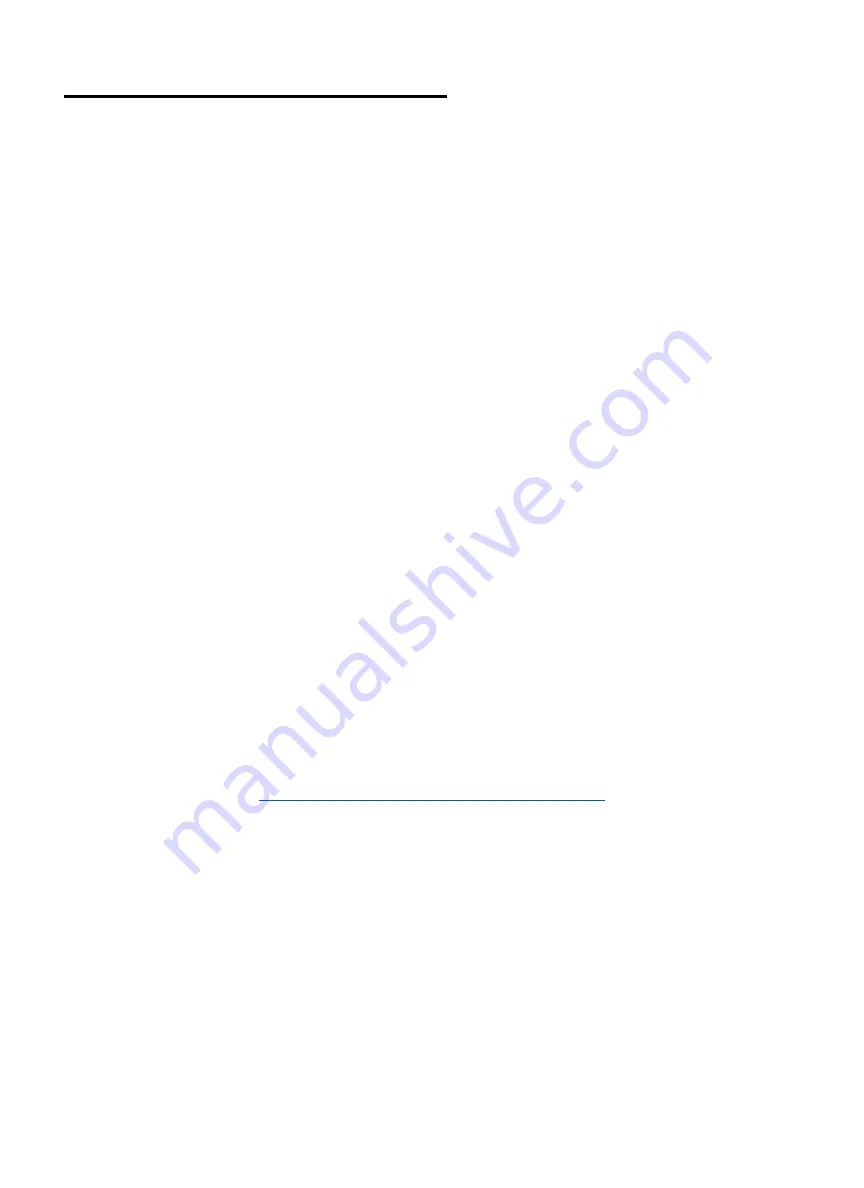
Appendix C. Focus Lenses
There are a variety of lenses available for your Muse Titan, each specializing in a different cutting thickness or
level of engraving detail. The lenses are listed by “inches” v which is not an indication of the lenses’ physical
size, but rather the focus distance from the material. See below for the recommended lens for different needs.
You can order new or replacement lenses at https://fslaser.com/laser-accessories/
2.5” Focus Lens
Full Spectrum Laser’s Pro-Series comes standard with a 2.5” lens which is good for cutting up to 1/2 of
material and engraving detail to around 8pt fonts with a 90w tube, yet can be beneficial for desktop lasers if
you want to cut up to half inch material. (please note that cutting dense ½ inch material will take multiple
passes with a 40-45 watt system.
2” Focus Lens (default Muse Titan lens)
If you are requiring finer engraving and thinner cutting, such as fonts below 8pts, we recommend the 2” lens.
The 2” lens has a good combination of fine engraving and thin cutting. A short focus lens has a smaller
minimum spot size but spreads out more quickly after reaching the focus making them better for fine detail but
not good for thick cutting. A long focus lens keeps the focus longer allowing for straighter edges but does not
focus down to as small a minimum spot.
1.5” Focus Lens
If you are requiring extra fine engraving such as fonts below 6pts, we recommend the 1.5” lens. This is a short
focus lens that has a smaller minimum spot size but spreads out more quickly after reaching the focus making
them better for fine detail but not good for thick cutting.
5” Focus Lens
This optic is appropriate for cutting thick foam. The 5” lens has a large spot size, when focused, which prevents
it from being ideal for cutting wood and acrylic. It is also a good lens for engraving into deep bowls, where you
need more working space.
If you want to watch a video on lenses please watch this video:
https://www.youtube.com/watch?v=oie4IQPaJNc
83
Содержание MUSE TITAM
Страница 1: ......
Страница 4: ...Symbols and Definitions 3...
Страница 38: ...Settings A Laser Information regarding device options 37 Info Information regarding your machine...
Страница 39: ...Rotary Shows information on rotary Defaults Set image defaults with dither options 38...
Страница 40: ...Editor Editing menu for RE3 Network Network settings for RE3 39...
Страница 49: ...48 Engraving Rastering Power Settings...




































