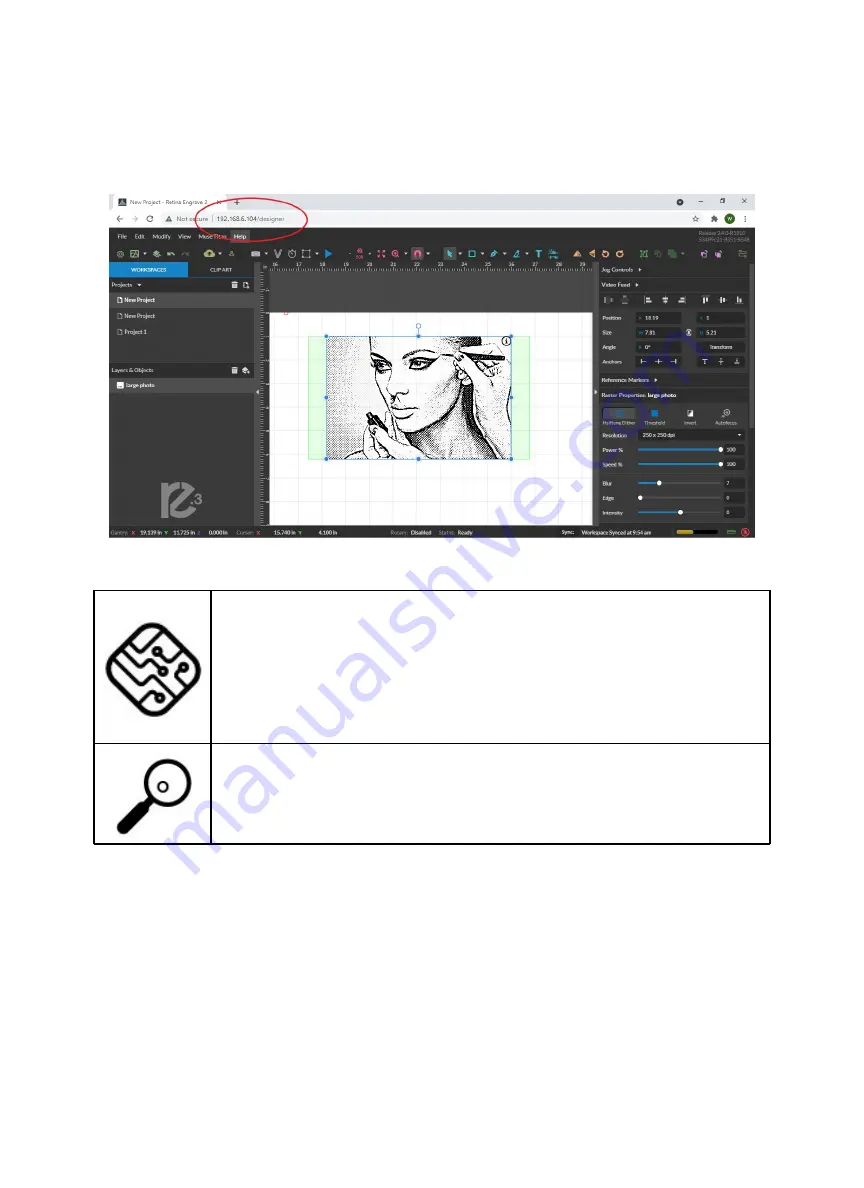
3.
Type IP Into Browser:
On the Network Screen, you will see a “Wired IP” number. Using your
computer, type this IP number into your favorite browser (Google Chrome is recommended). This will
link you to the RetinaEngrave v3.0 interface. You now have full access to the software. There is no
need to install or download anything. You must, however, keep a local connection, either through Wi-Fi
or the Ethernet cable.
Occasionally, RetinaEngrave v3.0 software will run an update. This is an
automatic process that can happen when you first boot up the machine.
Typically, updates are quick, however, there may be some occasions
where updates can take longer. Allow the update time to complete before
running the Muse Titan.
The machine must be powered on when operating the software or when
connecting the machine via the Ethernet cable. You will need
uninterrupted Internet access for this process.
20
Содержание MUSE TITAM
Страница 1: ......
Страница 4: ...Symbols and Definitions 3...
Страница 38: ...Settings A Laser Information regarding device options 37 Info Information regarding your machine...
Страница 39: ...Rotary Shows information on rotary Defaults Set image defaults with dither options 38...
Страница 40: ...Editor Editing menu for RE3 Network Network settings for RE3 39...
Страница 49: ...48 Engraving Rastering Power Settings...
















































