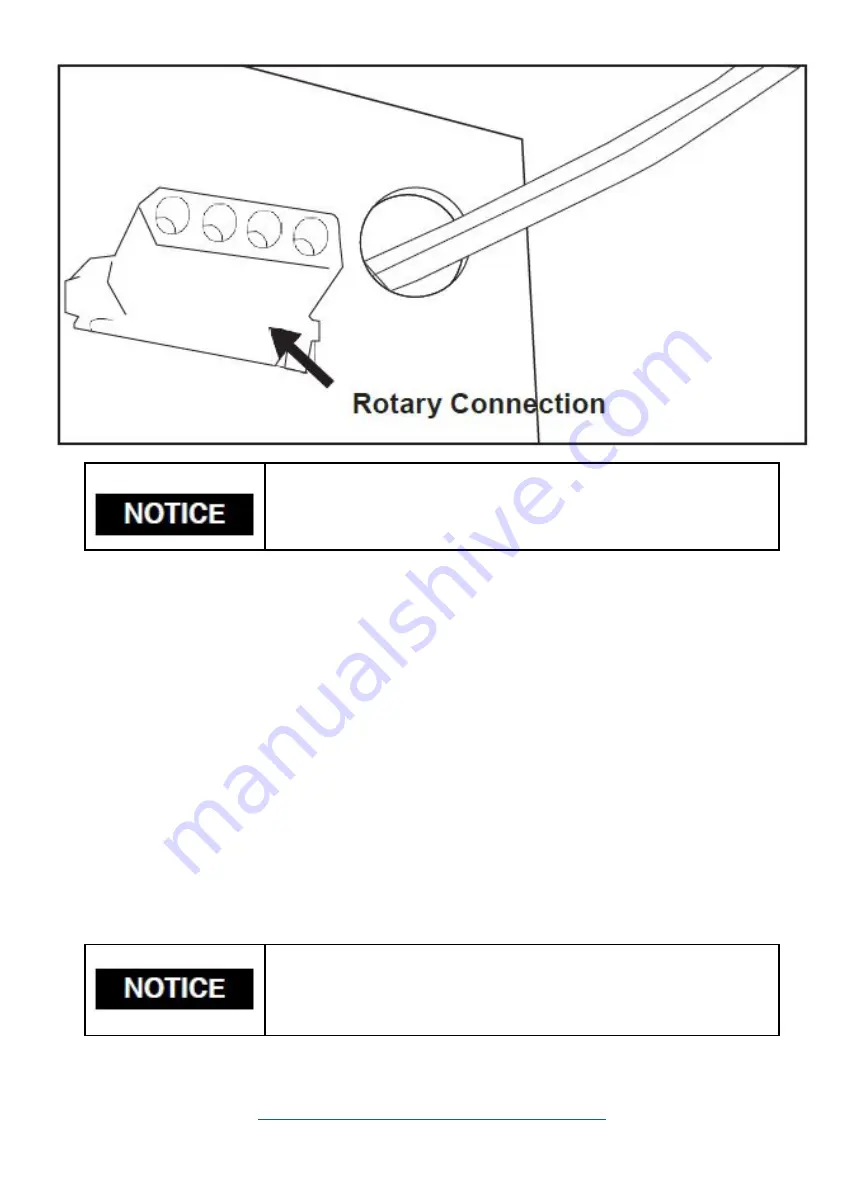
The rotary attachment is designed to be used within the laser case, however its maximum engraving diameter
can be increased by modifying your laser system’s bottom panel. Please be aware that any system
modifications must be performed by an authorized technician and in accordance with all applicable state and
federal laws.
Aligning Your Rotary Attachment
The best way to align your rotary attachment with the laser head is to build a jig that uses the frame as a
reference. This is a very quick process.
1.
Starting Position:
Focus the laser head onto the rear frame of the rotary attachment on the far left
when facing the machine from the front.
2.
Slide:
With the red dot visible, slowly slide the laser head to the right.
3.
Align:
Adjust the positioning of the rotary until the red dot tracks back and forth evenly down the
center. Note that the rotary is not assembled to the body of the machine but is free standing. You may
need to re-align your rotary each time you use it.
If you want to watch a video on how to assemble you rotary please watch this video:
https://www.youtube.com/watch?v=SiqkkhF-BgA
Rotary engraving is best performed along the topmost area of the
project. It is crucial that the rotary be level. Use a small carpenter’s
level to be sure your rotary is flat within the interior of the laser
cutter.
Once you have connected your rotary attachment, you can activate
your laser and move the rotary attachment and laser head into a
position to engrave on your workpiece. The red dot should be in
the same vertical (X-Z) plane as the center axis of the workpiece.
82
Содержание MUSE TITAM
Страница 1: ......
Страница 4: ...Symbols and Definitions 3...
Страница 38: ...Settings A Laser Information regarding device options 37 Info Information regarding your machine...
Страница 39: ...Rotary Shows information on rotary Defaults Set image defaults with dither options 38...
Страница 40: ...Editor Editing menu for RE3 Network Network settings for RE3 39...
Страница 49: ...48 Engraving Rastering Power Settings...





































