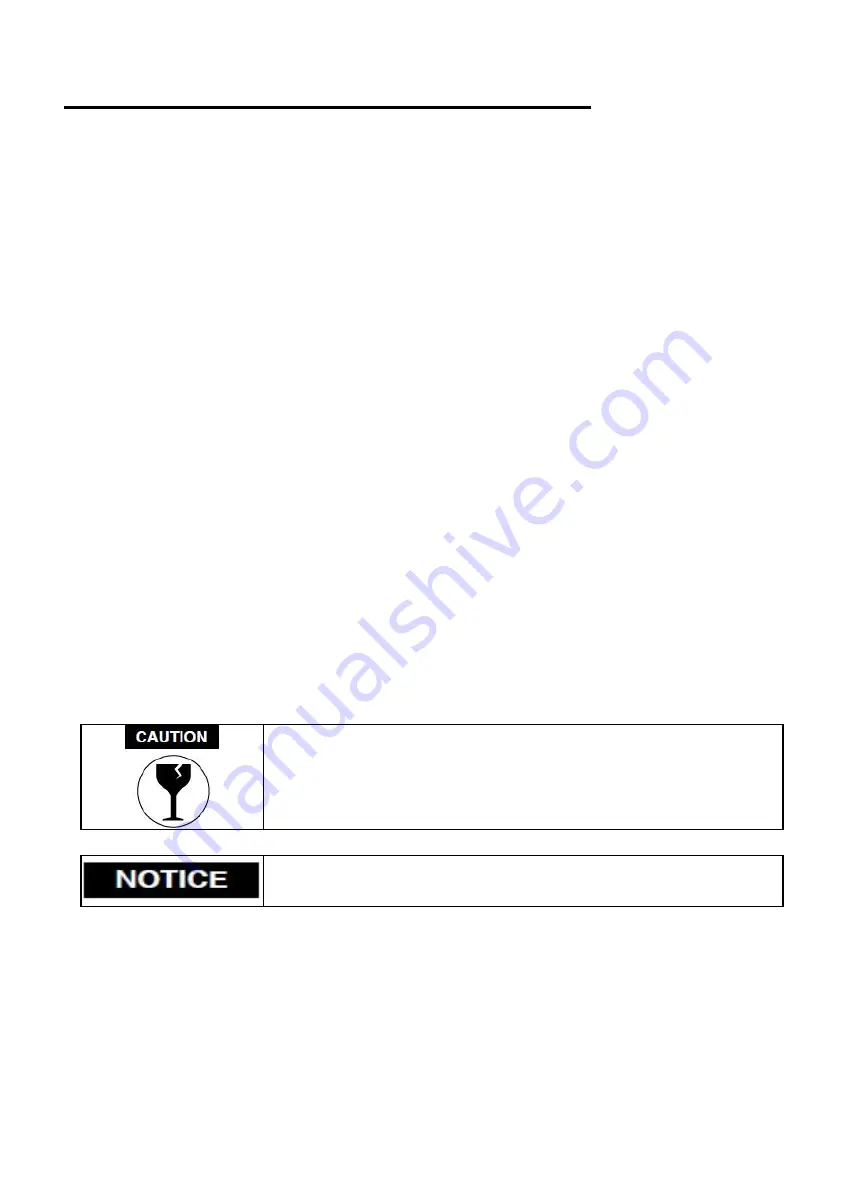
Section II. Unboxing Your Muse Titan
Unboxing Steps
Your Muse will require careful unboxing and examination of parts. You will need two able-bodied adults to lift
and place the machine at the desired workstation.
Follow these instructions for best results:
1.
Prepare Work Space:
You will need an open, level workspace to place your laser cutter. A solid table that
can compensate for the size and weight of your machine.
2.
Place Box:
Set the box on a flat space near where you will place the machine. Open the box carefully
from the top. If you use a cutting tool to open the box, be careful not to allow the cutting edge to cut past
the cardboard box. Always use all tools with caution and only as specified by the manufacturer.
3.
Remove Packaging:
Gently remove the Titan from the box with a friend.
4.
Remove Accessories:
Inside the interior of the machine there is foam and zip ties holding your gantry
together (these must be cut prior to booting up your machine). Remember your major accessories are in
separate boxes and also need to be removed and installed.
5.
Place Muse Titan:
For your safety, please always carry and lift your Muse with at least two adult people.
6.
Inspect your Muse Titan:
If you have any questions, contact your sales representative or customer
support. Refer to your Muse Titan Quick Start Guide or download the Muse Titan User Manual for
assembly instructions.
Fragile Parts! Be gentle in removing the foam packaging and
accessories. Never pull or force the packaging loose from the laser
cutter. Be particularly aware that the water inlet and outlet nodes
protrude from the tube and are extremely fragile when unboxing your
laser tube.
Note that if you purchased a chiller with your Muse Titan, you will be
directed to Appendix A: chiller for unpacking instructions.
9
Содержание MUSE TITAM
Страница 1: ......
Страница 4: ...Symbols and Definitions 3...
Страница 38: ...Settings A Laser Information regarding device options 37 Info Information regarding your machine...
Страница 39: ...Rotary Shows information on rotary Defaults Set image defaults with dither options 38...
Страница 40: ...Editor Editing menu for RE3 Network Network settings for RE3 39...
Страница 49: ...48 Engraving Rastering Power Settings...











































