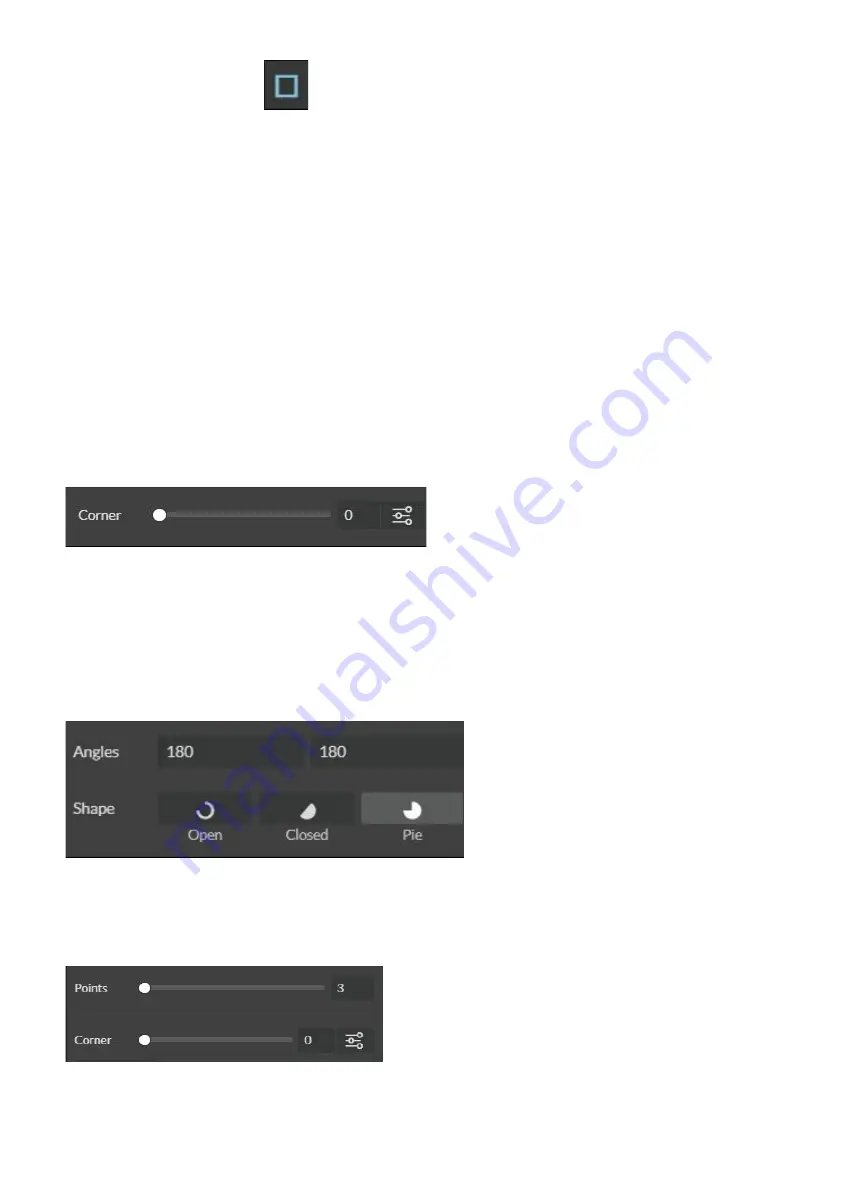
Line (L)
Creates Lines
Rectangle (R)
Round:
Create rounded corners.
Round2:
Create inverted rounded corners.
Bevel:
Create beveled corners.
Inset:
Create inset corners.
Fancy:
Create fancy corners
Autoscale Corners:
Toggle autoscale corners on and off.
Uniform Corners:
Click to ensure all corners have the same parameters.
Ellipse (E)
Angles:
Input custom angles.
Shape:
Open:
Click for open ellipse.
Closed:
Click for closed ellipse.
Pie:
Click for pie shaped ellipse.
Triangle & Polygon
Points:
Slide bar to create polygons with multiple points (3 to 25).
Corner:
Slide bar to curve corners.
55
Creating Shapes
Click the Square Icon and then click and hold anywhere in the view window. By moving the mouse, you can
expand and manipulate the square you want to create. By clicking the drop-down arrow next to the Square
Icon, you can choose other base shapes and expand them just like with a square. The basic shape library
includes line, rectangle, ellipse, polygon, triangle, and star. You can modify any shape by clicking on it and then
adjusting the interface data appearing on the right side of the screen. Each shape will have slightly different
options as follows:
Содержание MUSE TITAM
Страница 1: ......
Страница 4: ...Symbols and Definitions 3...
Страница 38: ...Settings A Laser Information regarding device options 37 Info Information regarding your machine...
Страница 39: ...Rotary Shows information on rotary Defaults Set image defaults with dither options 38...
Страница 40: ...Editor Editing menu for RE3 Network Network settings for RE3 39...
Страница 49: ...48 Engraving Rastering Power Settings...






























