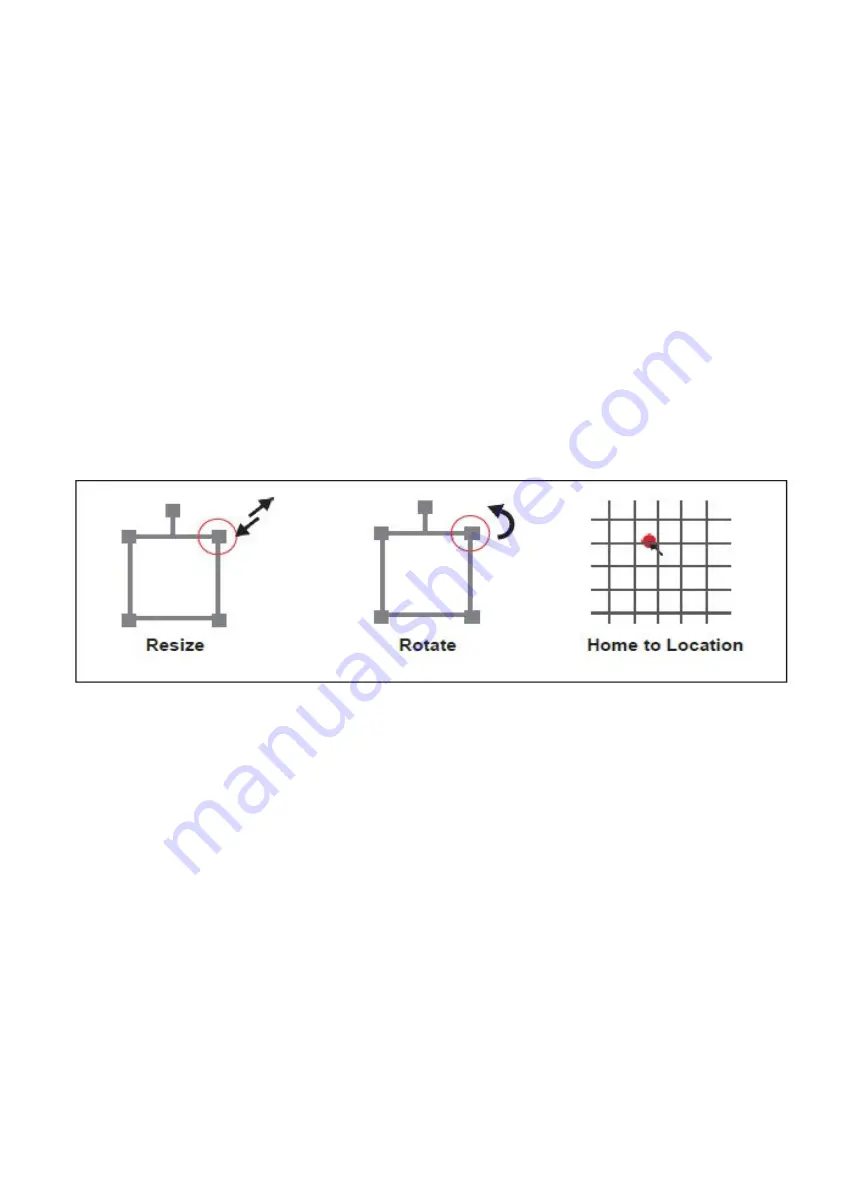
Mouse Controls
1.
Drag ‘n Drop:
Click and hold a design file and then drag it into the workspace. You will be invited to “Drop
anywhere!”. Once uploaded, click and hold the left mouse button and drag the mouse to move the object in
the workspace.
2.
Resize / Rotate:
Clicking on the object with your mouse will highlight the adjusters for size and orientation.
Use the mouse to manipulate the object’s size by expanding or constricting the square adjusters or turning
the rotation node to rotate the object.
3.
Left Click to Rotate:
Hold the Alt button on your keyboard, then left click and hold your mouse over the
rotation node. By moving the mouse, you can rotate the object from the opposing node.
4.
Left Click to Resize:
Hold the Alt button on your keyboard, then left click and hold your mouse over one of
the four corner “resizing” nodes. By moving the mouse, you can resize the object from the center rather
than the corner.
5.
Home to Location:
Instantly home the laser to any location in the work bed by simultaneously holding the
Ctrl key and left-clicking the mouse.
59
Содержание MUSE TITAM
Страница 1: ......
Страница 4: ...Symbols and Definitions 3...
Страница 38: ...Settings A Laser Information regarding device options 37 Info Information regarding your machine...
Страница 39: ...Rotary Shows information on rotary Defaults Set image defaults with dither options 38...
Страница 40: ...Editor Editing menu for RE3 Network Network settings for RE3 39...
Страница 49: ...48 Engraving Rastering Power Settings...






























