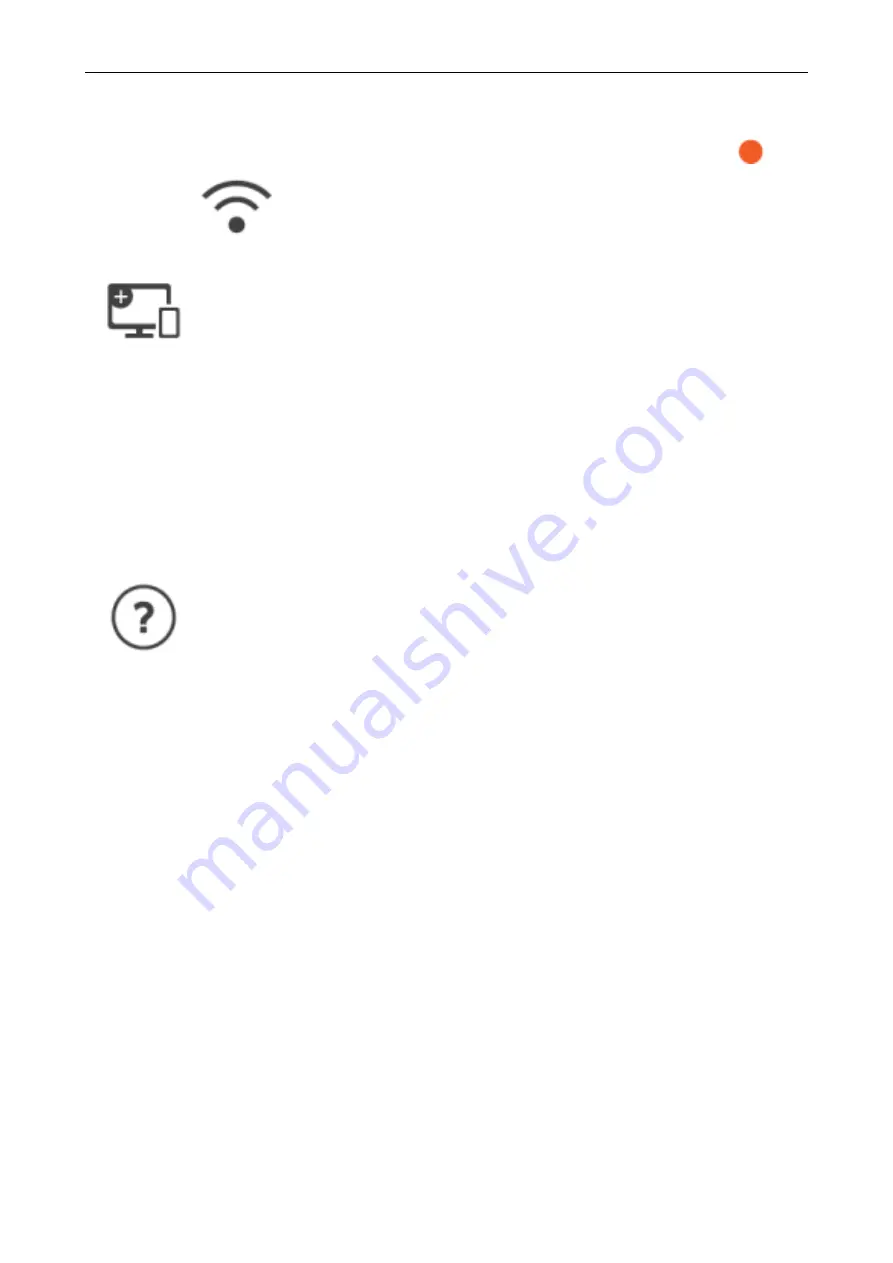
l
Checking the information such as the wireless LAN connection status and the signal strength
l
Resetting the wireless settings that are configured for the ScanSnap
When there is a device with the same IP address as that of the ScanSnap on the network,
is
displayed on
.
The [Connecting Devices] screen is displayed.
Shows the information below which is necessary when connecting a new computer or a new mobile
device.
l
Scanner name
l
IP address
l
Network name (SSID)
l
Security key
The displayed information varies depending on the connection method.
Displays the [Help] screen.
Shows the reference page on ScanSnap Help.
Screens and Operations on the Touch Panel (iX1600 / iX1500)
108
Содержание ScanSnap iX100
Страница 1: ...P3PC 6912 02ENZ2 Basic Operation Guide Windows ...
Страница 67: ...What You Can Do with the ScanSnap 67 ...
Страница 88: ...Example When SV600 and iX1600 are connected to a computer Right Click Menu 88 ...
Страница 90: ...ScanSnap Setup Window 90 ...
Страница 114: ...Example iX1600 Attaching the Receipt Guide iX1600 iX1500 iX1400 114 ...
Страница 239: ...l Multiple Carrier Sheets can be loaded in the ADF paper chute cover and scanned Scanning Documents with iX500 239 ...
Страница 256: ...For details refer to the Advanced Operation Guide Scanning Documents with iX100 256 ...
Страница 331: ...For details refer to the Advanced Operation Guide Scanning Documents with S1100i 331 ...
Страница 376: ...For details refer to the CardMinder Help Saving Business Cards to a Computer with CardMinder 376 ...
Страница 379: ...HINT For details about ScanSnap Home operations refer to the ScanSnap Home Help Saving Receipt Data to a Computer 379 ...
















































