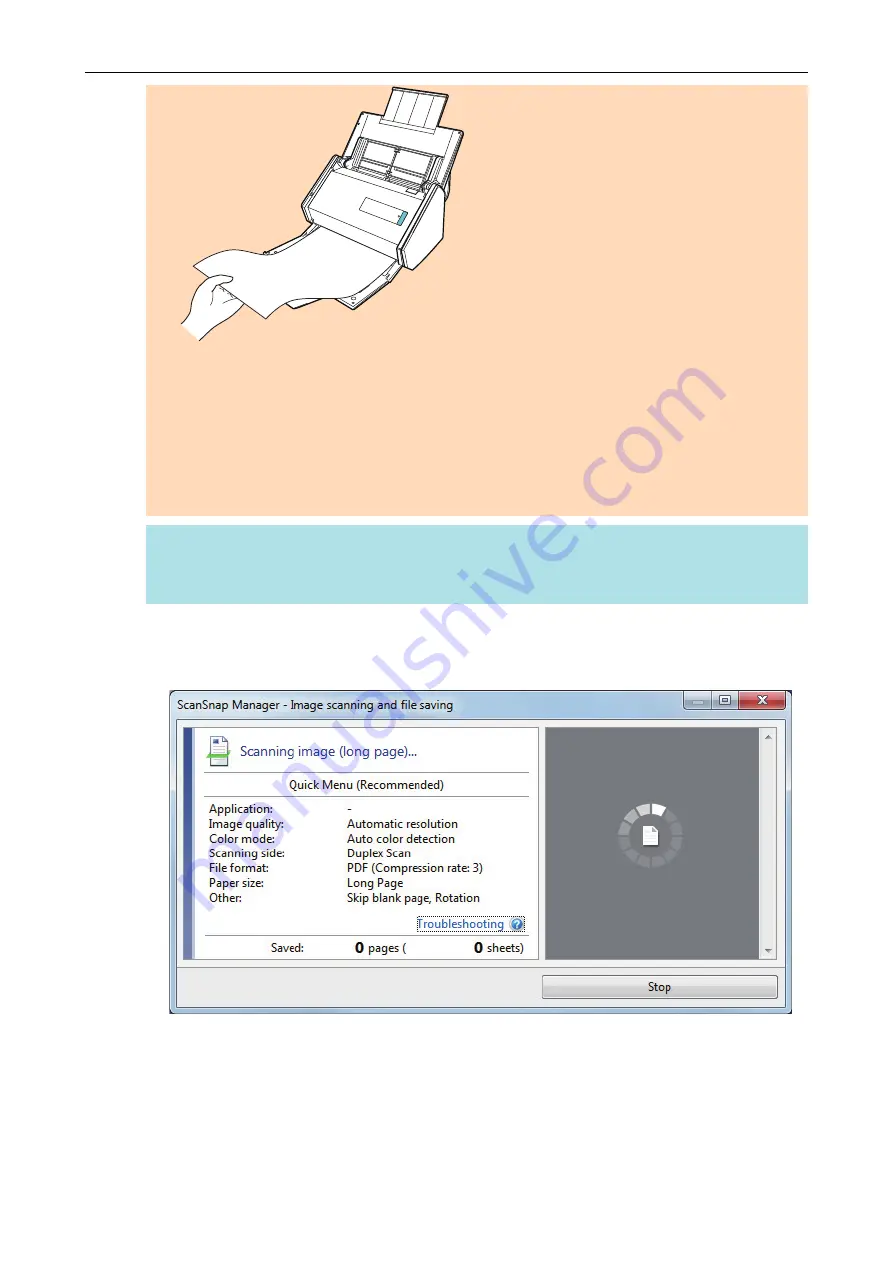
l
Do not perform the following operations during scanning. Doing so will stop scanning.
-
Connect or disconnect the ScanSnap and other USB devices.
-
Close the ADF paper chute (cover).
-
Switch users.
-
Allow the computer to enter sleep mode.
HINT
When you scan the first page as a long page and continue scanning, the subsequent documents
are also scanned as long pages.
a
The [Scan] button on the ScanSnap flashes in blue while the documents are being
scanned.
The [ScanSnap Manager - Image scanning and file saving] window appears.
a
The Quick Menu appears when the scanning is completed.
6.
In the Quick Menu, click the icon of the application to link with ScanSnap
Manager.
When you select [Save Documents], you can manage scanned images by folder with
ScanSnap Home.
Scanning Documents with iX500
224
Содержание ScanSnap iX100
Страница 1: ...P3PC 6912 02ENZ2 Basic Operation Guide Windows ...
Страница 67: ...What You Can Do with the ScanSnap 67 ...
Страница 88: ...Example When SV600 and iX1600 are connected to a computer Right Click Menu 88 ...
Страница 90: ...ScanSnap Setup Window 90 ...
Страница 114: ...Example iX1600 Attaching the Receipt Guide iX1600 iX1500 iX1400 114 ...
Страница 239: ...l Multiple Carrier Sheets can be loaded in the ADF paper chute cover and scanned Scanning Documents with iX500 239 ...
Страница 256: ...For details refer to the Advanced Operation Guide Scanning Documents with iX100 256 ...
Страница 331: ...For details refer to the Advanced Operation Guide Scanning Documents with S1100i 331 ...
Страница 376: ...For details refer to the CardMinder Help Saving Business Cards to a Computer with CardMinder 376 ...
Страница 379: ...HINT For details about ScanSnap Home operations refer to the ScanSnap Home Help Saving Receipt Data to a Computer 379 ...
















































