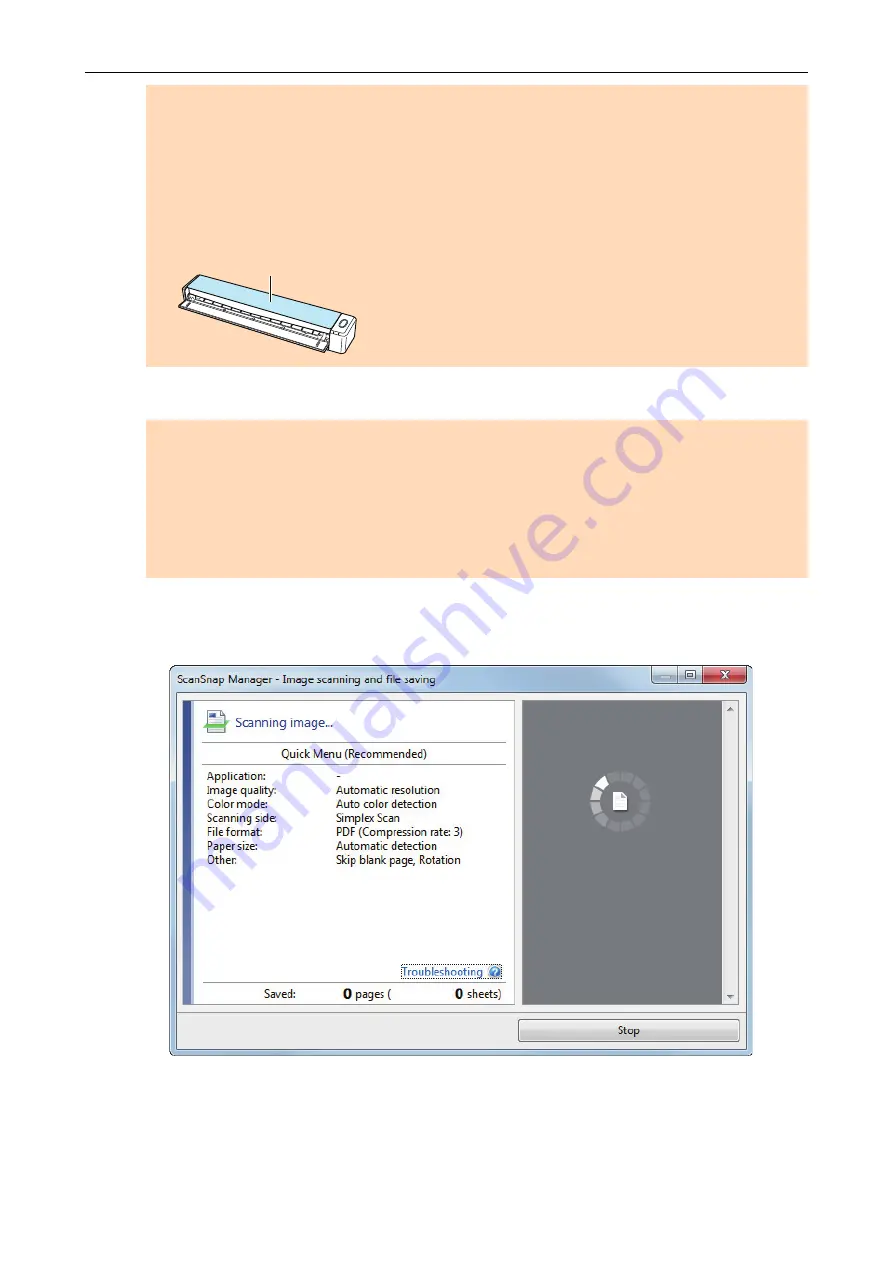
l
If you scan the following documents with the output guide open, a paper jam may occur and
damage the documents. Scan the following documents with the output guide closed.
-
Thick paper (80 g/m
2
[20 lb] or heavier)
-
Postcards
-
Business cards
-
Plastic cards
-
Carrier Sheets
Output Guide
3.
Press the [Scan/Stop] button on the ScanSnap to start scanning.
ATTENTION
Do not perform the following operations during scanning. Doing so will stop scanning.
l
Connect or disconnect the ScanSnap and other USB devices.
l
Close the feed guide.
l
Switch users.
l
Allow the computer to enter sleep mode.
a
The [Scan/Stop] button on the ScanSnap flashes in blue while the documents are being
scanned.
The [ScanSnap Manager - Image scanning and file saving] window appears.
a
When scanning is complete, the [ScanSnap Manager - Image scanning and file saving]
window displays a scanning standby status.
Scanning Documents with iX100
247
Содержание ScanSnap iX100
Страница 1: ...P3PC 6912 02ENZ2 Basic Operation Guide Windows ...
Страница 67: ...What You Can Do with the ScanSnap 67 ...
Страница 88: ...Example When SV600 and iX1600 are connected to a computer Right Click Menu 88 ...
Страница 90: ...ScanSnap Setup Window 90 ...
Страница 114: ...Example iX1600 Attaching the Receipt Guide iX1600 iX1500 iX1400 114 ...
Страница 239: ...l Multiple Carrier Sheets can be loaded in the ADF paper chute cover and scanned Scanning Documents with iX500 239 ...
Страница 256: ...For details refer to the Advanced Operation Guide Scanning Documents with iX100 256 ...
Страница 331: ...For details refer to the Advanced Operation Guide Scanning Documents with S1100i 331 ...
Страница 376: ...For details refer to the CardMinder Help Saving Business Cards to a Computer with CardMinder 376 ...
Страница 379: ...HINT For details about ScanSnap Home operations refer to the ScanSnap Home Help Saving Receipt Data to a Computer 379 ...






























