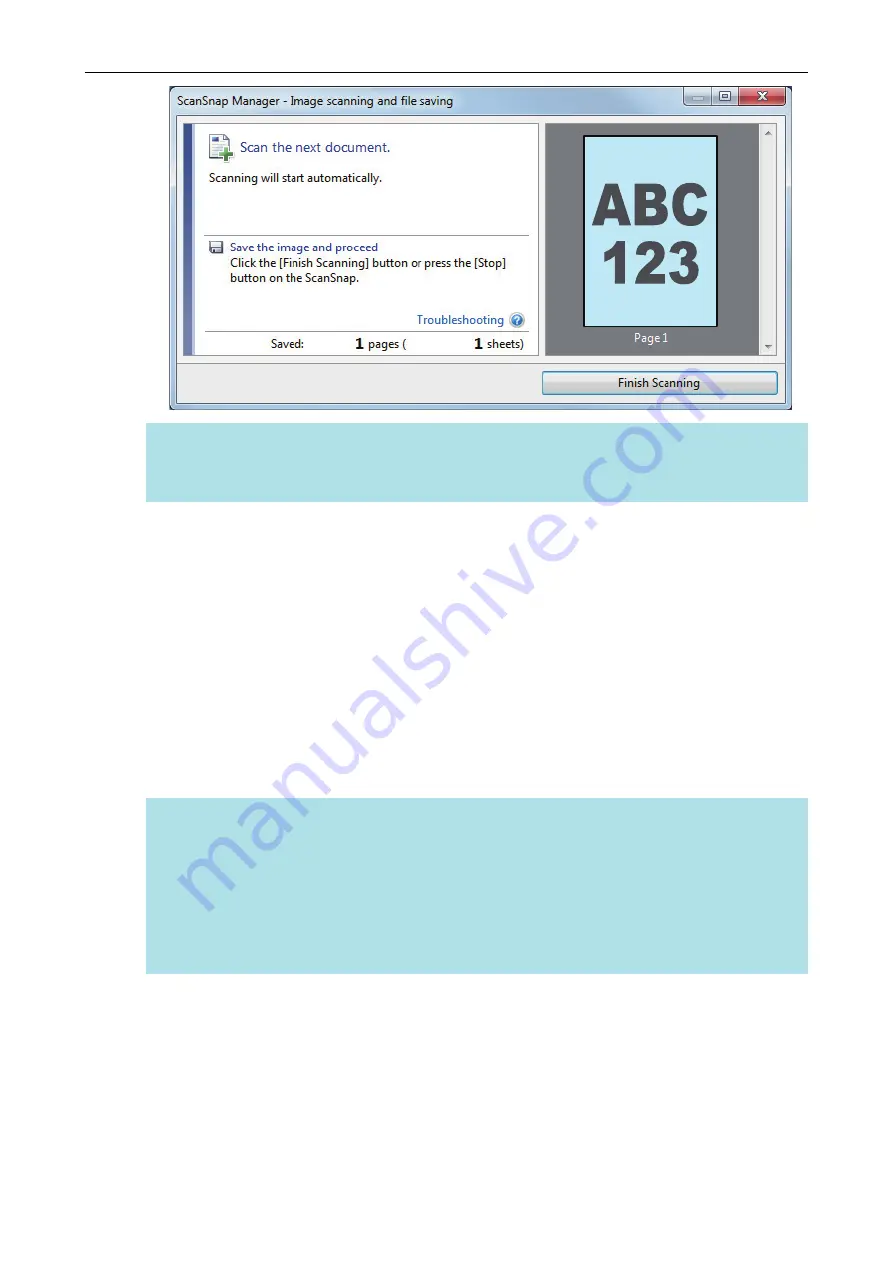
HINT
To continue scanning, insert the next document to be scanned. When the document is inserted,
scanning starts automatically.
4.
Press the [Scan/Stop] button on the ScanSnap to finish scanning.
a
The Quick Menu appears.
5.
In the Quick Menu, click the icon of the application to link with ScanSnap
Manager.
For details about linking the following applications with ScanSnap Manager, refer to
.
l
Save Documents
l
Save Business Cards
l
Save Receipts
l
Save Photos
HINT
The following applications are displayed in the Quick Menu when ScanSnap Organizer and
CardMinder are installed.
l
When ScanSnap Organizer is installed
ScanSnap Organizer
l
When CardMinder is installed
Scan to CardMinder
Scanning Documents with iX100
248
Содержание ScanSnap iX100
Страница 1: ...P3PC 6912 02ENZ2 Basic Operation Guide Windows ...
Страница 67: ...What You Can Do with the ScanSnap 67 ...
Страница 88: ...Example When SV600 and iX1600 are connected to a computer Right Click Menu 88 ...
Страница 90: ...ScanSnap Setup Window 90 ...
Страница 114: ...Example iX1600 Attaching the Receipt Guide iX1600 iX1500 iX1400 114 ...
Страница 239: ...l Multiple Carrier Sheets can be loaded in the ADF paper chute cover and scanned Scanning Documents with iX500 239 ...
Страница 256: ...For details refer to the Advanced Operation Guide Scanning Documents with iX100 256 ...
Страница 331: ...For details refer to the Advanced Operation Guide Scanning Documents with S1100i 331 ...
Страница 376: ...For details refer to the CardMinder Help Saving Business Cards to a Computer with CardMinder 376 ...
Страница 379: ...HINT For details about ScanSnap Home operations refer to the ScanSnap Home Help Saving Receipt Data to a Computer 379 ...






























