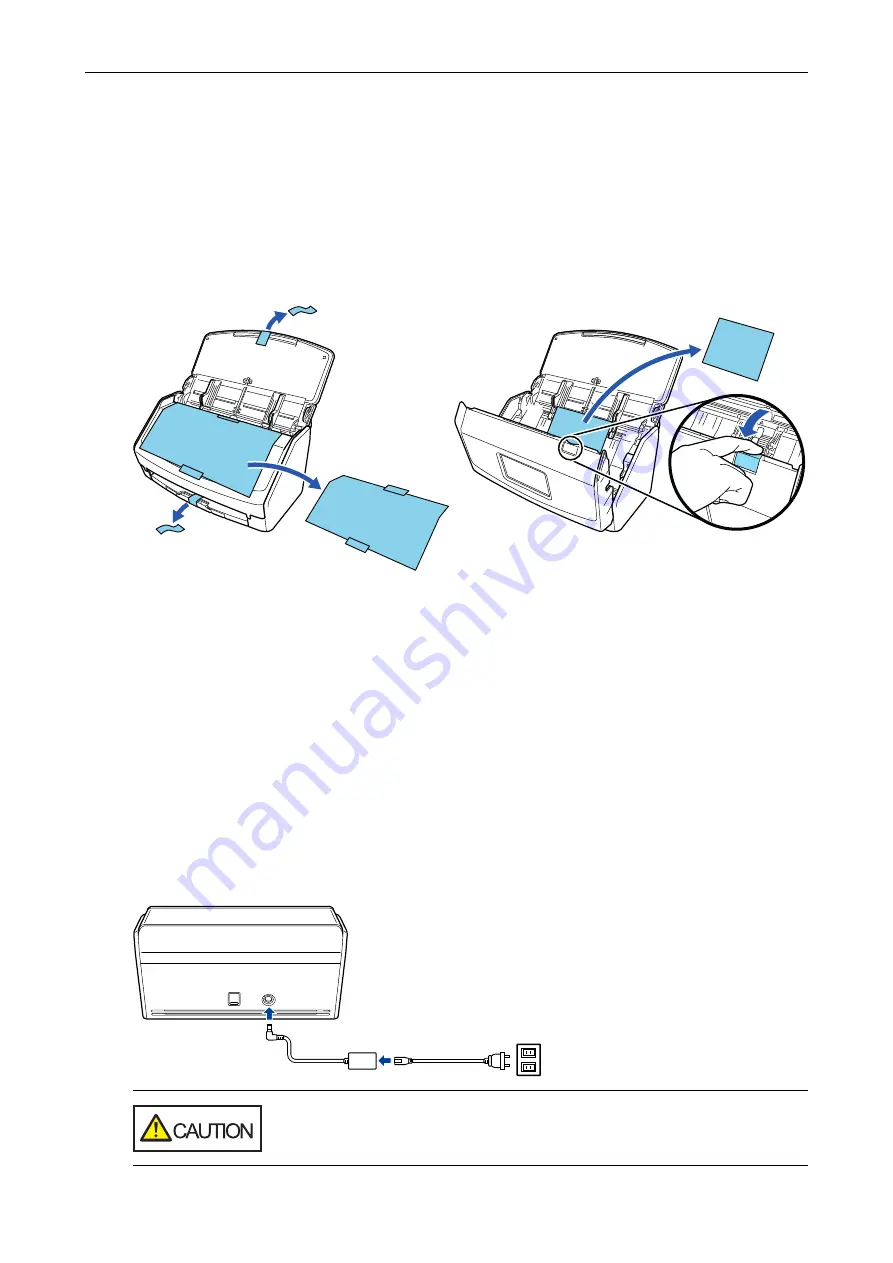
Setting Up iX1600 / iX1500 / iX1400
Set up the ScanSnap so that it is ready to scan with ScanSnap Manager.
The following preparations are required before you set up the ScanSnap.
l
Check that all items are included in the package
For details, refer to
"Package List for iX1600 / iX1500 / iX1400" (page 27)
.
l
Remove the protective inner cover and tape (1) and the cardboard sheet (2) from the ScanSnap
Example: iX1600
1
2
The procedure to set up the ScanSnap is as follows:
1. Configuring the Settings of the ScanSnap
2. Downloading the Software
3. Installing the Software/Connecting the ScanSnap
4. Checking the Scanning Operation
1
Configuring the Settings of the ScanSnap
1. Connect the power cable to the power connector on the ScanSnap and the AC outlet.
Use only the AC adapter and cables that are bundled with the ScanSnap.
Using other adapters and cables may cause a scanner failure.
Setting Up iX1600 / iX1500 / iX1400
22
Содержание ScanSnap iX100
Страница 1: ...P3PC 6912 02ENZ2 Basic Operation Guide Windows ...
Страница 67: ...What You Can Do with the ScanSnap 67 ...
Страница 88: ...Example When SV600 and iX1600 are connected to a computer Right Click Menu 88 ...
Страница 90: ...ScanSnap Setup Window 90 ...
Страница 114: ...Example iX1600 Attaching the Receipt Guide iX1600 iX1500 iX1400 114 ...
Страница 239: ...l Multiple Carrier Sheets can be loaded in the ADF paper chute cover and scanned Scanning Documents with iX500 239 ...
Страница 256: ...For details refer to the Advanced Operation Guide Scanning Documents with iX100 256 ...
Страница 331: ...For details refer to the Advanced Operation Guide Scanning Documents with S1100i 331 ...
Страница 376: ...For details refer to the CardMinder Help Saving Business Cards to a Computer with CardMinder 376 ...
Страница 379: ...HINT For details about ScanSnap Home operations refer to the ScanSnap Home Help Saving Receipt Data to a Computer 379 ...






























