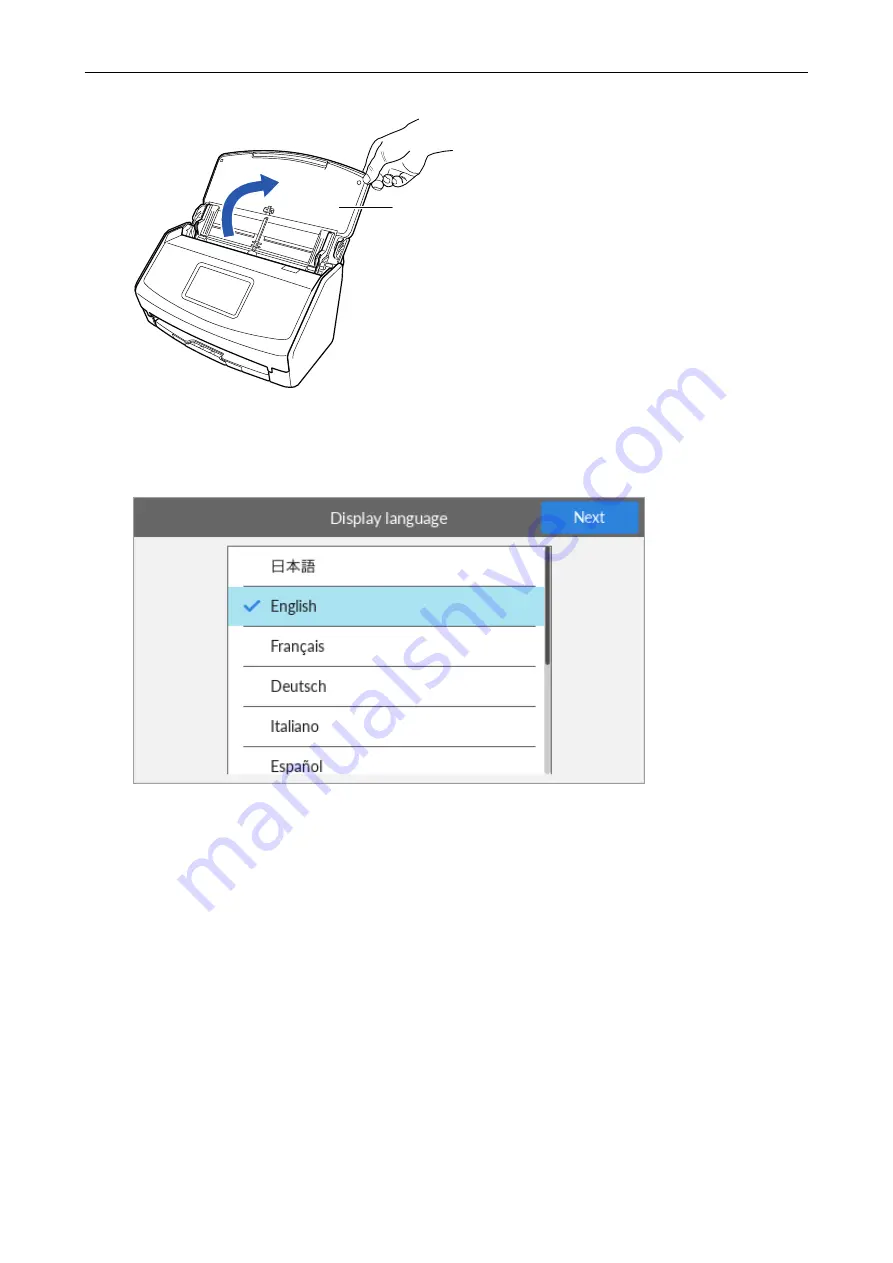
2. Open the ADF paper chute (cover) to turn the power on.
ADF Paper Chute (Cover)
Example: iX1600
3. Configure the settings of the ScanSnap by following the instructions on the touch panel.
When you are using iX1400, proceed to
.
Set the display language of the touch panel, the startup mode, and a device that is used with the
ScanSnap.
When the [USB Connection] screen is displayed on the touch panel, the setting procedure for the
ScanSnap is complete.
Setting Up iX1600 / iX1500 / iX1400
23
Содержание ScanSnap iX100
Страница 1: ...P3PC 6912 02ENZ2 Basic Operation Guide Windows ...
Страница 67: ...What You Can Do with the ScanSnap 67 ...
Страница 88: ...Example When SV600 and iX1600 are connected to a computer Right Click Menu 88 ...
Страница 90: ...ScanSnap Setup Window 90 ...
Страница 114: ...Example iX1600 Attaching the Receipt Guide iX1600 iX1500 iX1400 114 ...
Страница 239: ...l Multiple Carrier Sheets can be loaded in the ADF paper chute cover and scanned Scanning Documents with iX500 239 ...
Страница 256: ...For details refer to the Advanced Operation Guide Scanning Documents with iX100 256 ...
Страница 331: ...For details refer to the Advanced Operation Guide Scanning Documents with S1100i 331 ...
Страница 376: ...For details refer to the CardMinder Help Saving Business Cards to a Computer with CardMinder 376 ...
Страница 379: ...HINT For details about ScanSnap Home operations refer to the ScanSnap Home Help Saving Receipt Data to a Computer 379 ...
















































