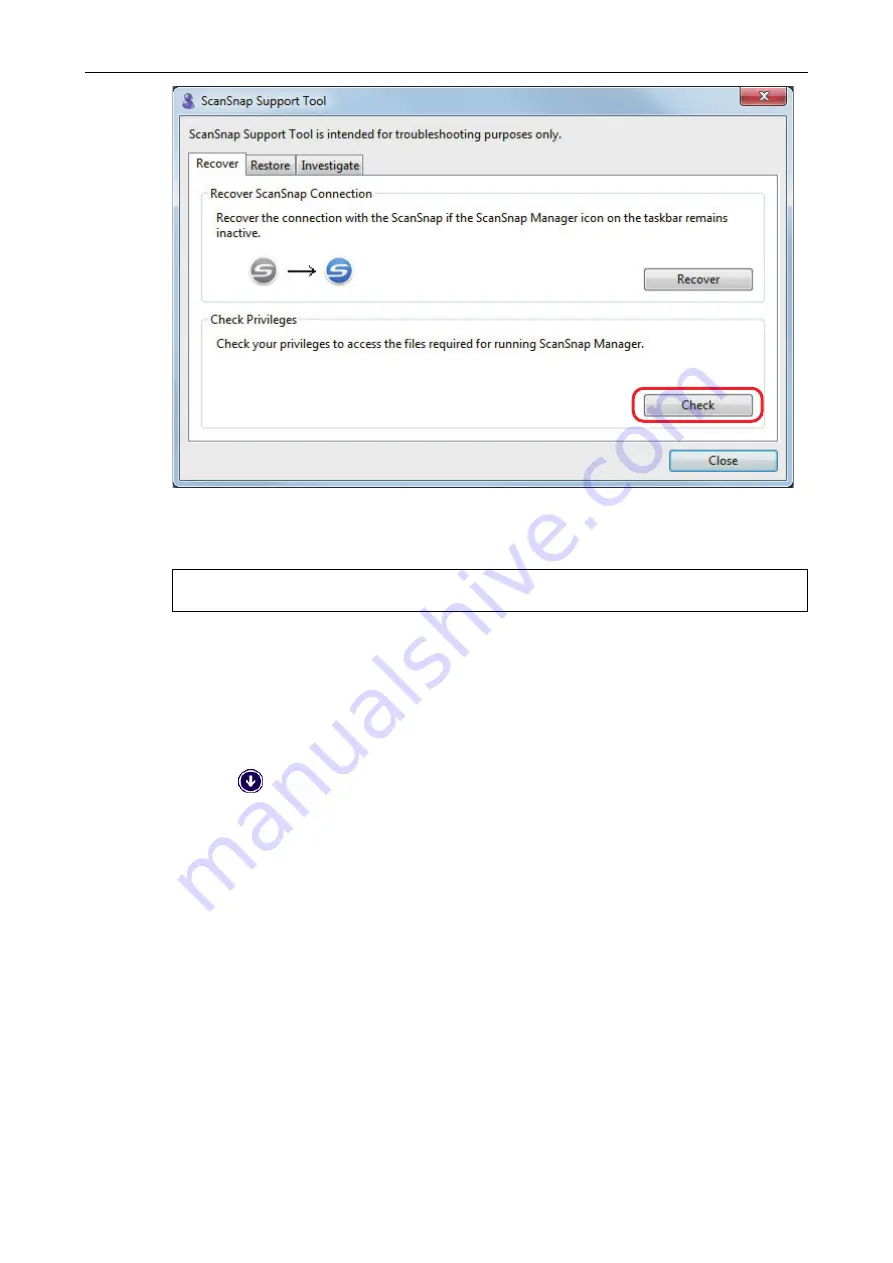
a
If the message "The recommended privileges have been applied." appears, turn off the
ScanSnap and then turn it on again. Make sure to leave at least 5 seconds between
turning off and on the ScanSnap.
If the message "Failed to change the privileges. Uninstall ScanSnap Manager then install it again."
appears or the problem still persists, proceed to step 7.
7.
Recover the connection with the ScanSnap.
1. Start the ScanSnap Support Tool.
l
Windows 10
Select [Start] menu → [ScanSnap Manager] → [ScanSnap Support Tool].
l
Windows 8.1
Click
on the lower left side of the Start screen, and select [ScanSnap Support Tool]
under [ScanSnap Manager] on the All apps screen.
l
Windows 7
Select [Start] menu → [All Programs] → [ScanSnap Manager] → [ScanSnap Support
Tool].
a
The [ScanSnap Support Tool] window appears.
2. Click the [Recover] button on the [Recover] tab, and proceed by following the instructions
displayed on the screen.
When ScanSnap Manager Does Not Operate Normally
426
Содержание ScanSnap iX100
Страница 1: ...P3PC 6912 02ENZ2 Basic Operation Guide Windows ...
Страница 67: ...What You Can Do with the ScanSnap 67 ...
Страница 88: ...Example When SV600 and iX1600 are connected to a computer Right Click Menu 88 ...
Страница 90: ...ScanSnap Setup Window 90 ...
Страница 114: ...Example iX1600 Attaching the Receipt Guide iX1600 iX1500 iX1400 114 ...
Страница 239: ...l Multiple Carrier Sheets can be loaded in the ADF paper chute cover and scanned Scanning Documents with iX500 239 ...
Страница 256: ...For details refer to the Advanced Operation Guide Scanning Documents with iX100 256 ...
Страница 331: ...For details refer to the Advanced Operation Guide Scanning Documents with S1100i 331 ...
Страница 376: ...For details refer to the CardMinder Help Saving Business Cards to a Computer with CardMinder 376 ...
Страница 379: ...HINT For details about ScanSnap Home operations refer to the ScanSnap Home Help Saving Receipt Data to a Computer 379 ...






























