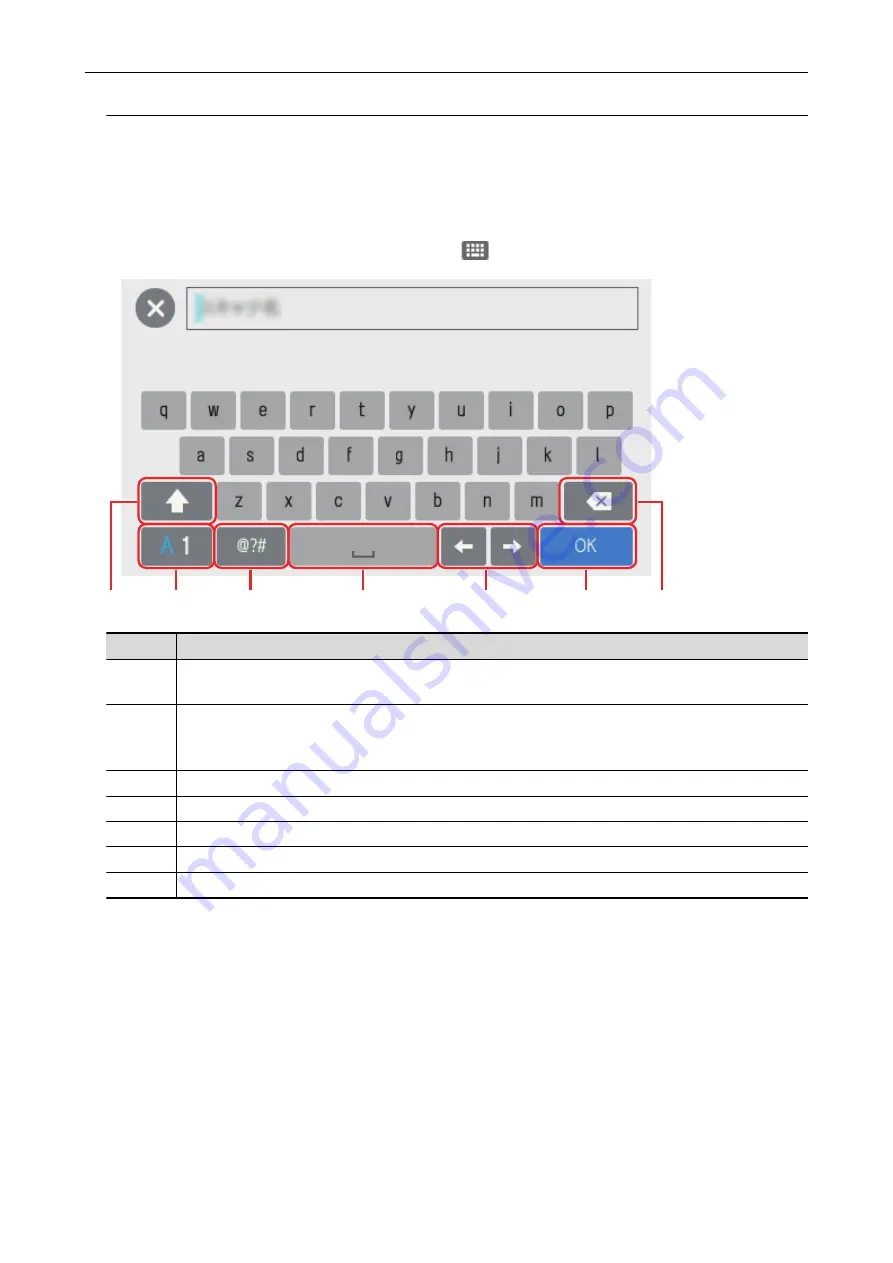
Entering Characters on the Touch Panel (iX1600 / iX1500)
When changing the scanner name for the ScanSnap or entering a security key to connect to the
wireless LAN, the keyboard screen is used to enter characters.
The keyboard screen is displayed when you press
in the input field.
1
2
3
4
6
5
7
No.
Description
1
To switch between upper case and lower case for characters to be input.
Pressing this key twice continuously, locks it. To unlock this key, press it once.
2
To switch the letter types for characters to be input.
A: Alphabets
1: Numbers
3
To switch the keyboard to enter symbols.
4
To enter a space.
5
To move the cursor.
6
To finish entering.
7
To delete a letter on the left of the cursor.
Screens and Operations on the Touch Panel (iX1600 / iX1500)
109
Содержание ScanSnap iX100
Страница 1: ...P3PC 6912 02ENZ2 Basic Operation Guide Windows ...
Страница 67: ...What You Can Do with the ScanSnap 67 ...
Страница 88: ...Example When SV600 and iX1600 are connected to a computer Right Click Menu 88 ...
Страница 90: ...ScanSnap Setup Window 90 ...
Страница 114: ...Example iX1600 Attaching the Receipt Guide iX1600 iX1500 iX1400 114 ...
Страница 239: ...l Multiple Carrier Sheets can be loaded in the ADF paper chute cover and scanned Scanning Documents with iX500 239 ...
Страница 256: ...For details refer to the Advanced Operation Guide Scanning Documents with iX100 256 ...
Страница 331: ...For details refer to the Advanced Operation Guide Scanning Documents with S1100i 331 ...
Страница 376: ...For details refer to the CardMinder Help Saving Business Cards to a Computer with CardMinder 376 ...
Страница 379: ...HINT For details about ScanSnap Home operations refer to the ScanSnap Home Help Saving Receipt Data to a Computer 379 ...






























