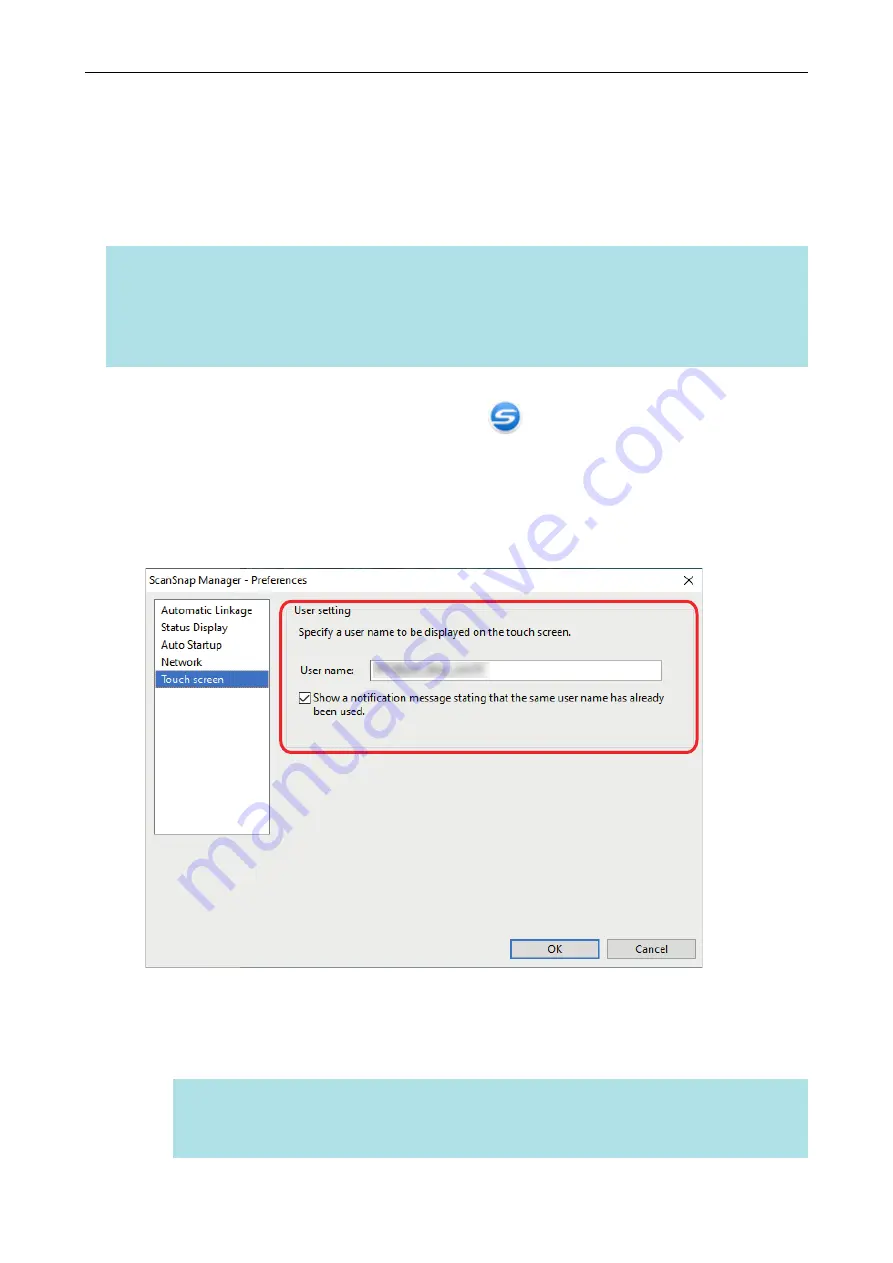
Setting a User Name Displayed on the Touch Panel
(iX1600 / iX1500)
User names displayed on the touch panel can be set for each computer that is connected to the
ScanSnap.
HINT
When the ScanSnap is used by multiple user accounts on the same computer, a user name can be set
for each user account.
If you change a user account on the computer, you also need to change the user name for the
ScanSnap.
1.
Right-click the ScanSnap Manager icon
in the notification area and
select [Preferences] from the
a
The [ScanSnap Manager - Preferences] window appears.
2.
Select [Touch screen] from the list, enter a user name (which you want to
display on the touch panel) in [User setting].
Example: iX1600
l
[User name: ]
Enter the user name for your computer (which is displayed on the touch panel) within 30
characters.
HINT
A default user name is set when the ScanSnap is connected with a computer for the first
time, in the format "login user name@computer name".
Setting a User Name Displayed on the Touch Panel (iX1600 / iX1500)
170
Содержание ScanSnap iX100
Страница 1: ...P3PC 6912 02ENZ2 Basic Operation Guide Windows ...
Страница 67: ...What You Can Do with the ScanSnap 67 ...
Страница 88: ...Example When SV600 and iX1600 are connected to a computer Right Click Menu 88 ...
Страница 90: ...ScanSnap Setup Window 90 ...
Страница 114: ...Example iX1600 Attaching the Receipt Guide iX1600 iX1500 iX1400 114 ...
Страница 239: ...l Multiple Carrier Sheets can be loaded in the ADF paper chute cover and scanned Scanning Documents with iX500 239 ...
Страница 256: ...For details refer to the Advanced Operation Guide Scanning Documents with iX100 256 ...
Страница 331: ...For details refer to the Advanced Operation Guide Scanning Documents with S1100i 331 ...
Страница 376: ...For details refer to the CardMinder Help Saving Business Cards to a Computer with CardMinder 376 ...
Страница 379: ...HINT For details about ScanSnap Home operations refer to the ScanSnap Home Help Saving Receipt Data to a Computer 379 ...






























