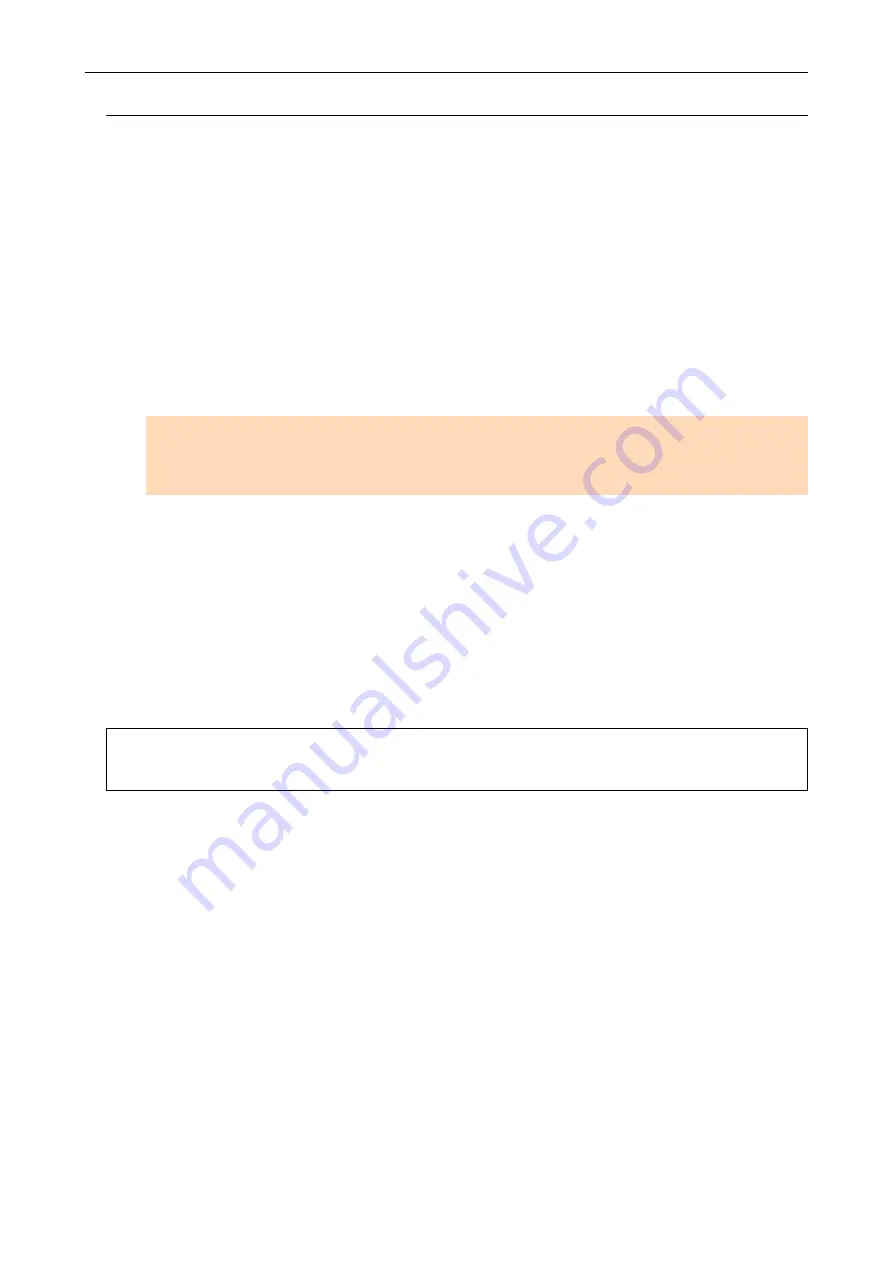
Uninstalling the Software
Uninstall the software that is already installed.
The uninstallation procedure is as follows.
1.
If the ScanSnap is connected to the computer, unplug the USB cable from
the computer.
2.
Log on as a user with Administrator privileges.
3.
If security software is running, stop it temporarily.
ATTENTION
If you cannot stop the security software, make sure that the setting on the security software is not
set to lock an application.
4.
Uninstall the software.
The following software programs must be uninstalled:
l
ScanSnap Manager
l
ScanSnap Home
l
ScanSnap Organizer
l
CardMinder
"Uninstalling the Software" (page 497)
.
l
If the software was successfully uninstalled, proceed to
"Reinstalling the Software" (page 418)
l
If the software still remains in the list, proceed to the next topic
"Removing the Installation Information" (page
.
If You Have Installed the Software Before
416
Содержание ScanSnap iX100
Страница 1: ...P3PC 6912 02ENZ2 Basic Operation Guide Windows ...
Страница 67: ...What You Can Do with the ScanSnap 67 ...
Страница 88: ...Example When SV600 and iX1600 are connected to a computer Right Click Menu 88 ...
Страница 90: ...ScanSnap Setup Window 90 ...
Страница 114: ...Example iX1600 Attaching the Receipt Guide iX1600 iX1500 iX1400 114 ...
Страница 239: ...l Multiple Carrier Sheets can be loaded in the ADF paper chute cover and scanned Scanning Documents with iX500 239 ...
Страница 256: ...For details refer to the Advanced Operation Guide Scanning Documents with iX100 256 ...
Страница 331: ...For details refer to the Advanced Operation Guide Scanning Documents with S1100i 331 ...
Страница 376: ...For details refer to the CardMinder Help Saving Business Cards to a Computer with CardMinder 376 ...
Страница 379: ...HINT For details about ScanSnap Home operations refer to the ScanSnap Home Help Saving Receipt Data to a Computer 379 ...






























