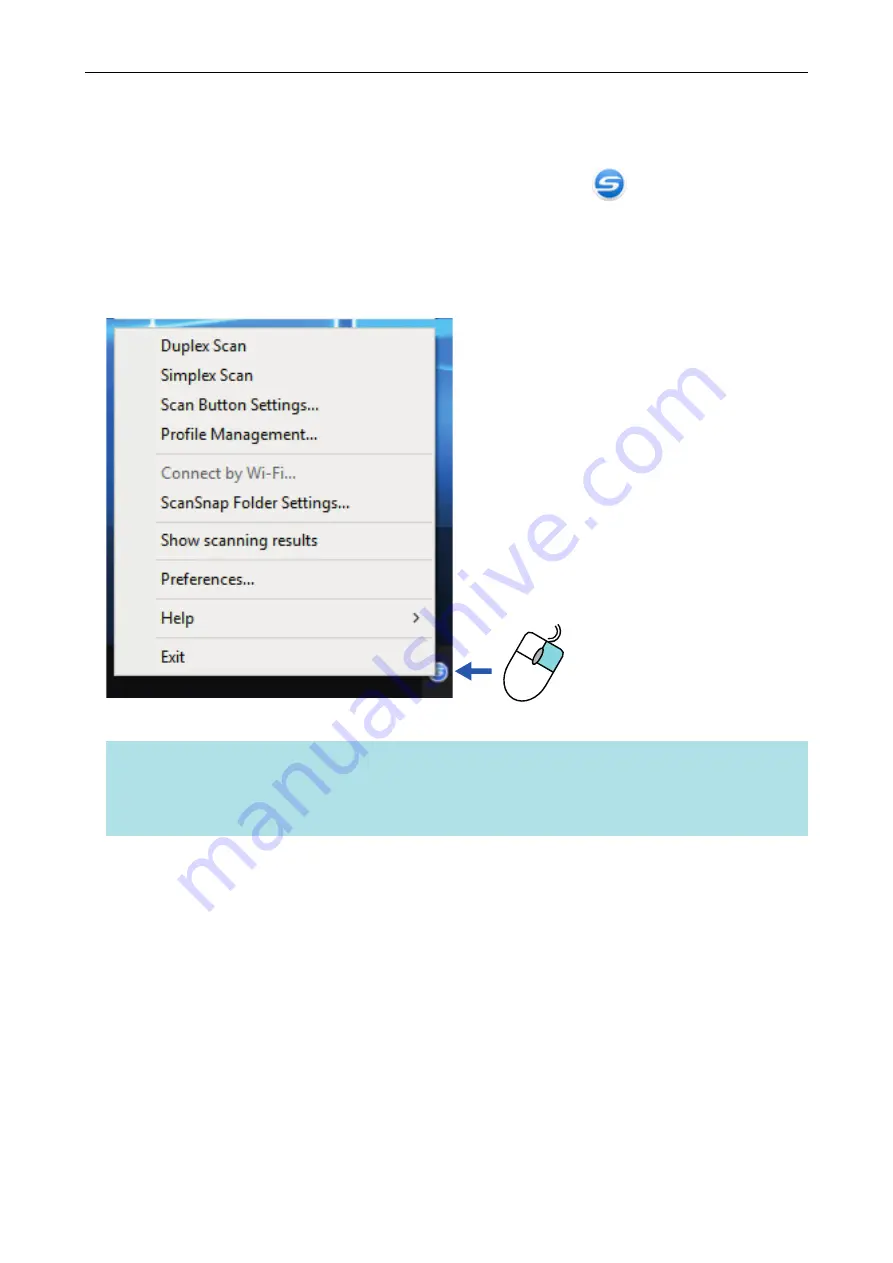
Right-Click Menu
This menu appears when you right-click the ScanSnap Manager icon
in the notification area
located at the far right of the taskbar.
By using the Right-Click Menu, you can start scanning documents and can display a window in order
to change the scan settings or preferences for ScanSnap and ScanSnap Manager.
For details, refer to the ScanSnap Manager Help.
Example: Right-Click Menu for iX1600
HINT
When SV600 and either iX1600, iX1500, iX1400, iX500, iX100, S1300i, or S1100i are connected to a
computer, the Right-Click Menu displays items relevant to each of the connected ScanSnap models.
For details, refer to the ScanSnap Manager Help.
Right-Click Menu
87
Содержание ScanSnap iX100
Страница 1: ...P3PC 6912 02ENZ2 Basic Operation Guide Windows ...
Страница 67: ...What You Can Do with the ScanSnap 67 ...
Страница 88: ...Example When SV600 and iX1600 are connected to a computer Right Click Menu 88 ...
Страница 90: ...ScanSnap Setup Window 90 ...
Страница 114: ...Example iX1600 Attaching the Receipt Guide iX1600 iX1500 iX1400 114 ...
Страница 239: ...l Multiple Carrier Sheets can be loaded in the ADF paper chute cover and scanned Scanning Documents with iX500 239 ...
Страница 256: ...For details refer to the Advanced Operation Guide Scanning Documents with iX100 256 ...
Страница 331: ...For details refer to the Advanced Operation Guide Scanning Documents with S1100i 331 ...
Страница 376: ...For details refer to the CardMinder Help Saving Business Cards to a Computer with CardMinder 376 ...
Страница 379: ...HINT For details about ScanSnap Home operations refer to the ScanSnap Home Help Saving Receipt Data to a Computer 379 ...
















































