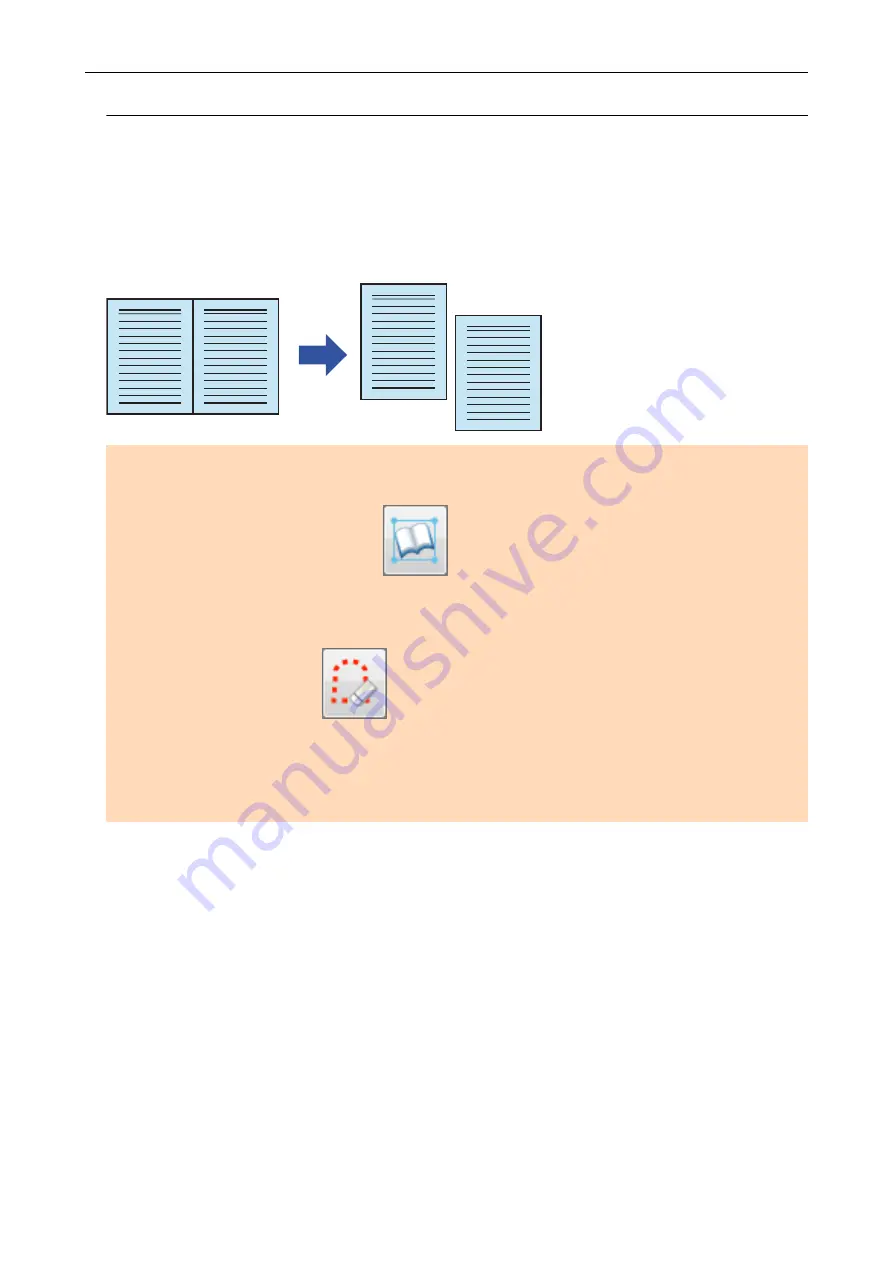
Splitting a Double-Page Spread Image into Two Page Images
(SV600)
The double-page spread image can be split into the right and left pages.
When a JPEG file is split, the file is divided into two files.
1
2
1
2
ATTENTION
Follow the procedure below to perform multiple book image correction for one page.
1. Edit in book image correction mode (
).
l
Correcting a distorted book image
l
Splitting a double-page spread image
2. Edit in point retouch mode (
).
l
Filling in the captured fingers in image
If you edit in the book image correction mode after editing in the point retouch mode, the edited results
in point retouch mode are overridden.
1.
On the window that appears after a book is scanned, select [Correct and
save double-page spread document images (book/magazine)] and click the
[Check/Correct] button.
For details about how to perform a scan, refer to
"Scanning Books (SV600)" (page 280)
When a Book Is Scanned (SV600)
395
Содержание ScanSnap iX100
Страница 1: ...P3PC 6912 02ENZ2 Basic Operation Guide Windows ...
Страница 67: ...What You Can Do with the ScanSnap 67 ...
Страница 88: ...Example When SV600 and iX1600 are connected to a computer Right Click Menu 88 ...
Страница 90: ...ScanSnap Setup Window 90 ...
Страница 114: ...Example iX1600 Attaching the Receipt Guide iX1600 iX1500 iX1400 114 ...
Страница 239: ...l Multiple Carrier Sheets can be loaded in the ADF paper chute cover and scanned Scanning Documents with iX500 239 ...
Страница 256: ...For details refer to the Advanced Operation Guide Scanning Documents with iX100 256 ...
Страница 331: ...For details refer to the Advanced Operation Guide Scanning Documents with S1100i 331 ...
Страница 376: ...For details refer to the CardMinder Help Saving Business Cards to a Computer with CardMinder 376 ...
Страница 379: ...HINT For details about ScanSnap Home operations refer to the ScanSnap Home Help Saving Receipt Data to a Computer 379 ...






























