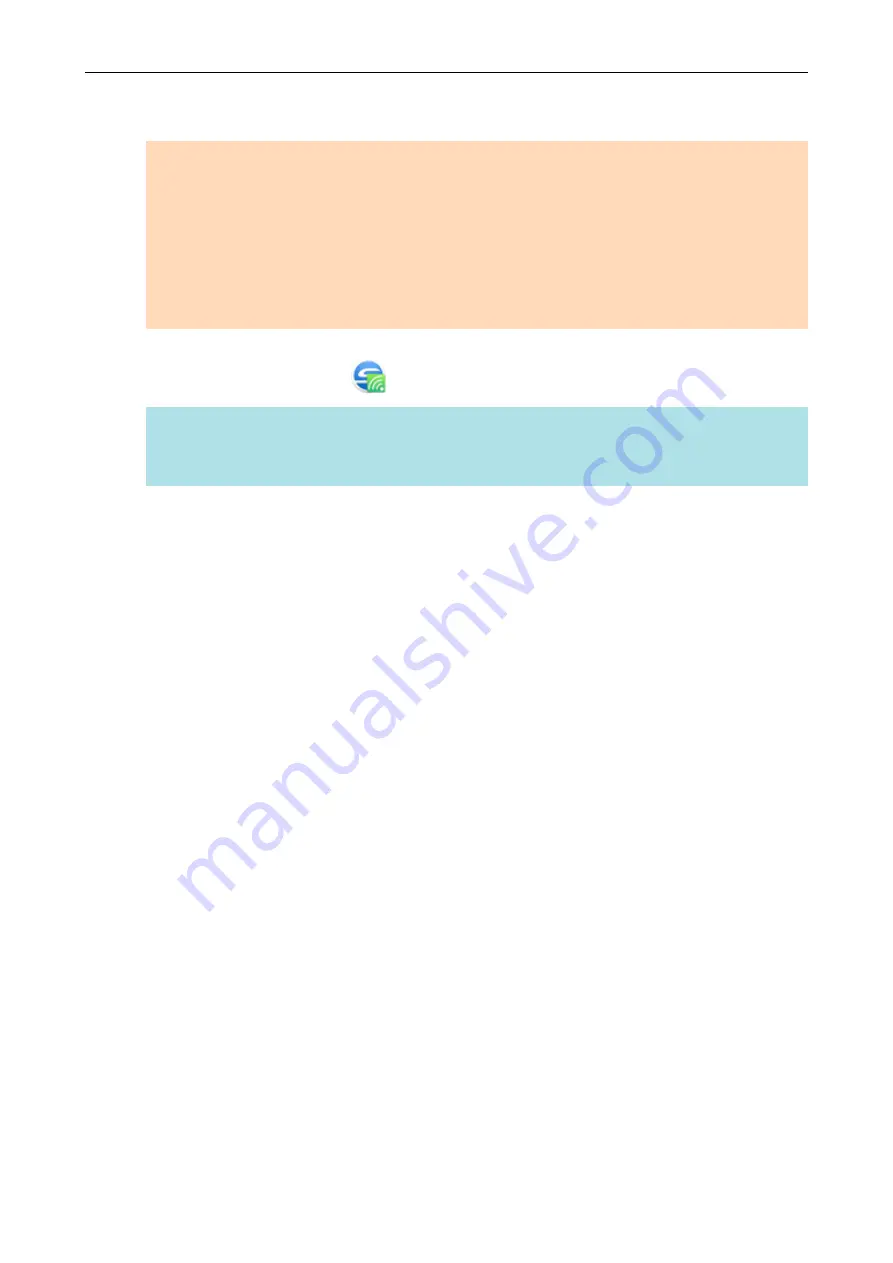
4.
From the list of the ScanSnap units to be connected, select the ScanSnap
that you want to connect, and click the [Connect] button.
ATTENTION
l
If the [ScanSnap Manager - Enter Destination Password] window appears, enter the
password to connect.
The default password is the last four digits of the ScanSnap serial number.
The password can be changed with the ScanSnap Wireless Setup Tool. For details, refer to
the ScanSnap Wireless Setup Tool Help.
l
If the intended ScanSnap for connection does not appear in the list of the ScanSnap units to
be connected, refer to the ScanSnap Manager Help.
a
The ScanSnap is connected to the computer via a wireless access point and the ScanSnap
Manager icon changes to
.
HINT
When the ScanSnap and a computer are connected via wireless LAN, a notification informs you
of the communication status.
Connecting the ScanSnap to a computer or mobile device via Wireless LAN (iX100)
141
Содержание ScanSnap iX100
Страница 1: ...P3PC 6912 02ENZ2 Basic Operation Guide Windows ...
Страница 67: ...What You Can Do with the ScanSnap 67 ...
Страница 88: ...Example When SV600 and iX1600 are connected to a computer Right Click Menu 88 ...
Страница 90: ...ScanSnap Setup Window 90 ...
Страница 114: ...Example iX1600 Attaching the Receipt Guide iX1600 iX1500 iX1400 114 ...
Страница 239: ...l Multiple Carrier Sheets can be loaded in the ADF paper chute cover and scanned Scanning Documents with iX500 239 ...
Страница 256: ...For details refer to the Advanced Operation Guide Scanning Documents with iX100 256 ...
Страница 331: ...For details refer to the Advanced Operation Guide Scanning Documents with S1100i 331 ...
Страница 376: ...For details refer to the CardMinder Help Saving Business Cards to a Computer with CardMinder 376 ...
Страница 379: ...HINT For details about ScanSnap Home operations refer to the ScanSnap Home Help Saving Receipt Data to a Computer 379 ...






























