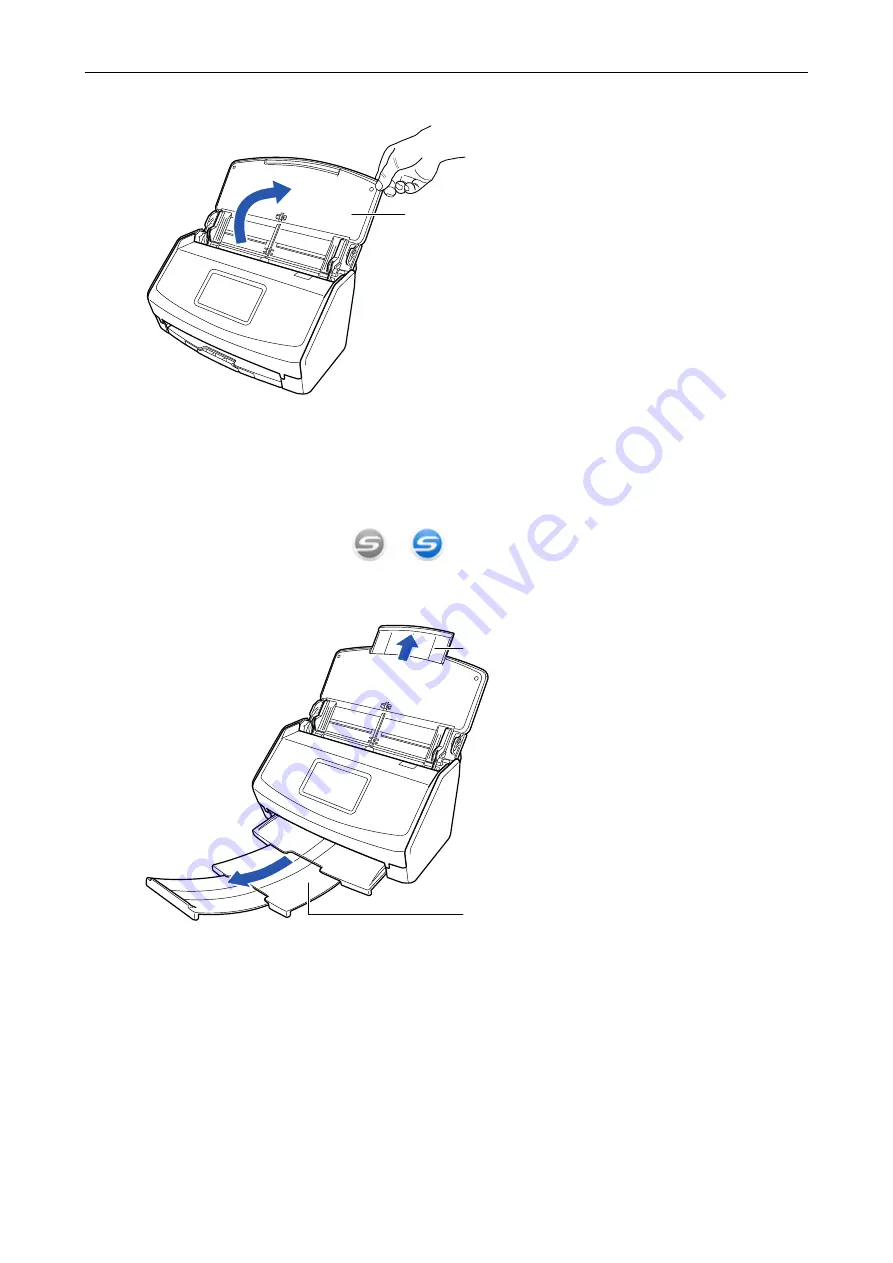
4.
Open the ADF paper chute (cover) of the ScanSnap.
ADF Paper Chute (Cover)
Example: iX1600
a
For iX1600/iX1500, the touch panel is activated.
For iX1400, the [Scan] button flashes in blue. The button returns to being lit normally when
document scanning is enabled.
In addition, the ScanSnap Manager icon in the notification area located at the far right of
the taskbar changes from
to
.
5.
Pull out the extension and the stacker on the ADF paper chute (cover).
Extension
Stacker
Example: iX1600
6.
Load the documents in the ADF paper chute (cover).
Load the document face-down and head-first with the back facing you (when loading multiple
documents, the last page is on the top). Adjust the number of documents so that they do not
go beyond the reference marks and are kept within the side guides when they are loaded.
Scanning Documents with iX1600 / iX1500 / iX1400
186
Содержание ScanSnap iX100
Страница 1: ...P3PC 6912 02ENZ2 Basic Operation Guide Windows ...
Страница 67: ...What You Can Do with the ScanSnap 67 ...
Страница 88: ...Example When SV600 and iX1600 are connected to a computer Right Click Menu 88 ...
Страница 90: ...ScanSnap Setup Window 90 ...
Страница 114: ...Example iX1600 Attaching the Receipt Guide iX1600 iX1500 iX1400 114 ...
Страница 239: ...l Multiple Carrier Sheets can be loaded in the ADF paper chute cover and scanned Scanning Documents with iX500 239 ...
Страница 256: ...For details refer to the Advanced Operation Guide Scanning Documents with iX100 256 ...
Страница 331: ...For details refer to the Advanced Operation Guide Scanning Documents with S1100i 331 ...
Страница 376: ...For details refer to the CardMinder Help Saving Business Cards to a Computer with CardMinder 376 ...
Страница 379: ...HINT For details about ScanSnap Home operations refer to the ScanSnap Home Help Saving Receipt Data to a Computer 379 ...
















































