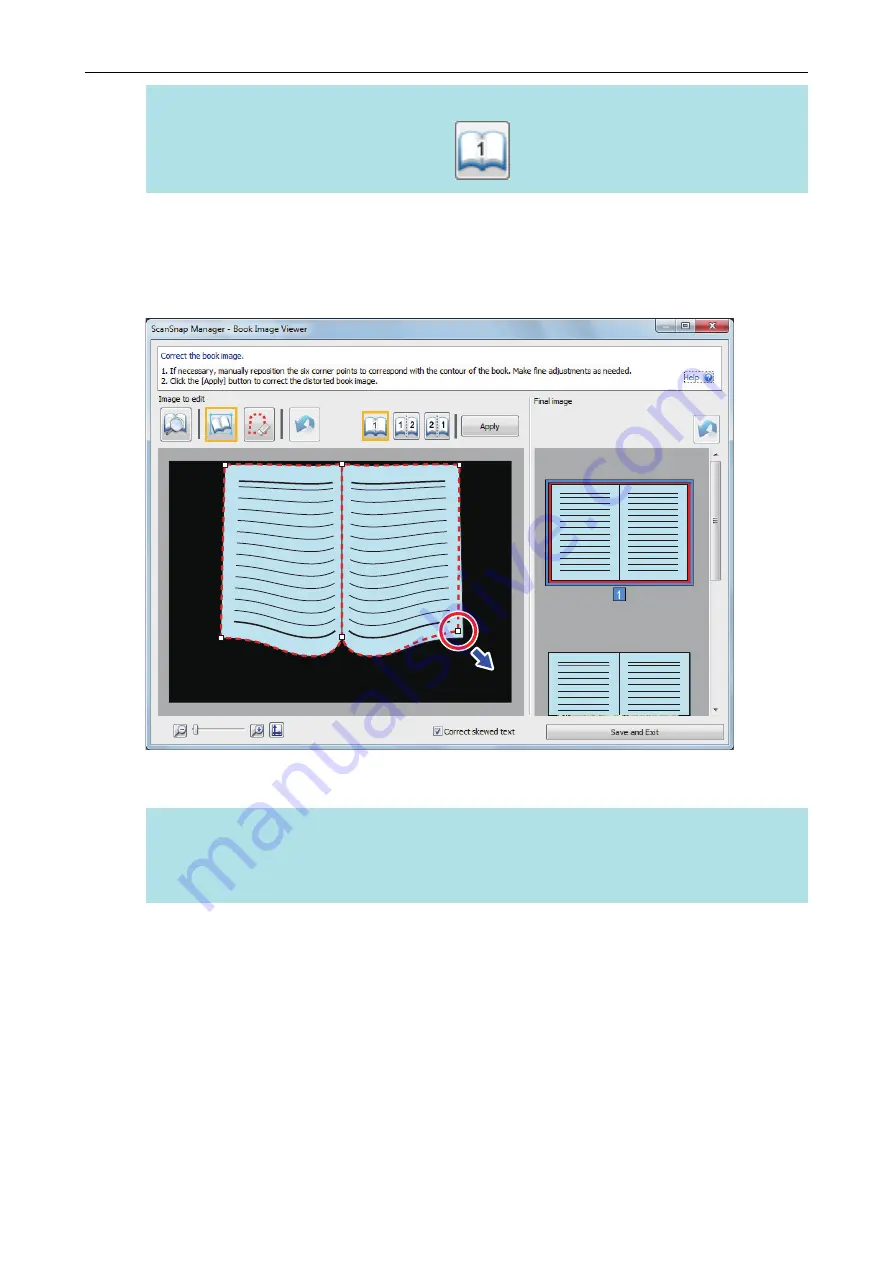
HINT
For the output format selection button, select
.
4.
On the page, drag the corner points to move the corners of the book and
both ends of the gutter to any location.
On the front and back cover of the book, make the middle outline for the gutter parallel to the
right and left outlines.
If the outline of the book is not aligned with the shape of the book in the scanned image, drag
the upper part and lower part of the outline to correct each position.
HINT
If the shape of the book was not detected, the corner points and the outline are displayed on the
entire window.
If this is the case, align the corner points and the outline with the shape of the book.
When a Book Is Scanned (SV600)
392
Содержание ScanSnap iX100
Страница 1: ...P3PC 6912 02ENZ2 Basic Operation Guide Windows ...
Страница 67: ...What You Can Do with the ScanSnap 67 ...
Страница 88: ...Example When SV600 and iX1600 are connected to a computer Right Click Menu 88 ...
Страница 90: ...ScanSnap Setup Window 90 ...
Страница 114: ...Example iX1600 Attaching the Receipt Guide iX1600 iX1500 iX1400 114 ...
Страница 239: ...l Multiple Carrier Sheets can be loaded in the ADF paper chute cover and scanned Scanning Documents with iX500 239 ...
Страница 256: ...For details refer to the Advanced Operation Guide Scanning Documents with iX100 256 ...
Страница 331: ...For details refer to the Advanced Operation Guide Scanning Documents with S1100i 331 ...
Страница 376: ...For details refer to the CardMinder Help Saving Business Cards to a Computer with CardMinder 376 ...
Страница 379: ...HINT For details about ScanSnap Home operations refer to the ScanSnap Home Help Saving Receipt Data to a Computer 379 ...






























