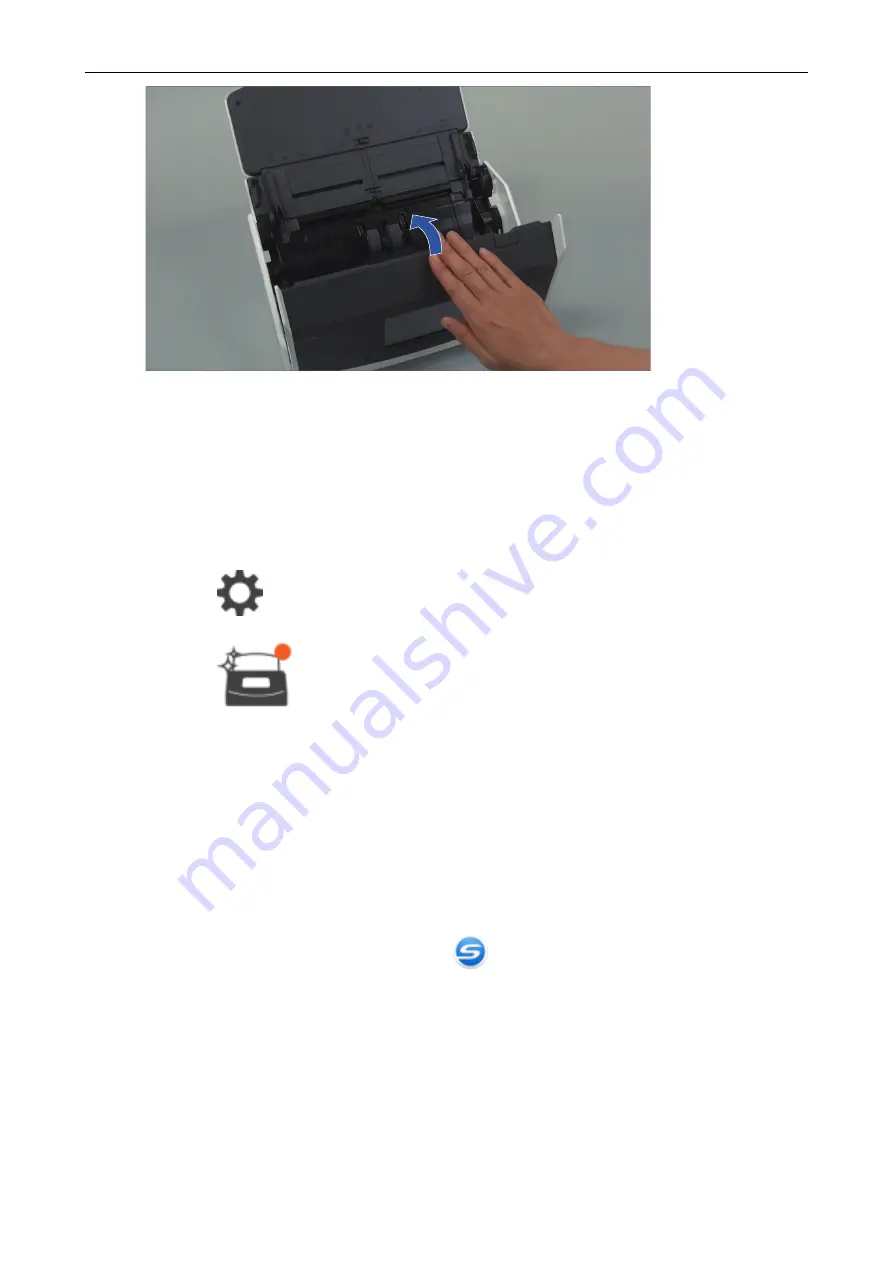
Example: iX1600
a
It clicks when it returns to its original position.
8.
Connect the power cable to the AC outlet, and turn on the ScanSnap.
9.
Reset the Roller Set counter.
iX1600/iX1500
1. Press
in the
on the touch panel to display the [Settings] screen.
2. Press
to display the [Maintenance] screen.
3. Press [Check consumable status] to display the [Check consumable status] screen.
4. Press the [Reset] button.
5. When a message is displayed, press the [OK] button.
a
The value of the current count for the [Current Count / Replacement Cycle] is set to "0".
iX1400
1. Right-click the ScanSnap Manager icon
in the notification area located at the far right
of the taskbar and select [Check consumable status] from the
.
a
The [ScanSnap Manager - Check consumable status] window appears.
2. Click the [Reset] button for [Roller Set Count].
a
A confirmation window appears.
3. Click the [Yes] button.
a
[Roller Set Count] is reset to 0.
Replacing Consumables for iX1600 / iX1500 / iX1400
477
Содержание ScanSnap iX100
Страница 1: ...P3PC 6912 02ENZ2 Basic Operation Guide Windows ...
Страница 67: ...What You Can Do with the ScanSnap 67 ...
Страница 88: ...Example When SV600 and iX1600 are connected to a computer Right Click Menu 88 ...
Страница 90: ...ScanSnap Setup Window 90 ...
Страница 114: ...Example iX1600 Attaching the Receipt Guide iX1600 iX1500 iX1400 114 ...
Страница 239: ...l Multiple Carrier Sheets can be loaded in the ADF paper chute cover and scanned Scanning Documents with iX500 239 ...
Страница 256: ...For details refer to the Advanced Operation Guide Scanning Documents with iX100 256 ...
Страница 331: ...For details refer to the Advanced Operation Guide Scanning Documents with S1100i 331 ...
Страница 376: ...For details refer to the CardMinder Help Saving Business Cards to a Computer with CardMinder 376 ...
Страница 379: ...HINT For details about ScanSnap Home operations refer to the ScanSnap Home Help Saving Receipt Data to a Computer 379 ...






























