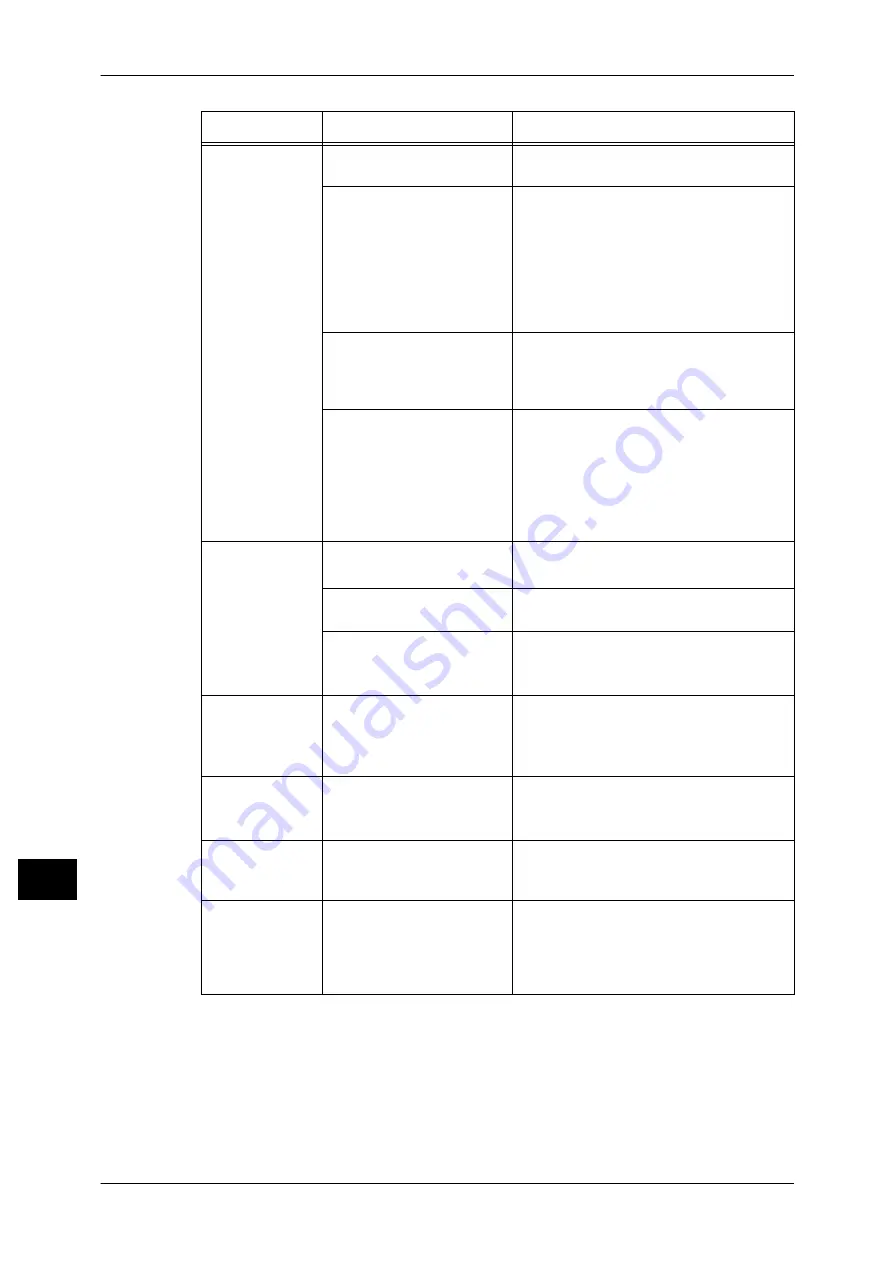
13 Problem Solving
366
Problem S
o
lving
13
Unable to print,
or unable to
copy.
Is a message displayed on
the touch screen?
Follow the instructions displayed to resolve
the problem.
Is the memory capacity
insufficient?
Perform one of the following:
z
Set [Image Quality] to [Standard] in the
print driver, or try printing again by
setting [Print Page Mode] to [On].
z
Set the status of the unused ports to
[Disabled].
z
Add memory by installing add-on
memory.
Is the print mode [Off-line]?
Press the <Machine Status> button to
check the [Print Mode] on the [Machine
Status] screen. If [Print Mode] is set to [Off-
line], select [On-line].
Is the power cord
disconnected from the
machine?
Switch the main power and power off, and
then firmly plug the power cord into the
connector of the machine and power
outlet. Then switch the main power and
power on.
Refer to "2 Product Overview" > "Power
Source" in the User Guide.
The <Data>
indicator does
not light even
though you
instructed the
machine to print.
Is the interface cable
connected?
Check the interface cable connection.
Refer to "Interface Cables" (P.19).
Is the computer's
environment correctly set?
Check the computer environment such as
print driver settings.
Is the required port status
set to [Enabled]?
Check the status of the port to use, and
then set the port status to [Enabled].
Refer to "Port Settings" (P.162).
Paper is not fed
from Tray 5.
Is the specified size paper
loaded in the tray?
Follow the instructions displayed to load
paper of correct size, and then try again.
Refer to "Loading Paper in Tray 5 (MSI)"
(P.46).
Unsatisfactory
print quality.
A probable cause is an
image defect.
Resolve the problem by referring to "Image
Quality Trouble".
Refer to "Image Quality Trouble" (P.370).
Unable to print
text correctly.
(Text is garbled.)
Non-standard fonts are
used for printing.
Check the application or print driver
settings. If PostScript (optional) is being
used, download the required fonts.
Unable to insert
or remove a
paper tray.
Did you open a cover or turn
the machine off during
printing?
Do not forcibly insert or remove the paper
tray. Switch off the power. In a few
seconds, switch on the power. When the
machine is ready to receive data, insert or
remove the paper tray.
Symptom
Cause
Remedy
Содержание DocuPrint CM505 da
Страница 1: ...DocuPrint CM505 da Administrator Guide...
Страница 78: ...3 Maintenance 78 Maintenance 3 8 Replace the tray into the machine...
Страница 96: ......
Страница 250: ......
Страница 258: ......
Страница 304: ......
Страница 362: ......
Страница 489: ...Paper Jams 489 Problem Solving 13 2 Remove the jammed paper 3 Close the top cover of the finisher...
















































