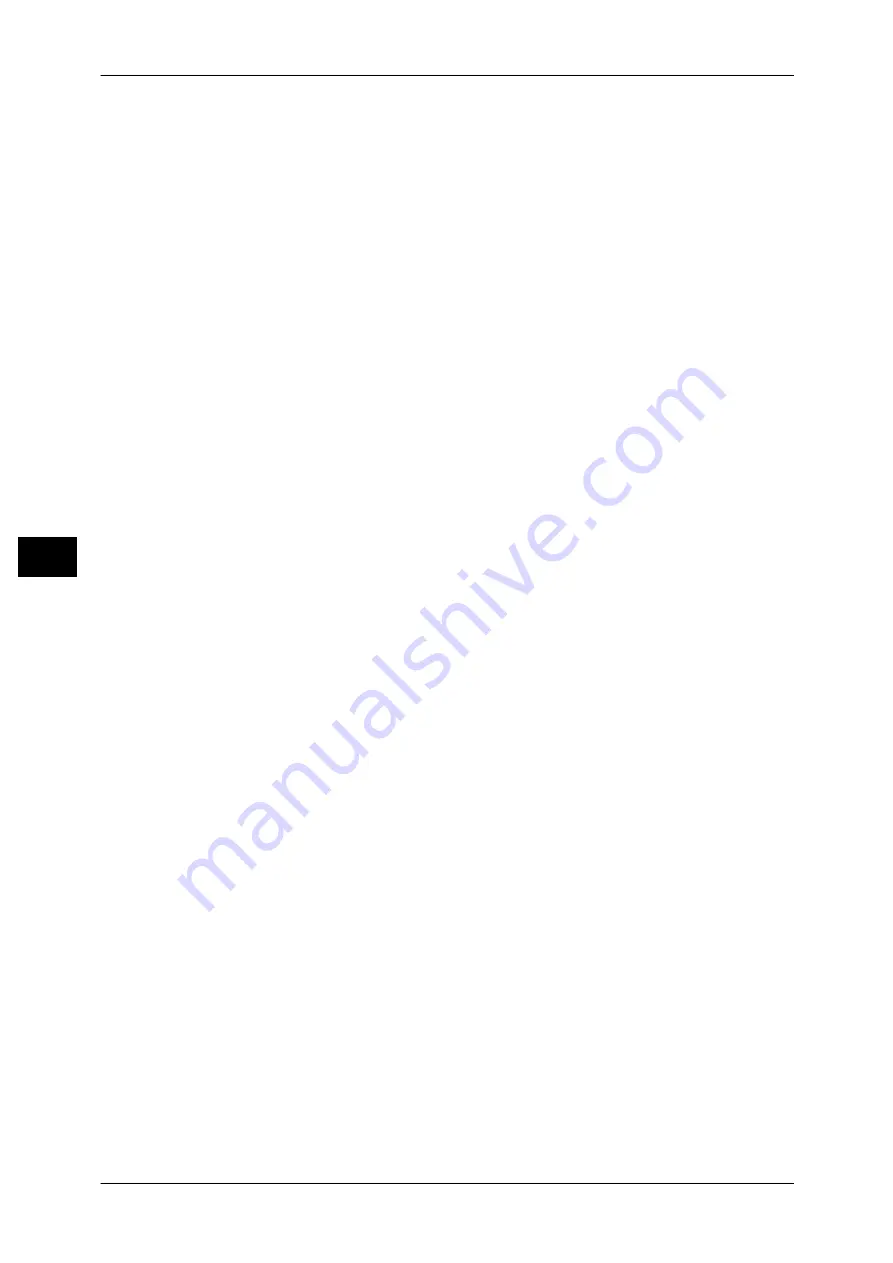
5 Tools
180
T
ools
5
PFS Settings
Select whether or not to enable PFS.
Destination IPv4 Address
Set the IPv4 address of the destination.
When entering an IP address, enter the address in the format "xxx.xxx.xxx.xxx", where "xxx"
is a numeric value from 0 to 255.
Destination IPv6 Address
Set the IPv6 address of the destination.
When entering an IP address, enter the address in the format
"xxxx:xxxx:xxxx:xxxx:xxxx:xxxx:xxxx:xxxx", where "xxxx" is a hexadecimal value.
Communicate with Non-IPSec Devices
Select whether or not to communicate with non-IPSec devices.
IEEE 802.1x Settings
Configure the IEEE 802.1x settings.
IEEE 802.1x
Set whether or not to use IEEE 802.1x authentication.
Authentication Method
Select from [EAP-MD5], [EAP-MS-CHAPv2], [PEAP / MS-CHAPv2], and [EAP-TLS].
Login User Name
Enter the login user name with up to 128 characters.
Login Password
Enter the login password with up to 128 characters.
Server Certificate Verification
Select whether or not to verify a server certificate when [PEAP / MS-CHAPv2] is selected in
[Authentication Method].
Certificate Revocation Retrieval Settings
Configure the settings for certificate revocation retrieval.
Level of Certificate Verification
Select a level of certificate verification from [Low], [Medium], or [High].
Selecting [Low] does not verify the validity of certificates.
Selecting [Medium] verifies the validity of certificates. If a certificate cannot be verified
because of a network error or any other problems, the certificate is determined as valid.
Selecting [High] verifies the validity of certificates, and determines only certificates that have
not been revoked as valid.
Retrieval of Certificate Status
Select the method to verify the validity of certificates. Select [By Retrieving CRL] if the
machine retrieves a CRL (Certificate Revocation List) from the validation authority to verify
the revocation status of the certificate. Select [By OSCP] If the machine uses OSCP (Online
Certificate Status Protocol), which can verify the validity revocation status of the certificate, to
have the certificate authority or validation authority check the revocation status.
Auto Retrieval of CRL
Select whether or not to automatically retrieve a CRL.
CRL Retrieval Time-Out
Specify a time-out value to retrieve a CRL from 5 to 60 seconds in 1 second increments.
Send Query to OCSP Responder With
Select how to access an OCSP responder from [URL as Specified in Certificate] or [URL as
Specified by Administrator].
Содержание DocuPrint CM505 da
Страница 1: ...DocuPrint CM505 da Administrator Guide...
Страница 78: ...3 Maintenance 78 Maintenance 3 8 Replace the tray into the machine...
Страница 96: ......
Страница 250: ......
Страница 258: ......
Страница 304: ......
Страница 362: ......
Страница 489: ...Paper Jams 489 Problem Solving 13 2 Remove the jammed paper 3 Close the top cover of the finisher...
















































