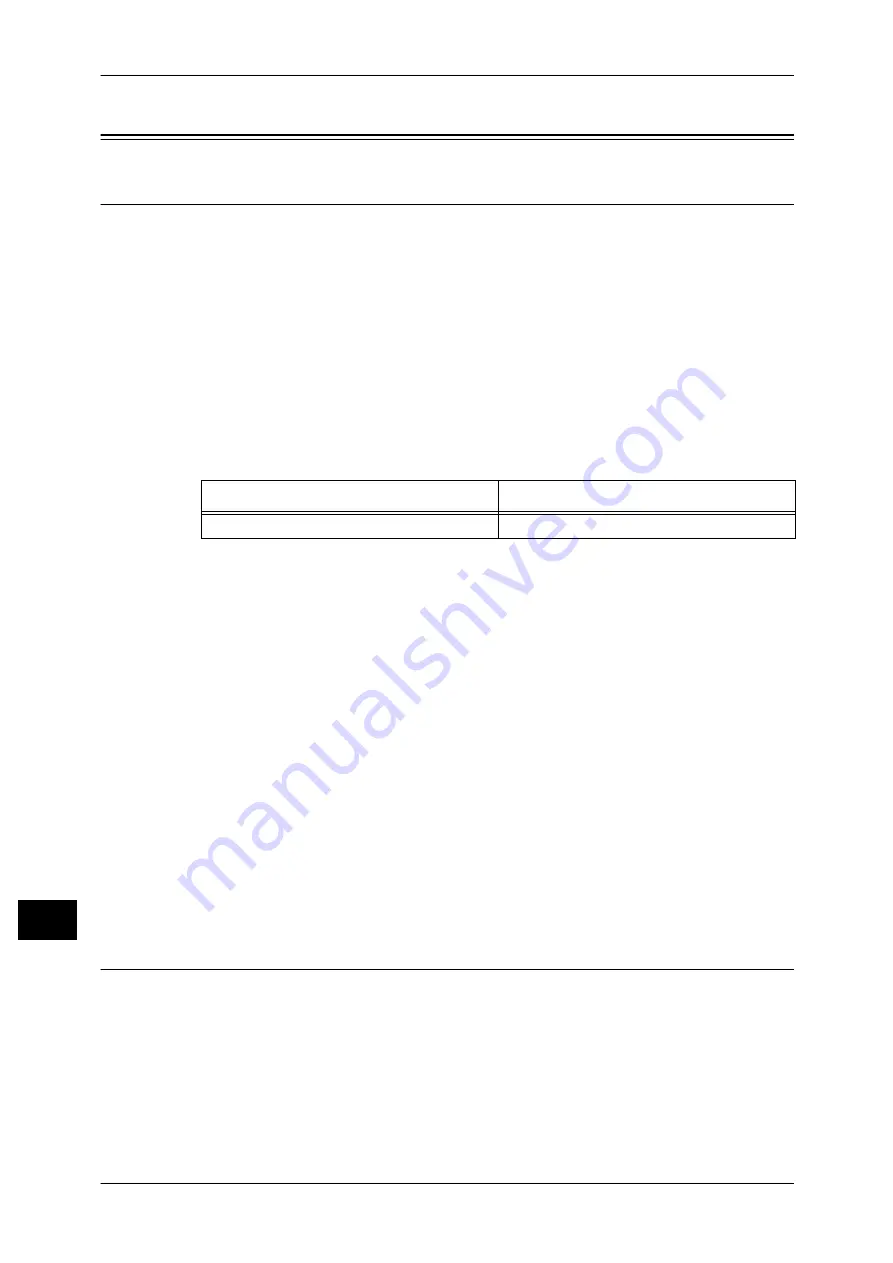
14 Appendix
528
Ap
pe
ndix
14
PCL Emulation
Emulation
This section describes the printer language emulations available on the machine.
Print data conforms to certain rules (grammars). These rules (grammars) are called
printer languages.
The machine supports two types of printer languages: a page description language,
which is used to create images on a page-by-page basis, and an emulation, which is
used to achieve the print results similar to those of other printers. To "emulate" means
to imitate the print results of other printers.
Emulation Mode
When printing data written in a language other than a page description language
supported by the machine, switch the machine to the emulation mode. The
relationships between the emulation mode and the printer to be emulated are as
follows:
Switching between Printer Languages
The machine provides the Multi-emulation feature that allows switching between
different printer languages.
The methods of switching between printer languages are as follows:
Switching by Commands
Commands for switching between printer languages are provided. Upon receipt of a
command, the machine switches to the relevant printer language.
Automatic Switching
The machine analyzes the data received by a host interface, and automatically
identifies the printer language to be used. It then switches to the identified printer
language.
Interface-dependent
You can set a printer language for each host interface by using CentreWare Internet
Services. The machine switches to a printer language corresponding to the host
interface that received data.
Fonts
Available fonts
The following fonts can be used for PCL emulation:
Emulation Mode
Printer to be Emulated
PCL emulation mode (PCL mode)
LJ4200
Содержание DocuPrint CM505 da
Страница 1: ...DocuPrint CM505 da Administrator Guide...
Страница 78: ...3 Maintenance 78 Maintenance 3 8 Replace the tray into the machine...
Страница 96: ......
Страница 250: ......
Страница 258: ......
Страница 304: ......
Страница 362: ......
Страница 489: ...Paper Jams 489 Problem Solving 13 2 Remove the jammed paper 3 Close the top cover of the finisher...
















































