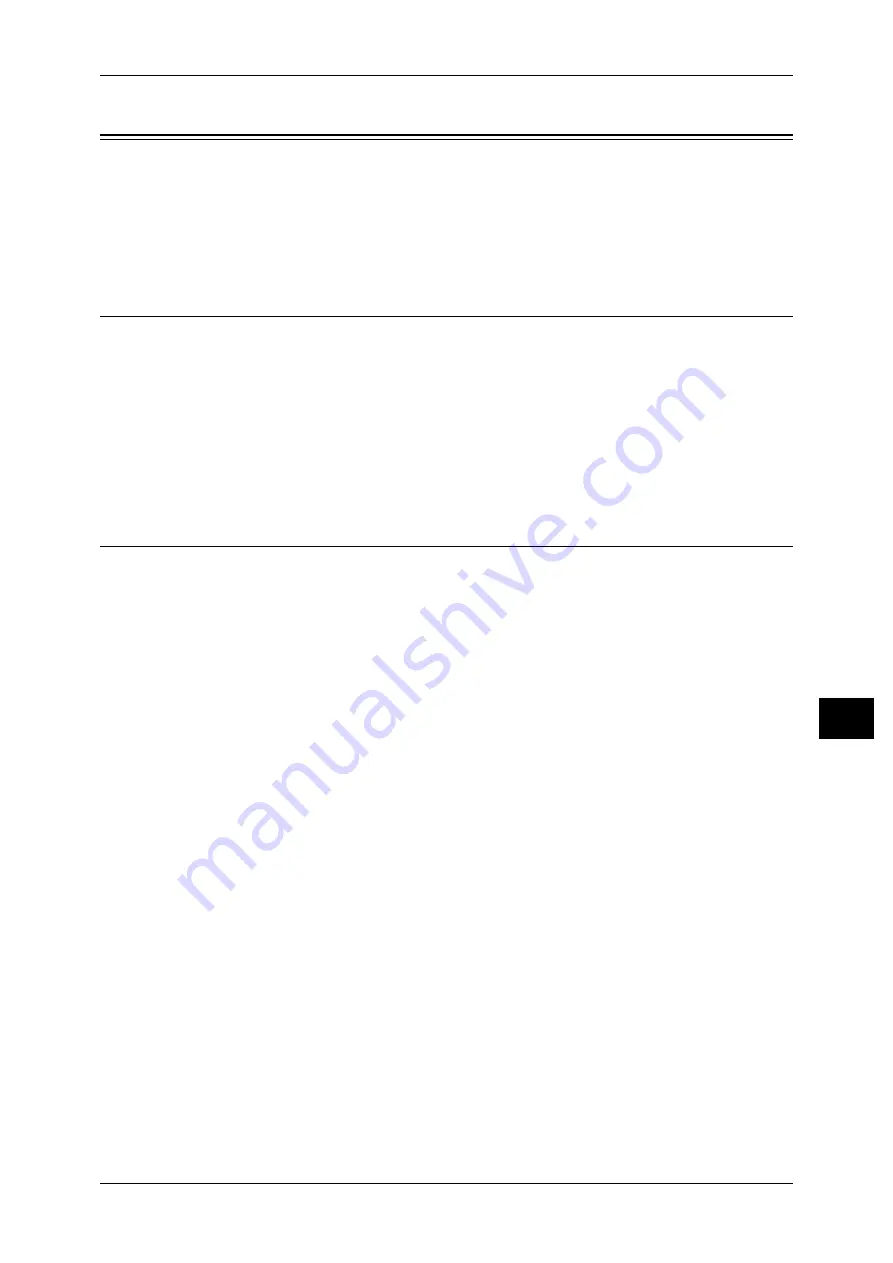
Configuration of Store to USB
293
Sc
an
n
er
En
vir
o
n
m
en
t Se
ttin
g
s
9
Configuration of Store to USB
This section describes how to configure the machine to use the Store to USB service.
The following shows the reference section for each procedure.
Step 1 Available USB Memory Devices
The Store to USB service allows you to directly save the scanned data to a USB 2.0
memory device which is inserted into the USB memory slot on the control panel of the
machine.
z
USB 2.0 memory devices
z
USB memory devices with the capacity of up to 128 GB
z
USB memory devices that support FAT12, FAT16, FAT32, or VFAT (long name)
Note
•
USB memory devices that are encrypted with software cannot be used with the machine.
CentreWare Internet Services Setting Items
You can enable/disable the Store to USB service using CentreWare Internet Services.
When you disable the service, the Store to USB button is not displayed on the [Services
Home] screen, and you cannot use the service.
The Store to USB service is set to enabled by factory default.
For details on the setting items, click [Help] at the upper right corner of CentreWare Internet Services
screen to see help.
For information on how to start CentreWare Internet Services, refer to "Starting CentreWare Internet
Services" (P.254).
Содержание DocuPrint CM505 da
Страница 1: ...DocuPrint CM505 da Administrator Guide...
Страница 78: ...3 Maintenance 78 Maintenance 3 8 Replace the tray into the machine...
Страница 96: ......
Страница 250: ......
Страница 258: ......
Страница 304: ......
Страница 362: ......
Страница 489: ...Paper Jams 489 Problem Solving 13 2 Remove the jammed paper 3 Close the top cover of the finisher...
















































