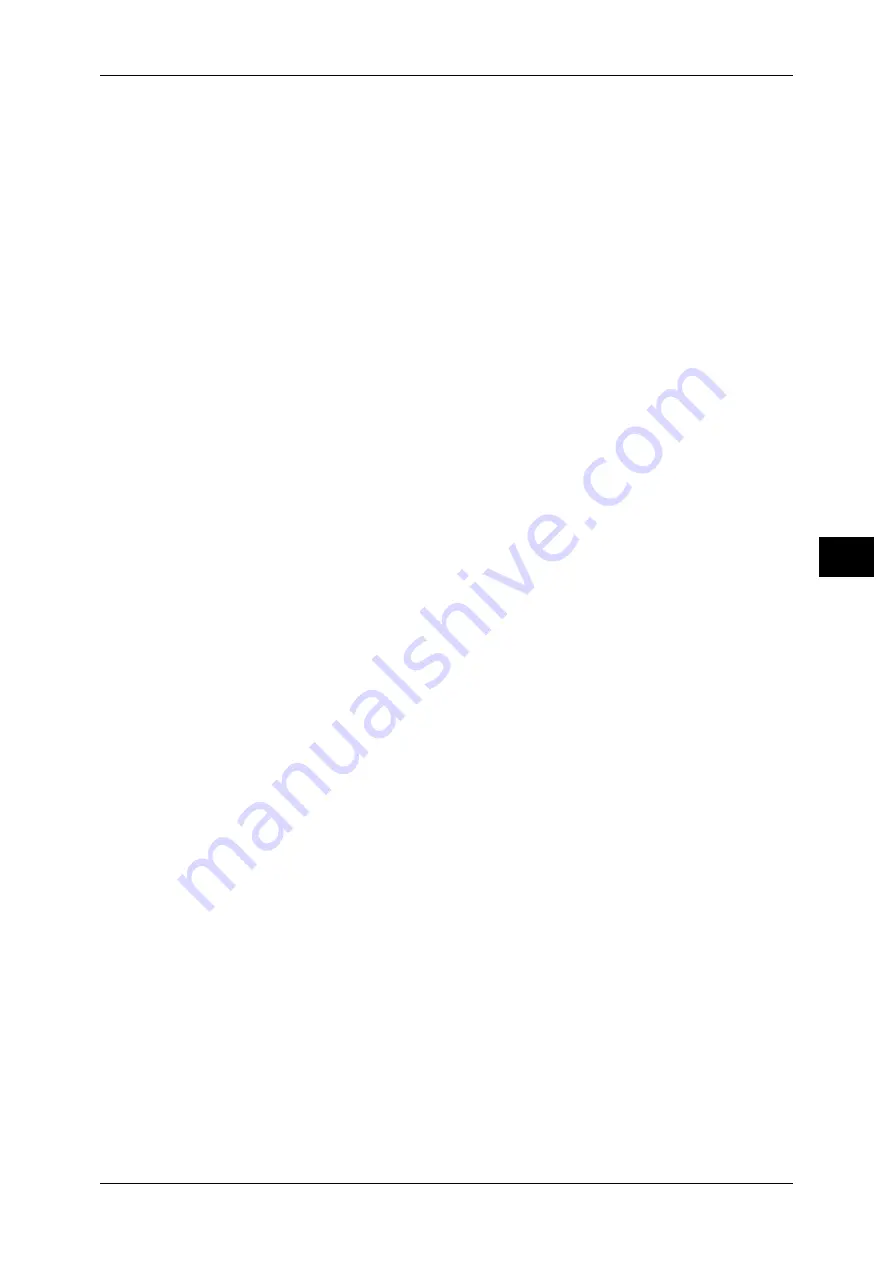
Authentication / Security Settings
245
T
ools
5
Maximum Login Attempts by System Administrator
This feature protects the settings from being changed by someone impersonating your
system administrator. If authentication for a system administrator's ID fails more than
specified times continuously, access is denied.
You can specify a login attempt count from 1 to 10.
Note
•
The failure count is reset when the machine is restarted.
•
To cancel the access rejection state, restart the machine by switching off and on the power.
Passcode Policy
Passcode Entry from Control Panel
You can set whether a passcode is required when the system administrator or a user uses
the machine. Selecting [On] enables [System Administrator’s Passcode] setting and
[Passcode] setting for [Create / View User Accounts].
Selecting [Off] does not require the passcode, even if a passcode is set in the above settings.
Important •
The setting of [Passcode Entry from Control Panel] is used for authentication on the
machine. A passcode must always be entered when accessing from remote devices using
CentreWare Internet Services or the like, regardless of the use of passcode setting.
Depending on authentication procedures, a passcode may be required for other processes
as well.
Note
•
The system administrator’s passcode is also required when you change settings from
CentreWare Internet Services.
Minimum Passcode Length
Set this item when you specify the minimum number of digits allowed for a passcode.
Set a value from 4 to 12 in 1 digit increments.
Note
•
This is only applicable to login users (not applicable to the system administrator and guests).
•
Registered users can be authenticated with a passcode less than the minimum number of
digits.
Charge/Private Print Settings
You can set how received print jobs should be handled.
You can directly print jobs and temporarily store print jobs to Charge Print or Private Charge
Print for stored files.
The Charge Print feature prints the print jobs of authenticated users. But, using this feature,
you can also temporarily store print jobs and print them later by operating the machine. If
[Save as Charge Print Job] is selected, print jobs received are saved by a user ID for storage
set in a print driver.
The Private Charge Print feature stores jobs to the machine, using the login User ID at print
instruction. You can print the jobs later by operating the machine. Only the files of the login
user is displayed on the touch screen, therefore, it can help ensure privacy protection as well
as prevent output from being left in the tray.
Note
•
For more information on the Charge Print and Private Charge Print features, refer to "11 Job
Status" > "Printing and Deleting Stored Jobs" and "12 Computer Operations" > "Print" in the
User Guide.
Receive Control
You can set how received print jobs should be handled.
For information about printing from a print driver, refer to "12 Computer Operations" in the User Guide.
For information about printing or deleting the print job saved, refer to "11 Job Status" > "Printing and
Deleting Stored Jobs" > "Private Charge Print" in the User Guide, and about deleting a Private Charge
Print job with an invalid User ID, refer to "Deleting a Private Charge Print Job with an Invalid User ID"
(P.94).
1
Select [Receive Control], and then select [Change Settings].
2
Select any item.
Содержание DocuPrint CM505 da
Страница 1: ...DocuPrint CM505 da Administrator Guide...
Страница 78: ...3 Maintenance 78 Maintenance 3 8 Replace the tray into the machine...
Страница 96: ......
Страница 250: ......
Страница 258: ......
Страница 304: ......
Страница 362: ......
Страница 489: ...Paper Jams 489 Problem Solving 13 2 Remove the jammed paper 3 Close the top cover of the finisher...






























