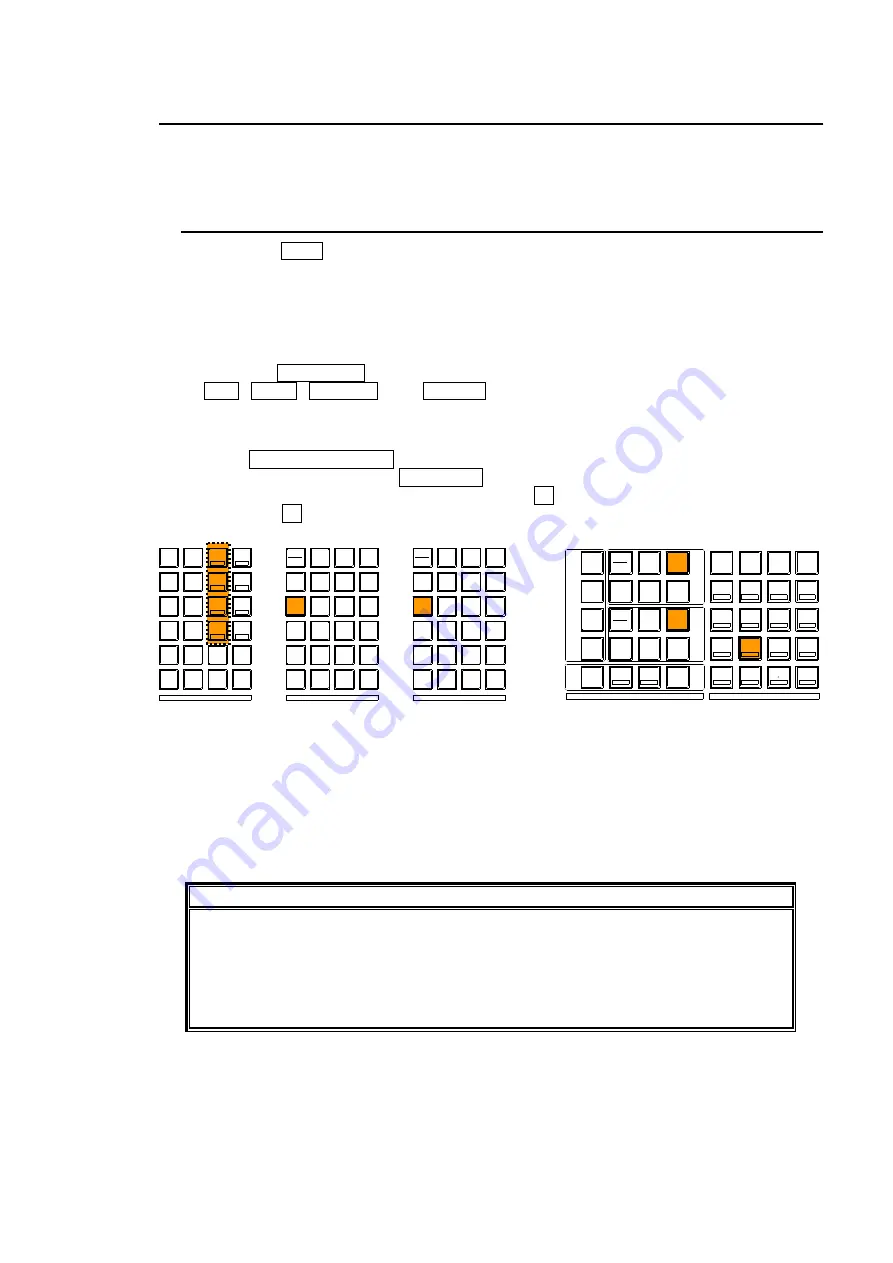
83
6-7. WIPE Pattern Modify
The WIPE preset pattern can be modified. The preset pattern can be changed by selecting the
pattern and then modifying it with the MODIFY menu. To modify a pattern, select it in the
transition section.
6-7-1. Opening the WIPE MODIFY Menu
Press the WIPE button in the M/E2 (or M/E1) BKGD transition section or KEY transition
section to light it.
Select the WIPE pattern to be modified from the pattern buttons in the transition section.
Open the WIPE MODIFY menu and modify the selected pattern.
<HVS-16/24OUA>
Press the WIPE MODI button in the M/E2 (or M/E1) menu select section. Next, use the
POS, EDGE, BORDER, and EFFECT buttons in the SYSTEM group to display the
MODIFY menu.
<HVS-12ROUA>
Press WIPE/DVE MODIFY in the M/E2 (or M/E1) group of the menu section. The button
will light up. And then press WIPE-MOD in the KEYPAD section to display the Modify top
menu. (The button will light up orange.) Press F1 to select a submenu to be displayed,
then press F1 to display the Modify submenu.
Modify the pattern. For details about the WIPE MODIFY menu, refer to section 6-7.
"WIPE Pattern Modify".
After the WIPE pattern is modified, an "M" is added before the pattern number in the
WIPE PATTERN menu. In the same way, an "M" is added to the icon over the pattern
block of the transition section. This modified pattern can be used in the same way as a
preset pattern.
IMPORTANT
Once a pattern that was modified in the WIPE PATTERN menu is erased from the
pattern list, the modified information is lost. Even if you register the same pattern
again, the pattern parameters are all returned to their default values. It is
recommended that important modified data be backed up to the event memory or a
memory card. For details about backup procedures, refer to section 12-2, "Saving
Events" and section 13-2 "Saving Data to CF Cards."
SYSTEM
M/E 1
M/E 2
STATUS
GPI
FILE
FUNC
SETUP
OU
SETUP
MU
POS
BKGD
KEY2
KEY3
MATT
MASK
MATT
MASK
MATT
MASK
WIPE
PATT
EDGE
SHDW
CK
PREV
KEY1
TRANS
EDGE
SHOW
MATT
BUS
STILL
EDITOR
SWAP
COPY
M/E
BLOCK
(PASET)
POS
ROT
EDGE
BORDER
EFFECT
CROP
WARP
KEY1
OVER
CK
MODI
WIPE
PGM
DVE
DVE
PST
DVE
KEY1
DVE
KEY2
DVE
KEY3
BKGD
KEY2
KEY3
MATT
MASK
MATT
MASK
MATT
MASK
WIPE
PATT
EDGE
SHDW
CK
PREV
KEY1
TRANS
EDGE
SHOW
KEY1
OVER
CK
MODI
WIPE
PGM
DVE
DVE
PST
DVE
KEY1
DVE
KEY2
DVE
KEY3
BORDER
SUBEFF
TRAIL
HILITE
HVS-16/24OUA
HVS-12ROUA
KEYPAD
SYSTEM / TRANSITION
SYS
MU
SETUP
OU
SETUP
FUNC
FILE
M/E
M/E2
M/E1
TRANS
BKGD
KEY1
TRANS
BKGD
KEY1
COPY
COPY
WIPE
PATT
KEY2
WIPE
PATT
KEY2
SWAP
PASTE
KEY3
KEY3
BLOCK
ADD
DEL
EVENT
INC
INC
DEC
DEC
+/-
SEQ
7
DVE-PGM
4
DVE-PST
1
WIPE-MOD
0
INS
USER
PATT
8
DVE-KEY1
5
DVE-KEY2
2
DVE-KEY3
RECALL
CLEAR
STATUS
9
PLAY
6
PAUSE
3
ENTER
OVERWRITE
WIPE/DVE
MODIFY
WIPE/DVE
MODIFY
Содержание HVS-12ROUA
Страница 25: ...11 Circuit Max voltage 40V External Device HVS 3800HS S Max load current 100mA...
Страница 240: ......
Страница 248: ......
















































