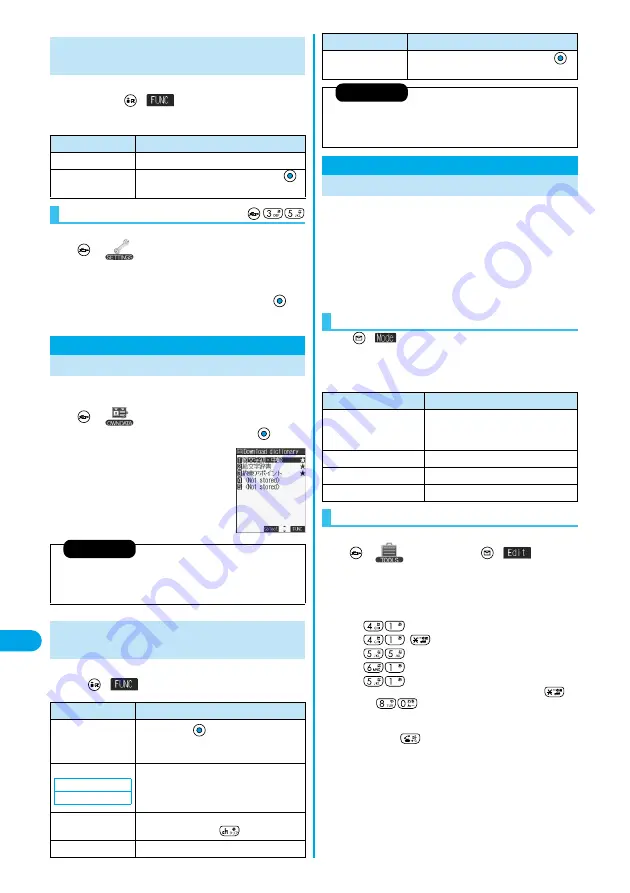
362
Entering Characte
rs
Do
wnl
oad Di
c
ti
onary
1
Learned Words List/Detailed Learned Words
display
(
)
Do the following
operations.
You can reset the learned words.
1
Other settings
Character input method
Reset learned words
Enter your Terminal Security Code
YES
You can make dictionaries downloaded (see page 214)
from sites valid.
1
DL dictionary
Select a downloaded dictionary
The downloaded dictionary you have
selected is validated and “
★
“is indicated.
p
To invalidate a downloaded dictionary,
perform the same operation.
1
While a downloaded dictionary is displayed
(
)
Do the following operations.
Function Menu of Learned Words List/
Detailed Learned Words Display
Function menu
Operations
Delete this
YES
Delete all
Enter your Terminal Security Code
YES
Reset Learned Words
Download Dictionary
Using Downloaded Dictionary
<
>
Information
p
“
顔文字初・中級
(Emoticons for beginners and intermediates)”, “
絵文
字辞書
(Pictograph dictionary)”, and “
約束アポイント
(Appointment)”
are pre-installed.
Function Menu while Downloaded
Dictionary is Displayed
Function menu
Operations
Edit title
Edit a title
p
You can enter up to 10 full-pitch or 20
half-pitch characters.
Set dictionary
You can set the dictionary valid/invalid. Each
time you operate, valid and invalid switch.
Dictionary info
You can display the dictionary title and version.
p
After checking, press
.
Delete this
YES
Setting at purchase
All valid
When you press two keys to enter two-digit numerals, a
character (symbol) that corresponds to the numerals is
entered. Press the first key to list candidate characters
at the bottom of the display. In advance, you need to set
“2/NIKO-touch guide” to “ON”.
p
See page 379 for how characters are assigned to the numeric keys
(2-touch).
p
See page 356 for switching to “2-touch”.
Press
(
) on the Character Entry (Edit) display
to switch an input mode. You might not be able to
switch some modes depending on the function you
enter.
<Example> Enter “
タダの花
” into a free memo.
1
Free memo
(
)
The Character Entry (Edit) display appears.
2
Enter the Hiragana characters in Kanji/
Hiragana input mode.
た→
だ→
,
の→
は→
な→
p
To enter “
゛
” or “
゜
”, enter the character and then press
.
p
Press
to switch between uppercase and lowercase.
You can switch uppercase and lowercase also by entering the
character that can be switched between uppercase and lowercase
and pressing
.
After entering Hiragana characters, go to step 3 on page 356.
Delete all
Enter your Terminal Security Code
YES
Information
<Edit title>
p
If you delete all the characters entered as a title, the title is reset to the
default.
Mode 2 (2-touch)
Entering Characters in Mode 2 (2-touch)
Switching Input Mode (2-touch)
Function menu
Operations
<
>
Input mode
Characters that can be entered
Kanji/Hiragana input
mode
Hiragana/Alphanumeric/Symbol, etc./
Character conversion (Kanji/Katakana/
Numeral/Symbol, etc.)
Katakana input mode
Katakana/Alphanumeric/Symbol, etc.
Alphabet input mode
Alphabet/Symbol
Numeral input mode
Numeral/“#”/“
:
”/“+”
Entering Characters
Содержание P702i
Страница 55: ...52 ...
Страница 201: ...198 ...
Страница 227: ...224 ...
Страница 269: ...266 ...
Страница 282: ...279 i channel What is i channel 280 Using i channel 281 Setting How Ticker is Displayed Ticker Settings 281 ...
Страница 285: ...282 ...
Страница 367: ...364 ...
Страница 424: ...421 Index Quick Manual Index 422 How To Use Quick Manual 428 Quick Manual The end of this volume ...
Страница 430: ...427 Index Quick Manual Index Numerics 184 50 186 50 3gp 319 64K data communication 352 ...






























