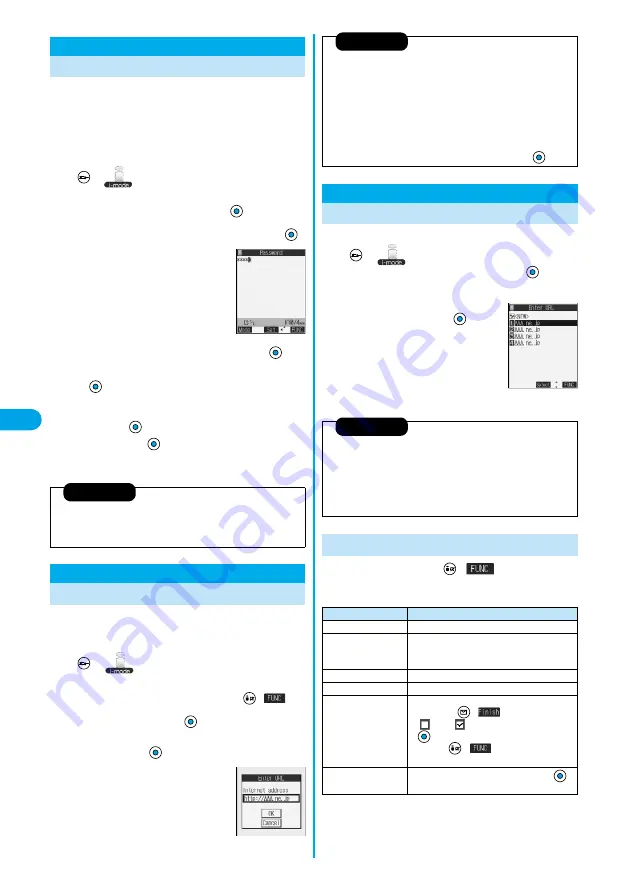
208
i-mode/i
-motion
Ch
ang
e
i-mode
Password
The i-mode password (four digits) is required to
subscribe to and unsubscribe from message services
and i-mode pay sites, and to do i-mode mail settings. As
this password is set to “0000” (four zeros) at the time of
contract, change it to your own i-mode password.
Be sure not to let others know your i-mode password.
1
i
Menu
ENGLISH
Options
Change i-mode Password
Select the
“Current Password” text box
2
Enter the i-mode password (four digits)
p
The entered password is displayed by
“
_
”.
p
At purchase, the setting is “0000”, so
enter “0000” for the first time.
3
Select the “New Password” text box
Enter the new i-mode password (four digits)
4
Select the “New Password (Confirmation)”
text box
Enter a new i-mode password
(four digits)
Select
p
Enter the same number that you did in step 3.
You can display the Internet web page by entering its URL.
You can enter only half-pitch alphanumerics and symbols
for URLs.
1
Go to location
Enter URL
<NEW>
p
While the Internet web page is displayed, press
(
) and
select “Enter URL” to bring up the display in step 2.
Select the text box and press
.
(The URL of the displayed site is in the text box.)
2
Enter a URL
OK
OK
“http://” is inserted automatically.
p
You can enter up to 256 half-pitch
characters.
Change i-mode Password
Changing i-mode Password
<
>
Information
p
Note that if you do not remember the i-mode password, you need to
bring an identification card such as your driver’s license to a handling
counter such as a DoCoMo shop.
Enter URL
Displaying Internet Web Pages
<
>
Up to 10 entered URLs can be registered in URL History.
1
Go to location
Enter URL
Select the URL to be displayed
OK
OK
p
You can edit the URL, by selecting the
URL’s text box and pressing
.
1
URL History List
(
)
Do the following operations.
Information
p
You can access another Internet web page while one Internet web
page is displayed.
p
Web pages other than the Internet web pages supporting i-mode might
not be displayed correctly.
p
Depending on the type of the accessed Internet site, the page might not
be displayed correctly.
p
Receiving is stopped if the obtained data exceeds the maximum size
that can fit on one page.
The data obtained so far might be displayable by pressing
.
URL History
Displaying Web Pages from URL History
<
>
<URL History List>
Information
p
When the entered URLs exceed 10 items, the URL histories are erased
automatically, starting from the oldest ones.
p
When the same URL is accessed from “Enter URL”, it is not overwritten
but registered as a separate item.
p
Excluding “http://” and “https://”, up to 22 half-pitch characters can be
displayed in the URL History.
Function Menu of the URL History List
Function menu
Operations
Add desktop icon
You can paste to the desktop. (See page 148)
Compose message
You can paste the selected URL to the text of
i-mode mail and send it.
Go to step 2 on page 229.
Set as home URL
You can store as Home URL. (See page 209)
Delete
YES
Delete selected
Put a check mark for the URL histories to
be deleted
(
)
YES
p
“
” and “
” switch each time you press
. You can check or uncheck all items by
pressing
(
) and selecting “Select
all/Release all”.
Delete all
Enter your Terminal Security Code
YES
*
You need to obtain a miniSD memory card separately to use the functions related to the miniSD memory card. (See page 312)
Содержание P702i
Страница 55: ...52 ...
Страница 201: ...198 ...
Страница 227: ...224 ...
Страница 269: ...266 ...
Страница 282: ...279 i channel What is i channel 280 Using i channel 281 Setting How Ticker is Displayed Ticker Settings 281 ...
Страница 285: ...282 ...
Страница 367: ...364 ...
Страница 424: ...421 Index Quick Manual Index 422 How To Use Quick Manual 428 Quick Manual The end of this volume ...
Страница 430: ...427 Index Quick Manual Index Numerics 184 50 186 50 3gp 319 64K data communication 352 ...






























