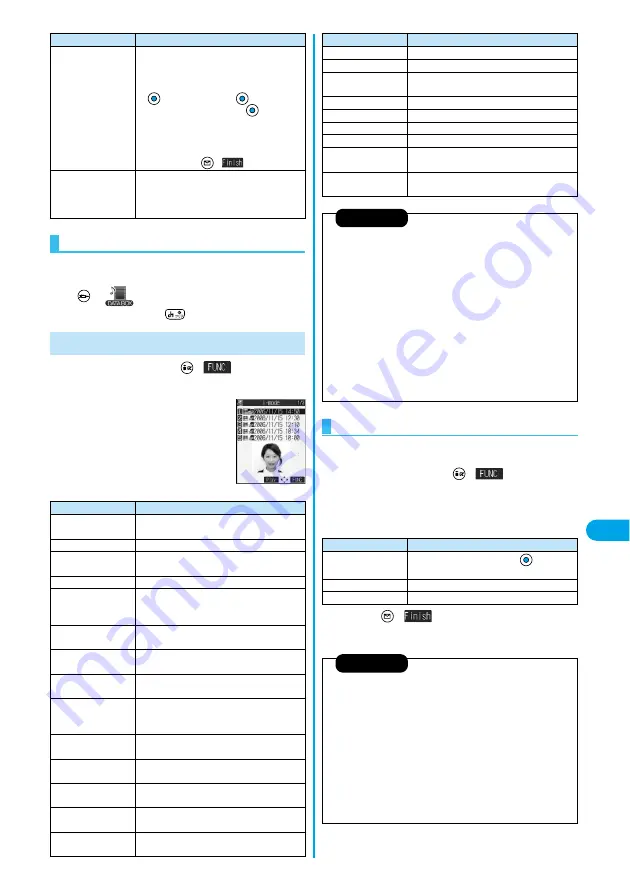
297
Da
ta Display/Edit/Ma
nageme
n
t
i-mo
ti
on Pl
ayer
You can repeatedly play back the moving images
selected by “Edit playlist”.
1
i
motion
Playlist
p
To stop playback, press
.
1
Moving Image List
(
)
Do the following operations.
Edit playlist
You can select up to 10 i-motion movies and
program them in order as you like. This is
displayed while you are selecting “Playlist”.
Select a playing order from <1st> to <10th>
Select a folder
Select an i-motion movie
p
To cancel the i-motion movie already stored,
select “Release this”.
Repeat the operation and complete the
playlist editing
(
)
Release playlist
You can release all the programmed items from
the playlist. This is displayed while you are
selecting “Playlist”.
YES
Play Back Playlist
Function menu
Operations
Function Menu of the Moving Image List
<Moving Image List>
Function menu
Operations
Edit
i
motion
You can edit the moving image/i-motion movie.
(See page 299)
Edit title
You can edit the title. (See page 286)
Set
i
motion
You can set the moving image for the ring tone.
(See ppage 297)
i
motion info
You can display information. (See page 298)
Compose message
You can compose i-motion mail with the file
attached.
Go to step 2 on page 229.
Send Ir data
You can send the data item using infrared rays.
(See page 320)
Import
You can import the data item to the FOMA
phone. (See page 289)
Export
You can copy a single data item to the miniSD
memory card. (See page 289)
Move to phone
You can move the moving image inside the
“Movable contents” folder to the FOMA phone.
(See page 303)
Move to miniSD
You can move the i-motion movie to the miniSD
memory card. (See page 302)
Move (for data in the
FOMA phone)
You can move the file to another folder.
(See page 286)
Copy
You can copy the moving image/i-motion movie.
(See page 286)
Move (for data on the
miniSD)
You can move the moving image/i-motion movie.
(See page 286)
Add desktop icon
You can paste the moving image to the desktop.
(See page 148)
You can set a moving image to any of ring tone,
Stand-by display, and Wake-up display.
1
Moving Image List
(
)
Set
i
motion
2
Do the following operations.
3
Press (
).
Edit file name
You can edit the file name. (See page 286)
File restriction
You can set file restrictions. (See page 286)
Reset title
You can reset the title to the default.
YES
Delete this
You can delete the file. (See page 287)
Delete all
You can delete all files. (See page 287)
Multiple-choice
You can select multiple files. (See page 287)
Memory info
You can check memory spaces. (See page 287)
Sort
You can change the displaying order.
(See page 287)
Listing
You can switch the lists of moving images.
(See page 298)
Information
<Compose message>
p
When the file size is larger than 500 Kbytes, the confirmation display
appears asking whether to cut out the size to the mail size. Select
“YES” to cut out about 490 Kbytes from the beginning of the i-motion
movie. For the i-motion movie with a ticker, the confirmation display
appears telling that you cannot cut out the ticker. Select “YES”.
p
You may not be able to compose i-mode mail messages depending on
i-motion movie.
p
Depending on the i-motion movie, its file size may decrease or
increase.
p
You cannot attach an i-motion movie in excess of 500 Kbytes to mail
from the i-motion Edit display. See “Trim for mail” for how to cut out the
i-motion movie for attaching to i-motion mail.
p
See page 188 for attaching the file with the file restriction to mail.
Set
i
motion
Function menu
Operations
Function menu
Operations
Ring tone
Select a type of receiving
p
The “
★
” mark is added to the selected item.
Stand-by display
YES
Wake-up display
YES
Information
p
You can set an i-motion movie as a ring tone only if its property for
“Ring tone” is “Available”. See “
i
motion info” to confirm whether “Ring
tone” is “Available” or “Unavailable”.
p
You cannot set the i-motion movie containing an image for a PushTalk ring tone.
p
You might not be able to set some i-motion movies for the Stand-by
display or Wake-up display.
p
The Web To, Mail To, and Phone To/AV Phone To functions are not
available from an i-motion movie set for the Stand-by display.
p
Some i-motion movies might not be able to correctly be displayed.
p
When the moving image set for the Stand-by display is deleted, the
Stand-by display returns to the default.
p
See page 137 for how to play the moving image set for the Stand-by display.
Содержание P702i
Страница 55: ...52 ...
Страница 201: ...198 ...
Страница 227: ...224 ...
Страница 269: ...266 ...
Страница 282: ...279 i channel What is i channel 280 Using i channel 281 Setting How Ticker is Displayed Ticker Settings 281 ...
Страница 285: ...282 ...
Страница 367: ...364 ...
Страница 424: ...421 Index Quick Manual Index 422 How To Use Quick Manual 428 Quick Manual The end of this volume ...
Страница 430: ...427 Index Quick Manual Index Numerics 184 50 186 50 3gp 319 64K data communication 352 ...






























