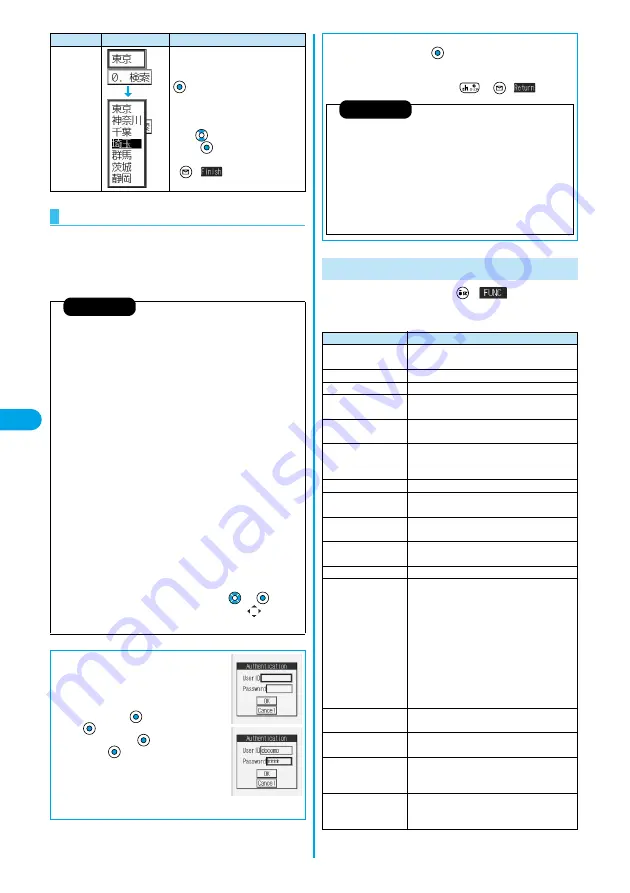
206
i-mode/i
-motion
How
to Operate
/t
o
View
Site
s
Flash is an animation technology using pictures and
sound. Flash movies make the sites more attractive.
You can download Flash movies to your FOMA phone
and play them back or set them for the Stand-by display.
Pull down
menu
You can select an item from the
options list. The options are concealed;
select a pull-down menu and press
to show the options list.
p
Depending on the configuration of
the site, you might be able to select
multiple items from pull-down menus.
Use
to select an item; then,
press
to select/release items.
After selecting items, press
(
).
Flash Function
Information
p
Some Flash movies refer to the phone-information data in your FOMA
phone. To permit the use of the information in your FOMA phone, set
“Use phone information” to “YES”. (“YES” is set at purchase.)
p
Effect tones sound for some Flash movies. To silence them, set “Sound
effect setting” (or “Sound effect”) to “OFF”. If you have activated “Vibrator”,
the FOMA phone does not vibrate when the effect tone sounds.
p
The effect tone for the Flash movie set for the Stand-by display does
not sound.
p
The effect tone for Flash movies does not sound while a melody is
played back with SD-Audio or it is in pause state.
p
Some Flash movies may vibrate the FOMA phone while they are being
played back. The FOMA phone vibrates even if you have set “Vibrator”
to “OFF”.
p
“Retry” plays back the Flash movie from the beginning.
p
Flash movies cannot be displayed when “Set image display” is set to
“OFF”.
p
You may not be able to save part of the images even if you perform the
operation for saving Flash movies or saving them to Screen Memo
depending on the Flash movies. The Flash movies on the FOMA
phone’s display may appear different from those on sites.
p
The Flash movie might not work correctly even if it is displayed.
p
You cannot save the Flash movies if an error occurs while they are being
played back.
p
You can operate some Flash movies by pressing
or
.
Flash movies can be operated sometimes even when “
” is not
displayed.
■
To enter user ID or password
Some sites have the “Authentication” display
such as on the right.
(The format of the display varies according to
the site.)
1. Select “User ID”
Enter your user
ID
2. Select “Password”
Enter your
password
p
The entered password is displayed with
“
_
”.
3. OK
Authentication of your user ID and
password will begin.
Name
Display example
Operations
1
From a site display
(
)
Do the following operations.
■
Serial number for mobile phones/UIMs
If you select an item and press
while a site or web page is displayed,
the confirmation display asking whether to send the serial number for
mobile phone/UIM may come up. To send the information, select “YES”.
To return to the previous display, press
or
(
)
.
Function Menu while a Site is Displayed
Information
p
The “serial number of your mobile phone/UIM” to be sent is used for
identifying the user, providing customized information, and for checking
to see if the contents offered by an IP (Information Provider) are
available on your mobile phone.
p
The “serial number of your mobile phone/UIM” is sent to the IPs
(Information Providers) over the Internet, so could be deciphered by
third parties. However, it will never happen that your phone number,
address, age, or gender is known by the IP (Information Provider) or
others.
Function menu
Operations
Add bookmark
You can store the site in Bookmark.
(See page 209)
Add screen memo
You can save a screen memo. (See page 211)
i
Menu
You can return to “
i
Menu”.
Bookmark
You can display the Bookmark Folder List.
(See
page 209
)
Screen memo list
You can display the Screen Memo Folder List.
(See page 211)
Reload
The displayed contents will change to the latest
ones each time you reload if the site has been
updated.
Save image
You can save an image. (See page 212)
Background image
YES
Go to step 2 on page 212.
Enter URL
You can directly enter a URL to display an
Internet web page. (See page 208)
Add to phonebook
You can store data in the Phonebook.
(See page 114)
Add desktop icon
You can paste to the desktop. (See page 148)
Compose message
You can paste or attach the URL of a displayed
site or screen memo, or images to the text to
compose i-mode mail.
Attach URL . . . . . . . Paste a URL to the text of
i-mode mail.
Attach to mail . . . . . Select an image to attach
it to i-mode mail.
Insert dec. mail . . . Select an image to paste
it to Deco mail.
Go to step 2 on page 229.
p
See page 232 for Deco mail.
Set as home URL
You can store the site as Home URL.
(See page 209)
Display home
You can display the site stored as Home URL.
(See page 209)
Title
You can display and check the title of the displayed
site.
p
After checking, select “OK”.
URL
You can display and check the URL of the displayed
site.
p
After checking, select “OK”.
Содержание P702i
Страница 55: ...52 ...
Страница 201: ...198 ...
Страница 227: ...224 ...
Страница 269: ...266 ...
Страница 282: ...279 i channel What is i channel 280 Using i channel 281 Setting How Ticker is Displayed Ticker Settings 281 ...
Страница 285: ...282 ...
Страница 367: ...364 ...
Страница 424: ...421 Index Quick Manual Index 422 How To Use Quick Manual 428 Quick Manual The end of this volume ...
Страница 430: ...427 Index Quick Manual Index Numerics 184 50 186 50 3gp 319 64K data communication 352 ...






























