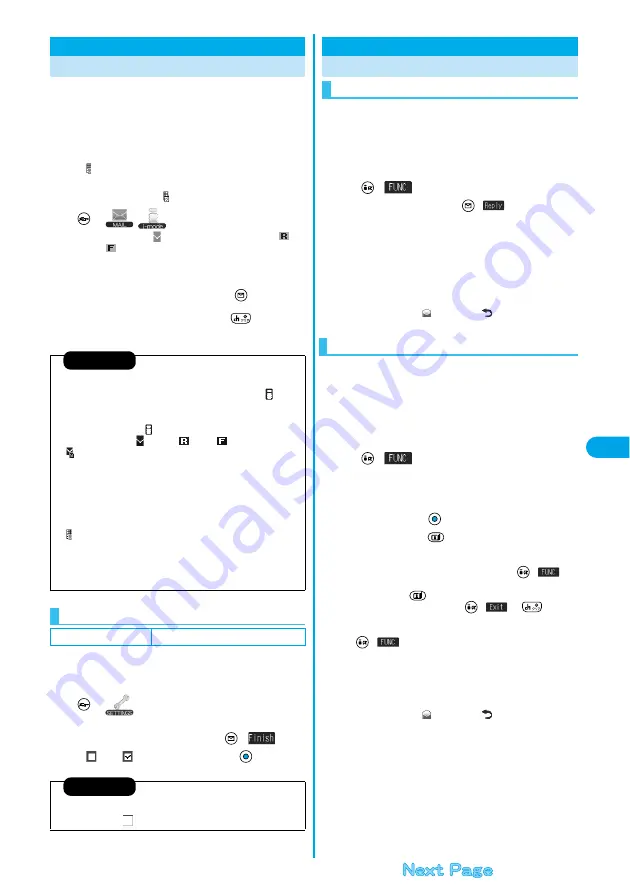
241
Ma
il
Chec
k Ne
w Messa
ge
i-mode mail messages and Messages R/F arriving at the
i-mode Center are automatically sent to your FOMA
phone. However, the messages will be held at the Center
if your FOMA phone cannot receive mail because it is
turned off or out of the service area, or when “Receive
option setting” is set to “ON”.
When “ (pink)” is displayed, receive mail by checking
the i-mode Center.
See page 240 for when “
” is displayed.
1
/
Check new message
The i-mode mail icon “
(pink)” and Messages R/F icons “
(yellow)/
(yellow)” will blink, the message “Checking...” will be
displayed, and the i-mode mail and Messages R/F will be delivered.
On the results of checking, the numbers of the received i-mode mail
and Messages R/F are shown.
p
You can check also by pressing and holding
for at least one
second from the Stand-by display.
p
To cancel receiving midway, press and hold
for at least one
second. However, this might be too late to stop receiving the mail.
You can select items to be checked from among i-mode
mail, Messages R and Messages F, for when you
perform “Check new message”.
1
Connection setting
Set check new message
Put a check mark
for the items to be checked
(
)
p
“
” and “
” switch each time you press
.
Check New Message
Checking whether Center Holds i-mode Mail
<
>
Information
p
You cannot check mail when out of the service area.
p
When you attempt to check mail without launching i-mode (“
” is not
displayed), the checking process will start after i-mode is launched.
Consequently, when checking is completed, you will return to the
i-mode standby status (“
” blinks).
p
When icons such as “
(gray)”, “
(gray)/
(gray)” or
“
(gray)” are displayed, the FOMA phone cannot receive any more
i-mode mail or Messages R/F. Delete unnecessary i-mode mail, SMS
messages and Messages R/F, or read unread i-mode mail, SMS
messages and Messages R/F, or release protection. (Read and
unprotected mail and Messages R/F are overwritten automatically from
the oldest one.)
p
Sometimes the i-mode Center might hold i-mode mail even though
“
(pink)” is not displayed. (This happens if mail arrives at the Center
when, for instance, your FOMA phone is off.)
p
You can select items to be checked by “Set check new message”.
p
You cannot use this function to receive SMS messages. Use “Check
new SMS” to receive them.
i-mode Checking
Setting at purchase
All checked
Information
p
If you do not want to receive Messages R and Messages F, change
these settings to “
”.
You can reply to the sender of i-mode mail and SMS
messages. With “Reply with quote”, you can quote the
original text in your received i-mode mail and reply it.
You cannot use “Reply with quote” for SMS messages.
1
Inbox List/Detailed Received Mail display
(
)
Reply or Reply with quote
p
You can reply also by pressing
(
) from the detailed
Received Mail display.
p
If other recipients of the simultaneous mail are found, you can
choose whether to reply to the sender only or to all addresses.
Select “To sender” or “To all”.
2
Enter the subject and text and send.
When you have selected i-mode mail, go to step 3 on page 229.
When you have selected an SMS message, go to step 3 on page 263.
After you send mail, “
” changes to “
”.
You can display the Message Entry display at the upper
part of the display and the detailed Received Mail
display at the lower part of the display so that you can
enter the main text by referring to the received mail. You
cannot use “Reply with ref” for SMS messages.
1
Inbox List/Detailed Received Mail display
(
)
Reply with ref
p
If other recipients of the simultaneous mail are found, you can
choose whether to reply to the sender only or to all addresses.
Select “To sender” or “To all”.
2
Enter the text
p
Each time you press
, you can switch between operations
for the Message Entry display and the detailed Received Mail
display.
You can switch the operations also by pressing
(
) to
select “Switch messages”.
p
Press and hold
for at least one second to display the
preview for the main text. Press
(
) or
to close
the preview display and return to the former display.
p
To bring up the whole Message Entry display, press
(
), select “Full/Separate disp”. If you operate this
again, the detailed Received Mail display appears at the lower part
of the display.
3
Enter the subject and send.
Go to step 3 on page 229.
After you send mail, “
” changes to “
”.
Replying to Received i-mode Mail
Reply/Reply with Quote
Reply with Reference
Содержание P702i
Страница 55: ...52 ...
Страница 201: ...198 ...
Страница 227: ...224 ...
Страница 269: ...266 ...
Страница 282: ...279 i channel What is i channel 280 Using i channel 281 Setting How Ticker is Displayed Ticker Settings 281 ...
Страница 285: ...282 ...
Страница 367: ...364 ...
Страница 424: ...421 Index Quick Manual Index 422 How To Use Quick Manual 428 Quick Manual The end of this volume ...
Страница 430: ...427 Index Quick Manual Index Numerics 184 50 186 50 3gp 319 64K data communication 352 ...






























