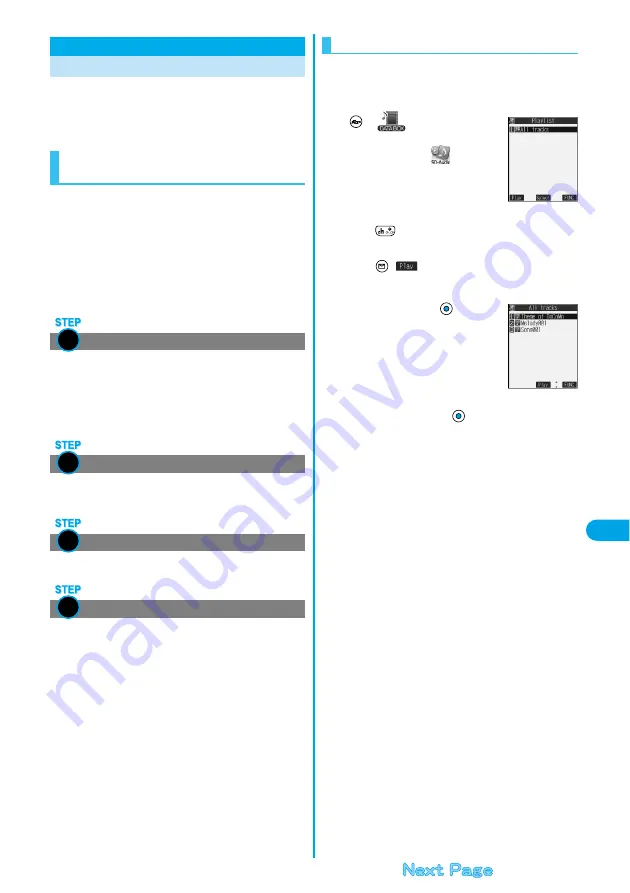
309
Da
ta Display/Edit/Ma
nageme
n
t
SD
-Au
dio
You can use a personal computer to store music from
CD to the miniSD memory card and can play it back on
your FOMA phone.
p
Note that battery consumption will be faster when you use SD-Audio.
By using “SD-Jukebox” contained in the attached P702i
CD-ROM you can store music files on the miniSD
memory card.
On the P702i, you can play back music files in AAC
format only.
p
By using the miniSD memory card adapter (option), you can store
music files on the miniSD memory card directly from a personal
computer as well.
※
The following steps are an example for when the FOMA phone is used as
a miniSD reader/writer for storing music files.
First, prepare the things required for storing music.
p
FOMA P702i
p
miniSD memory card
p
FOMA USB Cable (option)
p
Personal computer (Windows
®
XP or Windows
®
2000 Professional)
p
SD-Jukebox (attached FOMA P702i CD-ROM)
p
Music CD you want to store
Install SD-Jukebox from the attached FOMA P702i
CD-ROM on the personal computer.
p
See page 392 for how to install SD-Jukebox.
Prepare for using your FOMA phone as a reader/writer.
(See page 318)
Activate SD-Jukebox and set the music CD on the
personal computer. Then use SD-Jukebox to store
music files on the miniSD memory card.
p
Refer to Help for SD-Jukebox for how to run SD-Jukebox.
p
When you finish storing, remove the FOMA USB Cable from the FOMA
phone.
SD-Audio
Playing Back Music
Storing music files on the miniSD
memory card
Prepare things required for storing music
Install SD-Jukebox
Using the FOMA phone as reader/writer
Storing music on the miniSD memory card
<
>
1
2
3
4
You can play back music files stored on the miniSD
memory card on your FOMA phone.
p
You can enjoy playing back music in stereo sound by connecting the
Flat-plug Stereo Earphone Set (option).
1
SD-Audio
p
You can bring up the display on the
right also by selecting
from the
Shortcut menu.
p
The Playback display (in pause state)
appears when the information about the
previously played music file is found.
You can return to the Music List and the Playlist List each time you
press .
p
The “
★
” mark is added to the playlist which is currently played
back or was previously played back.
p
Press
(
) to play back the music files from the top one in the
selected playlist. When Play Mode is set to “Random” or “Random play
& repeat”, however, any music file in the playlist is played back first.
2
Select a playlist
p
The “
★
” mark is added to the music file
which is currently played back or was
previously played back.
3
Select a music file
The selected music file is played back.
p
The playback still continues even if you close the FOMA phone
during playback.
Playing back Music on the FOMA Phone
<Playlist List>
<Music List>
Содержание P702i
Страница 55: ...52 ...
Страница 201: ...198 ...
Страница 227: ...224 ...
Страница 269: ...266 ...
Страница 282: ...279 i channel What is i channel 280 Using i channel 281 Setting How Ticker is Displayed Ticker Settings 281 ...
Страница 285: ...282 ...
Страница 367: ...364 ...
Страница 424: ...421 Index Quick Manual Index 422 How To Use Quick Manual 428 Quick Manual The end of this volume ...
Страница 430: ...427 Index Quick Manual Index Numerics 184 50 186 50 3gp 319 64K data communication 352 ...






























