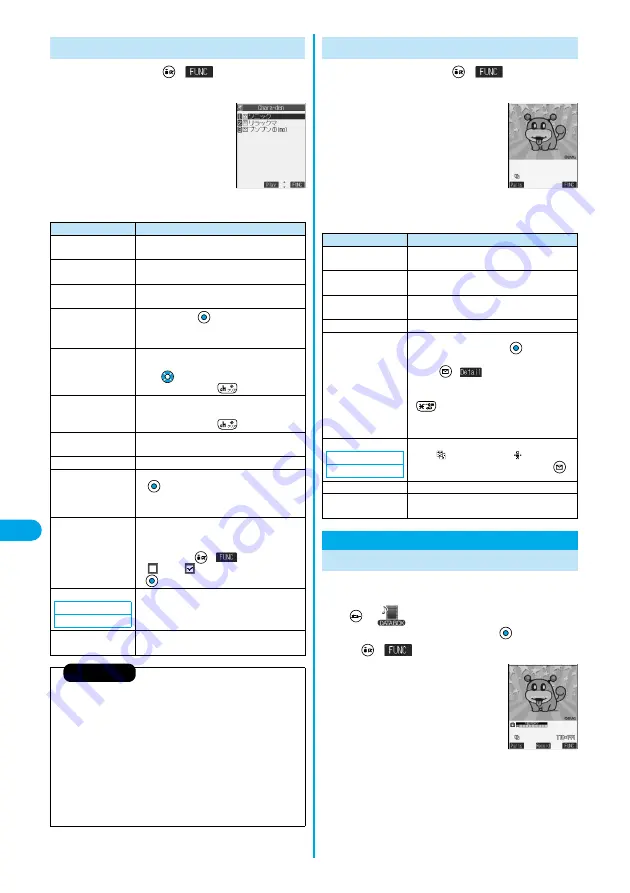
304
Da
ta Display/Edit/M
a
n
ageme
n
t
Record Chara-den
1
Chara-den List
(
)
Do the following operations.
Function Menu of the Chara-den List
<Chara-den List>
Function menu
Operations
Chara-den call
You can make a video-phone call by using
Chara-den. (See page 87)
Substitute image
You can set the Chara-den image as a substitute
image. (See page 88)
Rec. Chara-den
You can shoot the Chara-den image.
(See page 304)
Edit title
Enter a title
p
You can enter the title in up to 18 full-pitch or
36 half-pitch characters.
File property
You can display the title, file name, and others of
the Chara-den image.
p
Use
to scroll the display for confirmation.
p
After checking, press
.
Memory info
You can display the used and unused memory
space (estimate) for Chara-den images.
p
After checking, press
.
Add desktop icon
You can paste the Chara-den image to the
desktop. (See page 148)
Delete
YES
Delete all
Enter your Terminal Security Code
YES
p
Note that this operation deletes the
pre-installed Chara-den images as well.
Multiple-choice
You can delete multiple selected Chara-den
images.
Put a check mark for the Chara-den images
to be deleted
(
)
Delete
YES
p
“
” and “
” switch each time you press
.
Display size
You can set whether to display the Chara-den
image in “Actual size” or “Fit in display”.
Actual size or Fit in display
Reset title
You can reset the title to the default one.
YES
Information
<File property>
p
“Rec. file restriction” denotes whether to restrict the operation such as
attaching still images/moving images created by “Rec. Chara-den” to
mail, saving them to miniSD memory card, or editing them.
<Delete> <Delete all> <Multiple-choice>
p
If you delete the substitute image of Chara-den image except
ブンブン
(Bunbun) [Dimo],
ブンブン
(Bunbun) [Dimo] is set for the substitute
image. If you delete
ブンブン
(Bunbun) [Dimo], a pre-installed
substitute image will be sent.
p
If the confirmation display appears asking whether to delete, select
“YES”.
Setting at purchase
Fit in display
1
Chara-den display
(
)
Do the following operations.
You can shoot the displayed Chara-den image as a still
image or moving image.
1
Chara-den
Select the
Chara-den image to be shot
(
)
Rec. Chara-den
p
You can select a Chara-den image also
from the Function menu of the
Chara-den List.
Function Menu of the Chara-den Display
<Chara-den display>
© BVIG
Function menu
Operations
Chara-den call
You can make a video-phone call by using
Chara-den. (See page 87)
Substitute image
You can set the Chara-den image as a substitute
image. (See page 88)
Rec. Chara-den
You can shoot the Chara-den image.
(See page 304)
Add desktop icon
You can paste to the desktop. (See page 148)
Action list
You can list actions that you can operate.
p
Select an action and press
; then you can
run the action.
p
Press
(
) to check the details of
action.
p
You can display Action List also by pressing
.
p
You cannot display Action List when the
Chara-den image has no action.
Change action
You can switch the action modes between Whole
Action (
) and Parts Action (
).
p
You can switch modes also by pressing
.
File property
You can display information. (See page 304)
Display size
You can set the displaying method.
(See page 304)
Record Chara-den
Recording Chara-den Images
Setting at purchase
Whole Action Mode
<
>
<Chara-den Recording
display>
© BVIG
*
You need to obtain a miniSD memory card separately to use the functions related to the miniSD memory card. (See page 312)
Содержание P702i
Страница 55: ...52 ...
Страница 201: ...198 ...
Страница 227: ...224 ...
Страница 269: ...266 ...
Страница 282: ...279 i channel What is i channel 280 Using i channel 281 Setting How Ticker is Displayed Ticker Settings 281 ...
Страница 285: ...282 ...
Страница 367: ...364 ...
Страница 424: ...421 Index Quick Manual Index 422 How To Use Quick Manual 428 Quick Manual The end of this volume ...
Страница 430: ...427 Index Quick Manual Index Numerics 184 50 186 50 3gp 319 64K data communication 352 ...
















































