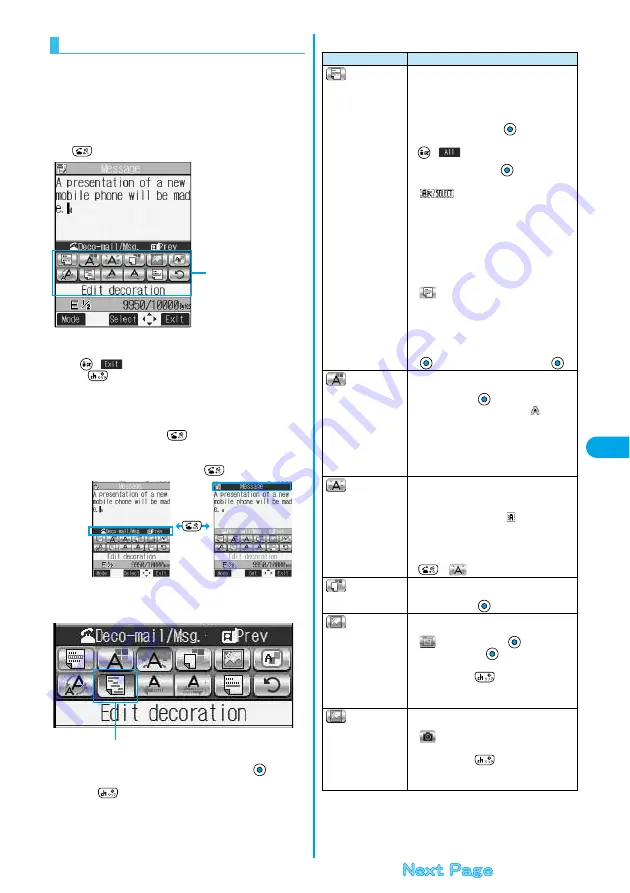
233
Ma
il
Co
m
p
os
in
g
D
e
co
M
a
il
t
o
Se
nd
■
How to use Palette
You can decorate the text of i-mode mail using Palette.
You can set multiple decorations for one point.
p
You cannot combine Word Alignment, Ticker, and Swing for one point.
p
Lines by Insert Line are inserted with the color set for the character color.
p
Images and characters by Insert Image and Moving Font Effect are
inserted as specified by Word Alignment, Ticker, and Swing.
Press
from the Message Entry display to display Palette.
p
You can bring up Palette also by selecting “Decorate mail” from the
Function menu.
p
Press
(
) to close Palette. You can close Palette also by
pressing
while you are operating on it.
p
See the operating procedures on page 233 for the icons on Palette.
Switch operations
You can switch between the operation of Palette and the operation of
entering text, each time you press
. You can move the cursor and
enter text with Palette displayed.
p
After you enter text, the text entry operation returns.
When you use Palette in succession, press
and operate.
Icons
p
When the cursor is over the decorated character, the set decoration icon
appears depressed. Select the depressed icon and press
; then you
can change or cancel the decoration. You can cancel the decoration also
by pressing
while the area is selected.
p
You cannot select the icon displayed in gray.
About Decorations
Palette
Palette Operation
Text Entry Operation
Depressed
■
How to operate Decoration
Function
Operations
(Edit decoration)
You can set Font Color, Blink, Font Size, Word
Alignment, Ticker and Swing over the selected
text you have entered. You can also change the
set decoration, add another decoration, or cancel
Blink, Ticker or Swing.
Select the start point
p
You can select all text by pressing
(
) and selecting “YES”.
Select the end point
Set, change, add or cancel each decoration.
p
“
” is displayed at the upper right of
the display during selecting decoration area.
<Set, change, or add decoration>
Select an icon and set, change, or add
decorations
p
Select another icon in succession to change
the multiple decorations or add decorations.
p
When Blink, Ticker, or Swing has been set,
reselect each icon and complete decorations.
<Cancel Blink, Ticker, or Swing>
Select the icon for Blink, Ticker, or Swing
Select the same icon again
(Font color)
You can change the color of characters and lines
to be entered.
Select a color
Enter text
p
In the font color changing mode, “
” is
displayed at the upper right of the display.
p
If you want to set other decorations, set them in
succession.
p
If you have already selected the area for
decorating, you do not need to enter the text.
(Blink)
You can make the text to be entered blink.
Enter text
The set characters are blinking.
p
In the blink setting mode, “
” is displayed at
the upper right of the display.
p
If you want to set other decorations, set them in
succession.
(End blink)
(Background color)
You can change the background color of the mail
text.
Select a color
(Insert image/My
picture)
You can insert the image stored in “My picture”
into the text of mail.
Select a folder
Select an image
p
To delete the image, place the cursor on the
image and press
.
p
See page 376 for the pre-installed Deco mail
pictures stored at purchase.
(Insert image/Camera)
You can insert the image shot by a camera on
the spot into the text of mail.
Shoot a still image
p
To delete the image, place the cursor on the
image and press
.
p
See step 3 through step 5 on page 174 for how
to shoot.
Содержание P702i
Страница 55: ...52 ...
Страница 201: ...198 ...
Страница 227: ...224 ...
Страница 269: ...266 ...
Страница 282: ...279 i channel What is i channel 280 Using i channel 281 Setting How Ticker is Displayed Ticker Settings 281 ...
Страница 285: ...282 ...
Страница 367: ...364 ...
Страница 424: ...421 Index Quick Manual Index 422 How To Use Quick Manual 428 Quick Manual The end of this volume ...
Страница 430: ...427 Index Quick Manual Index Numerics 184 50 186 50 3gp 319 64K data communication 352 ...






























