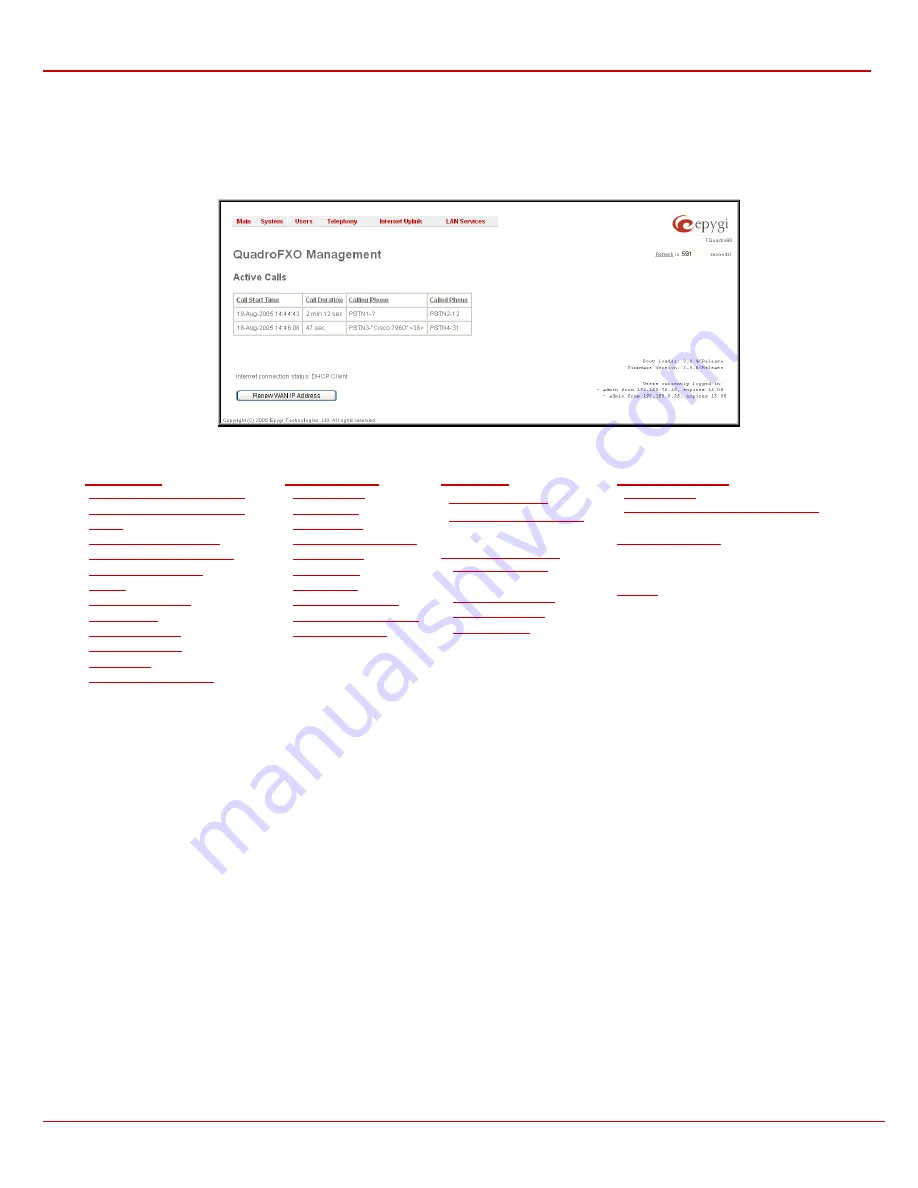
QuadroFXO Manual II: Administrator's Guide
Quadro's Graphical Interface
QuadroFXO; SW Version 3.0.x
5
Quadro’s Graphical Interface
Administrator’s Main Page
As the result of logging in as an administrator, the page
Quadro Management
is displayed with a table of active calls (including information about
call peers, call duration and start time) at the startup. Here the administrator may access the following settings and perform the actions:
Fig. II-1: QuadroFXO Management
System Configuration Wizard
Internet Configuration Wizard
Status
IP Routing Configuration
Configuration Management
Update Configuration
Events
Time/Date Settings
Mail Settings
Firmware Update
Networking Tools
Diagnostics
Upload Language Pack
Call Statistics
SIP Settings
RTP Settings
NAT Traversal Settings
FXO Settings
Gain Control
Call Routing
VoIP Carrier Wizard
RADIUS Client Settings
Dial Plan Settings
Users Menu
PPP Dial Settings
ISP Authentication
Firewall and NAT
Filtering Rules
DNS Settings
DHCP Settings for the LAN Interface
(in menu tree only)
Logout
The functional button
Renew Wan IP Address
appears on the administrator’s main
Quadro Management
page if the Quadro device acts as a
DHCP client. The
Renew WAN IP Address
button is used to get a new WAN IP address in case, e.g., the Quadro moves to another network.
The functional button
Establish Your Internet Connection Now
respectively
Terminate Your Internet Connection Now
occurs on the Quadro
Management page if PPPoE is used as WAN interface protocol.
The link
Please Check Your Pending Events
will be displayed on the administrator
Main Menu
page if new system events exist. The link leads to
the
Events
page that can be also accessed from the System menu.
The list of
Users currently logged into the system
is seen in the lower right corner of the Administrator's Main Menu. Information about IP address
user accessed Quadro GUI from, the username user is logged in and the time until the next automatically logout is provided herein. The idle session
timeout is set to 20 minutes. If no action is performed during that time, user will be automatically moved to the Login page and will be requested to
login again.
The link
Refresh in
occurs in the upper right corner beside the field displaying the number of seconds until the next refresh and is used to perform a
manual reload of the page. If a page with a Refresh counter is left opened, the session time-out counter will be updated periodically and the logout
timeout will never expire.






































