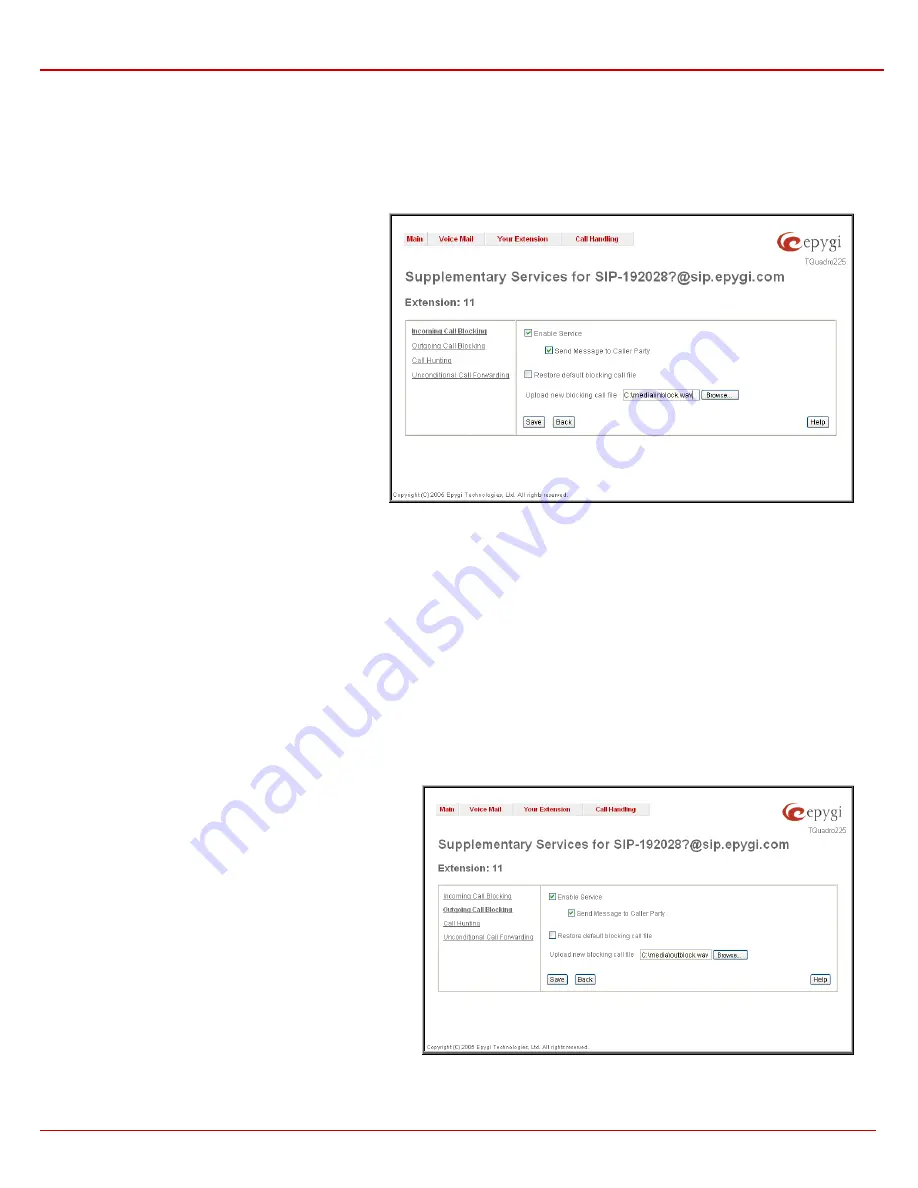
Quadro Manual II: Administrator's Guide
Extension User's Menus
QuadroFXO (SW Version 3.0.x)
70
Incoming Call Blocking
Incoming Call Blocking
allows blocking unwanted incoming calls for a Quadro extension. This page provides the necessary settings for incoming
call blocking. It indicates if the service is enabled for the particular caller and whether or not the custom message will be used to inform the caller
about the call being blocked. If the service for the particular caller has been enabled by the administrator and has been stated as protected, it cannot
be disabled by the user.
Please Note:
Since the administrator can protect the service from being disabled by you, contact the administrator if callers complain that they
cannot reach you.
The
Enable Service
checkbox selection blocks all calls to
the current extension from corresponding
Address
listed
in Supplementary Services table Incoming Call Blocking
service is configured for.
The
Send Message to Caller Party
checkbox is
available when the service is enabled and initiates a
message to inform the caller that their line has been
blocked. Otherwise the caller party will be disconnected
without notification.
The
Restore Default Blocking Call File
restores the
default incoming call blocking message if another user-
defined file has been selected previously. When the
checkbox is selected, the file upload possibility will be
disabled.
The
Upload New Blocking Call File
requires the name
of the desired voice message file. The file needs to be in
PCMU wave format, otherwise the system will prevent
uploading it with the “Invalid audio file, or format is not
supported” warning message. The system also prevents
uploading if there is not enough space available for the
corresponding extension; this will cause the “You do not
have enough space” warning.
Fig. 3-11 Incoming Call Blocking page
Browse
is used to browse custom voice message used for incoming call blocking.
The
Download Voice Message File
link appears only if a file has previously been uploaded. The link is used to download the audio file to the PC
and opens a window where the saving location can be specified.
Outgoing Call Blocking
Outgoing Call Blocking
allows blocking unwanted outgoing calls for a Quadro extension towards the destination
Address
service is configured for.
This page provides the necessary settings for the outgoing call blocking service. It indicates whether service is enabled for the particular caller and
whether or not a custom message will be used to inform caller about the call being blocked. If the service for particular caller has been enabled by
administrator and has been stated as protected, it cannot be disabled by the user.
Please Note:
Since the administrator can protect the service from being disabled by you, contact the administrator if you have problems establishing
certain calls.
The
Enable Service
checkbox selection blocks all calls to the
corresponding
Address
listed in Supplementary Services table
from current extension.
The
Send Message to Caller Party
checkbox is available when
service is enabled and initiates a message to inform the caller
that their line has been blocked. Otherwise the caller party will
be disconnected without a warning.
The
Restore Default Blocking Call File
restores the default
outgoing call blocking message if another user-defined file has
been selected previously. When the checkbox is selected, the
file upload possibility will be disabled.
The
Upload New Blocking Call File
requires the name of the
desired voice message file. The file needs to be in PCMU wave
format, otherwise the system will prevent uploading it with the
“Invalid audio file, or format is not supported” warning message.
The system also prevents uploading if there is not enough
space available for the corresponding extension, this will cause
the “You do not have enough space” warning.
Browse
is used to browse custom voice message used for
outgoing call blocking.
The
Download Voice Message File
link appears only if a file
has previously been uploaded. The link is used to download the
audio file to the PC and opens a window where the saving
location can be specified.
Fig. 3-12 Outgoing Call Blocking page








































