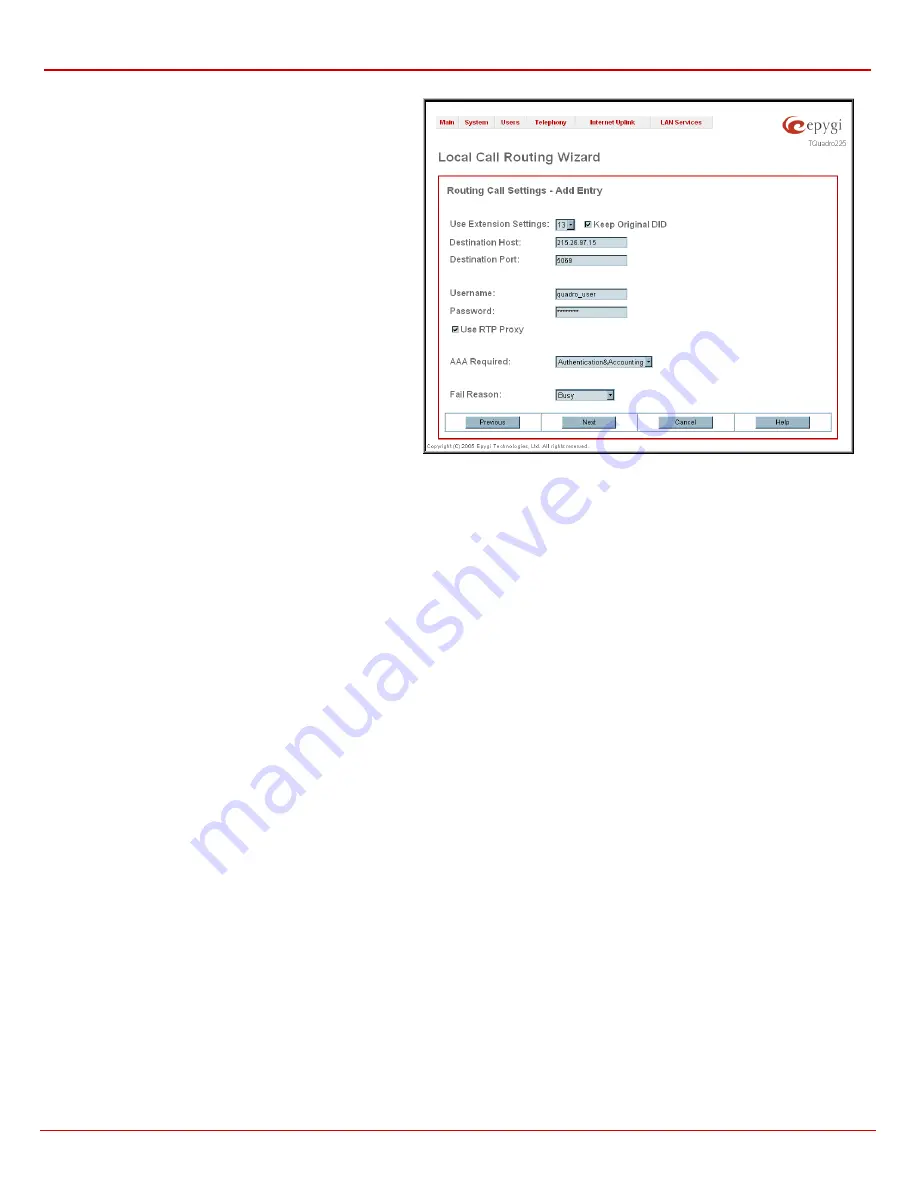
QuadroFXO Manual II: Administrator's Guide
Administrator's Menus
QuadroFXO (SW Version 3.0.x)
48
The second page of the
Local Call Routing Wizard
offers
different components depending on the
Call Type
selected on
the previous page.
Use Extension Settings
is applicable to SIP and IP-PSTN call
types only and allows to select the extension (also Auto
Attendant) on behalf of the call that will be placed. The SIP
settings of the selected extension will be used as the caller
information. If no entry is selected in this list, the original caller
information will be kept.
When
Keep original DID
checkbox is
selected, called destination will receive the original caller’s
information, rather than the information of extension selected
from the
Use Extension Settings
list.
Destination Host
requires the IP address or the host name of
the destination (for a direct call) or the SIP server (for calls
through the SIP server).
Destination Port
requires the port number of the destination or
of the SIP server.
User Name
and
Password
require the identification settings for
the public SIP server or servers requiring authentication.
The
Multiple Logons (ML)
checkbox is available only for the IP-
PSTN call type and allows/denies multiple logon to the public
SIP server with the same username at the same time.
Fig. II-71: Local Routing Wizard - page 2
Use RTP Proxy
checkbox is available for IP and IP-PSTN call types and is applicable only when route is used for calls through Quadro between
peers both located outside the Quadro. When this checkbox is selected, RTP streams between external users will be routed through Quadro,
otherwise, when checkbox is not selected, RTP packets will be moving directly between peers.
AAA Required
drop down list is used to choose the Authentication, Authorization, and Accounting (AAA):
•
AAA disabled
– with this option, callers will be able to dial immediately without authentication.
•
Authentication
– with this option, callers will need to pass authentication through Local AAA table (see below) when dialing the current
pattern.
•
Authentication&Accounting
– selection is present for all call types except PBX calls and when RADIUS client is enabled. With this
option, when dialing the current pattern, callers will need to pass the authentication through Local AAA table (see below), and if
authentication fails, on RADIUS server (see above).
•
Accounting
- selection is present for all call types except PBX calls and when RADIUS client is enabled. With this option, no local
authentication will take place, but a caller identifying CDR (call detail report) will be sent to the RADIUS server.
If the authentication is configured based on the caller’s address, callers will pass the authentication automatically; otherwise they will be
required to identify themselves by a username and a password.
The
Fail Reason
drop down list indicates available failure reasons and contains different failure reasons, depending on the call type selection on the
previous page. Following Fail Reasons may be available in this list:
•
Cannot Establish Connection -
failure reason is available for FXO and ISDN calls only and indicates cases when connection cannot be
established.
•
Wrong
Number –
available for PBX, SIP and IP-PSTN call types and indicates cases when the dialed number is wrong.
•
Busy -
available for PBX, SIP and IP-PSTN call types and indicates cases when the dialed destination is busy.
•
Network Failure
- available for SIP and IP-PSTN call types and indicates cases when system overload, network failure or timeout
expiration occurred.
•
Other -
available for SIP and IP-PSTN call types and indicates cases when authorization, negotiation, not supported or request rejected or
other unknown errors occur.
•
System Failure -
available for SIP and IP-PSTN call types and indicates cases indicated in
Network Failure
and
Other
fail reasons.
•
None –
available for all call types and indicates no fail reason.
•
Any -
available for all call types and indicates any of above mentioned fail reason.
If the call cannot be established due to some of the selected Failure Reason, the local routing table will be parsed for the next matching pattern and,
if found, the call will be routed to the specified destination.
The
Port ID
drop down
list is present for FXO and ISDN call types and contains FXO line numbers and ISDN trunks.
Any Port
selection is available
for the FXO call type only and gives a possibility to route calls via the first available FXO line.






























